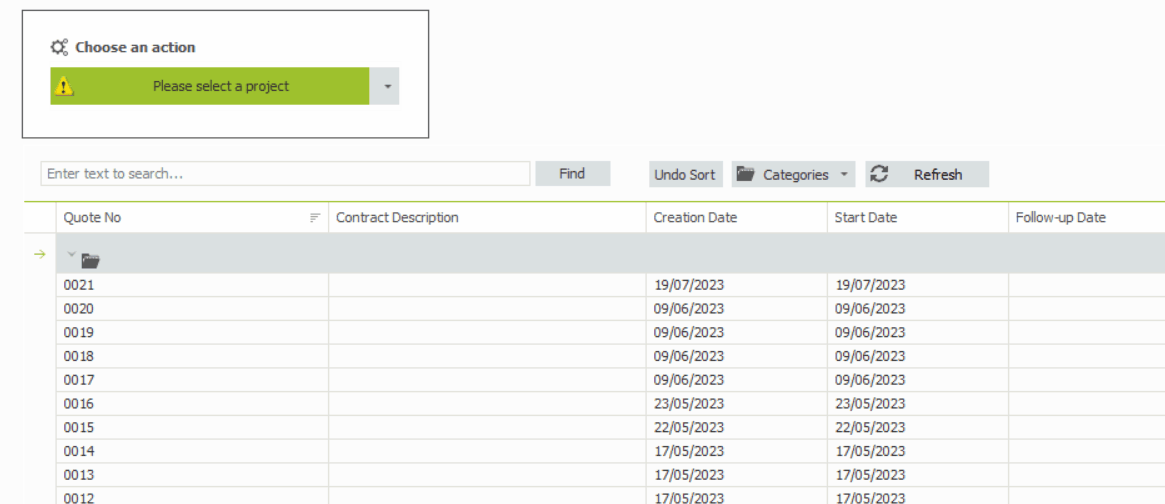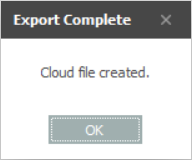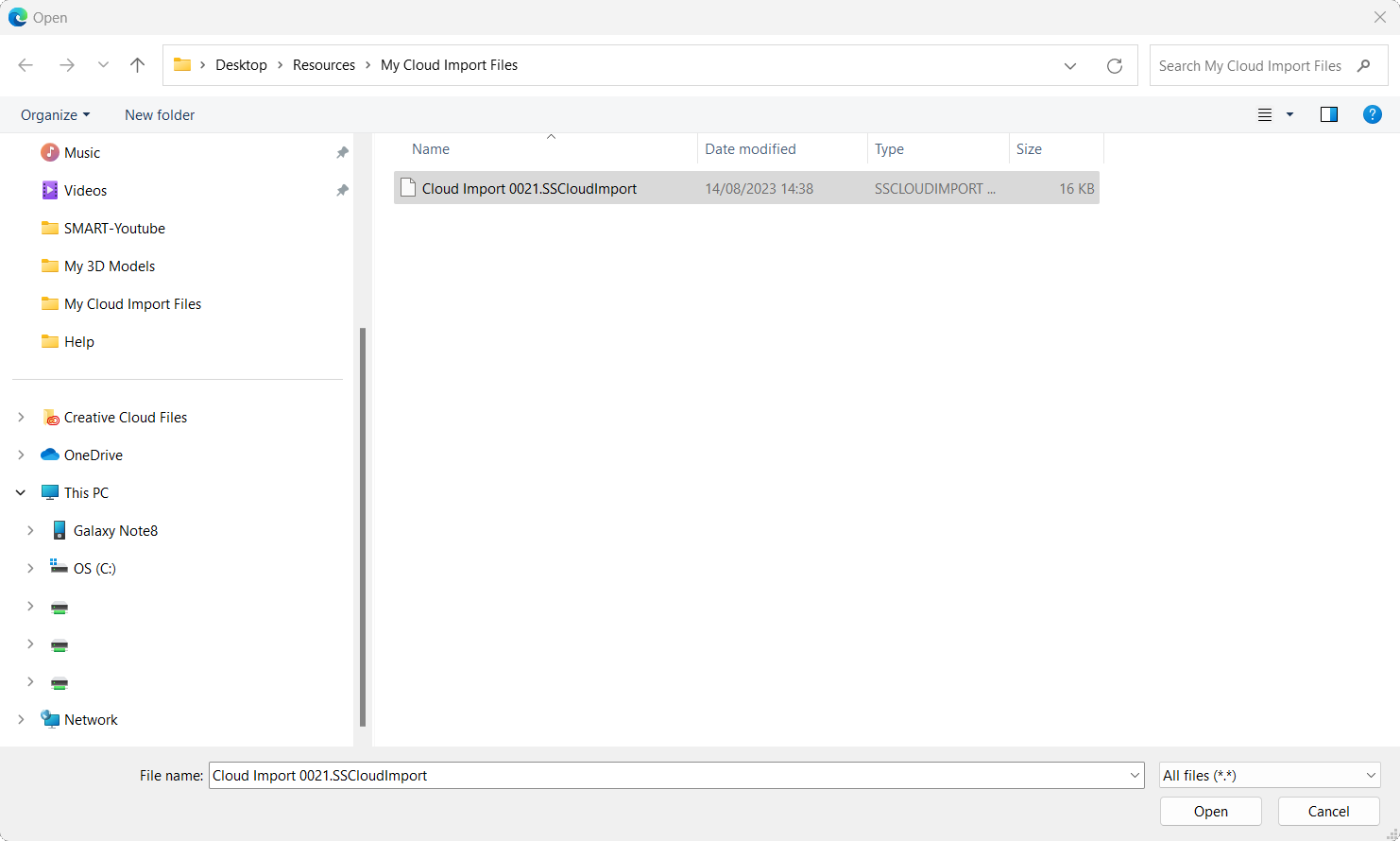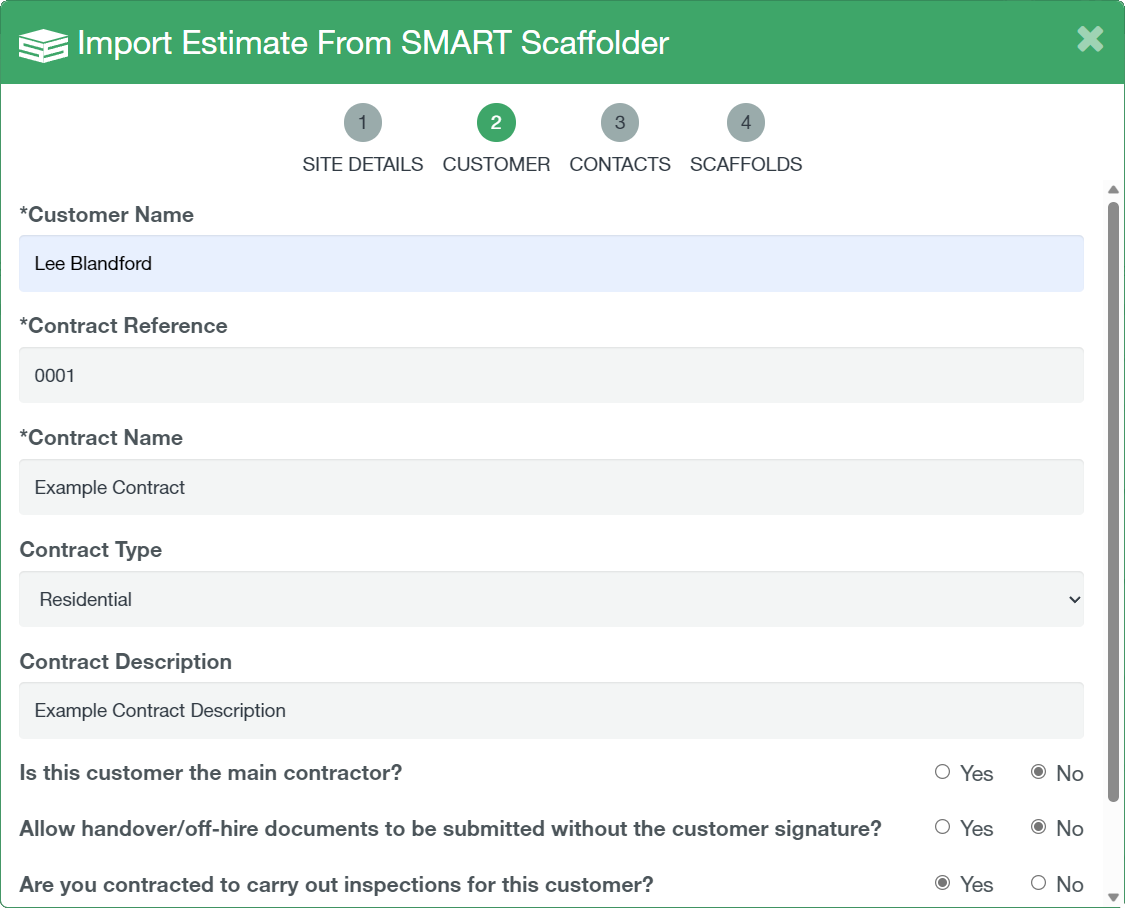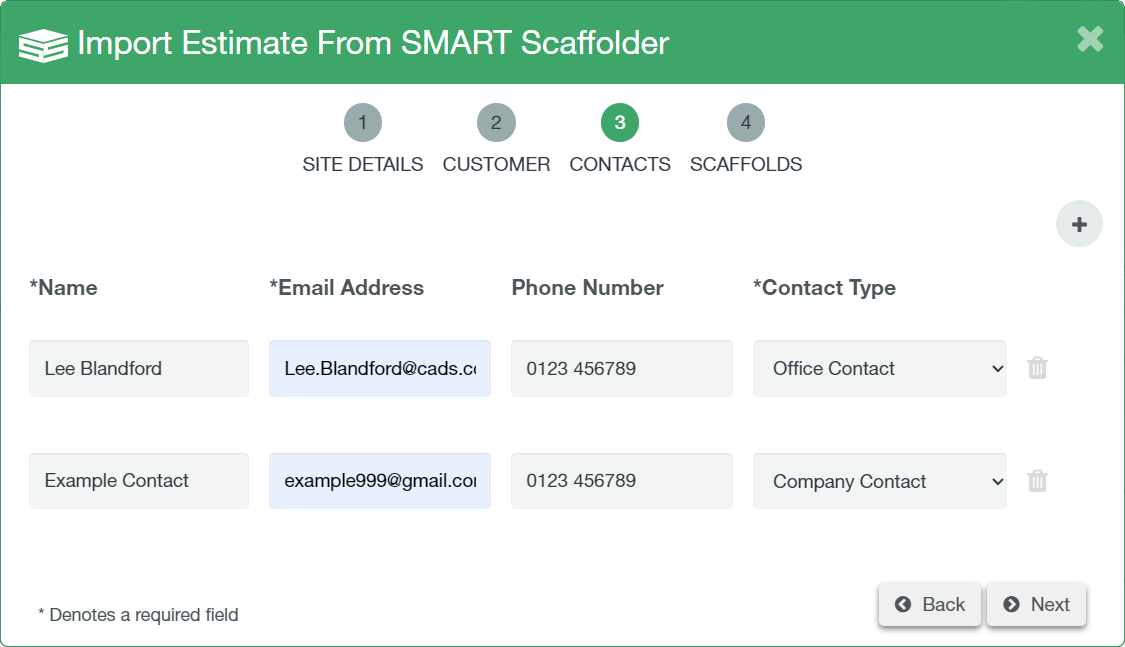-
Overview of Documentation
If you are a user of the SMART Estimator software, you can export projects from your Enterprise Server and import them straight into SMART Manager.
-
Export the Project
Firstly, In your SMART Estimator software, you can create a “Cloud Export File” by opening the file menu. On the vertical sidebar, click on the “Projects” tab. Then select a project and then click the “Create Cloud Import File” button and then click on the action button.
You’ll immediately get prompted whether or not you wish to open the project and then export your project. Click “Yes” to continue.
-
Save your File
This will open a file browser dialog to allow you to save the Cloud Export File onto your computer. Choose where you wish to save the file carefully, you will need to navigate here later.
You will see a message to confirm the export was successful.
-
Click the “Import” button
Once you have created your cloud export file, open SMART Manager and navigate to the Sites tab, the import function is accessed by clicking the import button in the top right of the screen.
-
Click the “Browse” Button
This will start the import wizard, click the “ browse” button and navigate to the location of your cloud export file created in the previous step.
-
Locate your File
Select your cloud export file and click “open”. Then Click “next”.
-
Site Details Page
On the first page of the Import dialog, enter the Site name, Site address, Depot and whether cameras are permitted on site. Then click “next”
You can optionally enable the Stock Control feature for this site in SMART Manager here. For more information, click here.
-
Customer Page
The customer details should be prefilled, if it’s a new customer you will be prompted to save their details. Set the contract reference for the new site’s contract (please note that the contract reference cannot be altered once scaffolds have been assigned to them) complete the three tick boxes at the bottom of the window as appropriate. Once complete click “next”.
-
Contacts Page
Ensure the contacts imported from SMART Estimator are correct, or add as required using the add contact button in the top right of the box. Once you’re happy with the contacts for the site click “Next”.
-
Scaffolds Page
The next screen displays the Scaffolds being imported. Review the scaffolds to import, you can deselect scaffolds you don’t wish to import.
Once you’re happy click the “✓ Save” button. This will close the import dialog and open the site you have just imported. Add a member of staff using the “add staff” button.
You have now imported your project from SMART Estimator into SMART Manager.
SMART Estimator
What’s new?
Getting Started
Setup and Configuration
-
Enterprise Server
-
Cloud Server Setup
Local Windows Server Setup
Adding Cloud server users
Server Back Up and Restore
Archiving Estimates from server
Migrating Local server to Cloud
Creating Folders in Enterprise Server
Using Server Tools from the Command Line
-
User software settings
User Address Settings and Yard
Scaffold Banner and Sheeting logo
Adding Watermarks
-
Setting up your Rates
Editing Shared Pricing Rates
Creating a rate setting template project
Importing and Exporting shared Rates
Creating an Estimate
Importing Drawings and Models
Scheduling Scaffolds
Creating 3D Scaffolds
-
3D Model Controls
Adding Independent scaffolds
Adding Circular Tank scaffolds
Adding Birdcage & Lift shaft scaffolds
Adding Tied or Freestanding towers
Adding Stair towers, Ladders towers & Buttresses
Adding Loading bays
Adding Chimney scaffolds
Adding Temporary Roof
Adding Edge protection
Adding Pavement Gantry’s
System Scaffolds
Safety Decking
Using the Scaffold Library
Editing Scaffolds
Scaffold Add-ons & Options
-
Adding Gin wheels, Rubbish Chutes, Safety standards, Double standards and Lamps
Adding and Editing bridges/beam work
Adding Beams around Corners
Adding Cladding
Adding Cantilever protection fans
Adding Pavement Lifts
Adding Recesses and Infills
Building and Ground colour
Visual options (Tube, Ladder, System details and Grips)
Add a Pedestrian or Scaffolder
Copying pictures of the model
Material Lists and Drawings
Pricing and Estimation
Quotations
Enterprise Server
Troubleshooting