-
Why should I backup my Database?
As a contingency against critical data loss it is recommended that you create and store regular backups of your database at a frequency appropriate for your needs. A backup allows you to easily restore your database in the event of a disaster, such as database corruption or hardware failure.

Backup performance concerns
Backing up your database may take a long time, and causes seriously reduced database performance. It is therefore recommended that backups are run outside normal working hours.
-
Creating a backup and saving it
To backup your database, launch the SMART Estimator Server Tools application on your server, then select the Back Up Server option.
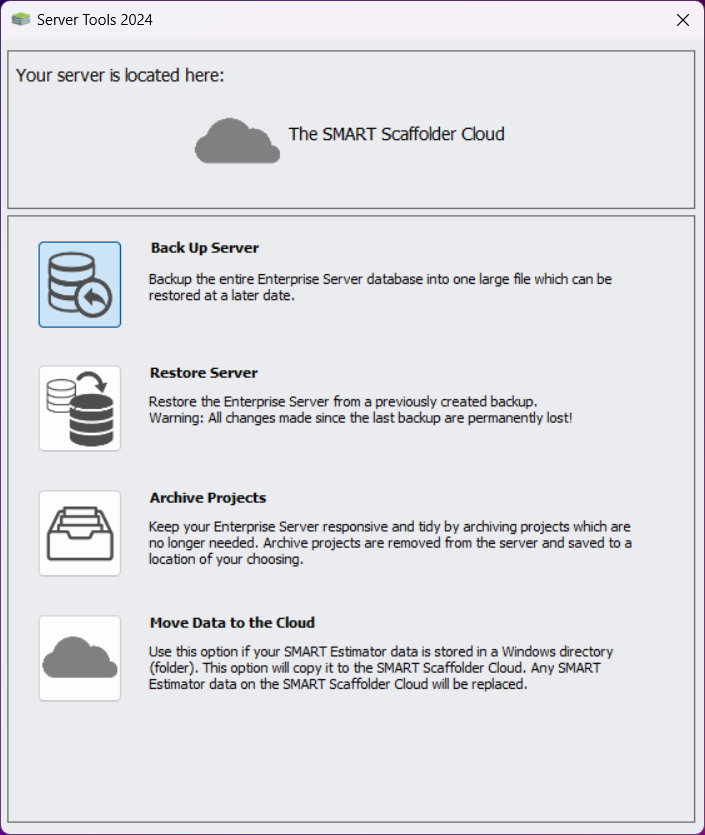
Choose a location and name for your backup file. After selecting the location and naming your backup file, click Save to start the backup. The backup may take several hours.
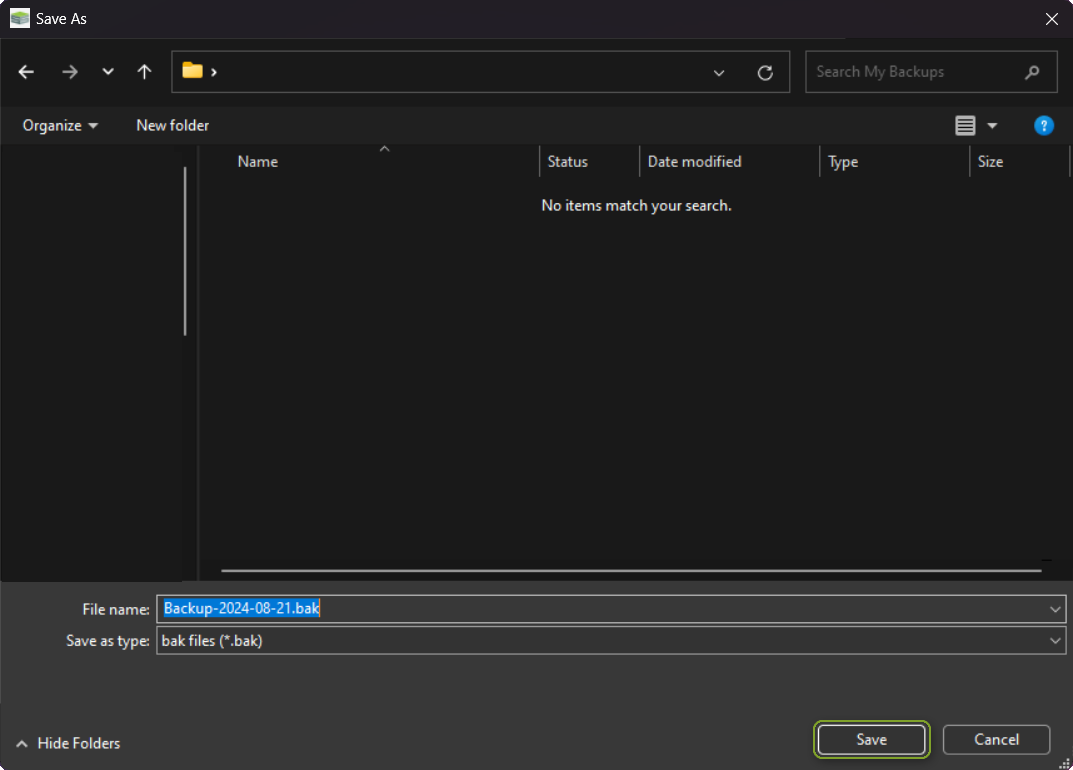
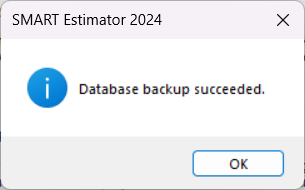
What does the Backup File contain?
This process creates a single file with the extension “.bak”. This file contains the entire contents of your database in its current state. Backup files are automatically named according to the year, month, and day they were created.
-
Recovering from a backup
Please read the following
When restoring your server, it is important to be aware that any existing Enterprise Server will be completely erased.
It is advisable to make a backup of your existing server and perform a Recovery as a last resort.
In the event that you are forced to overwrite your database with an old backup, or if you want to move your server, you can use the Recovery Tool provided in the Server Tools.
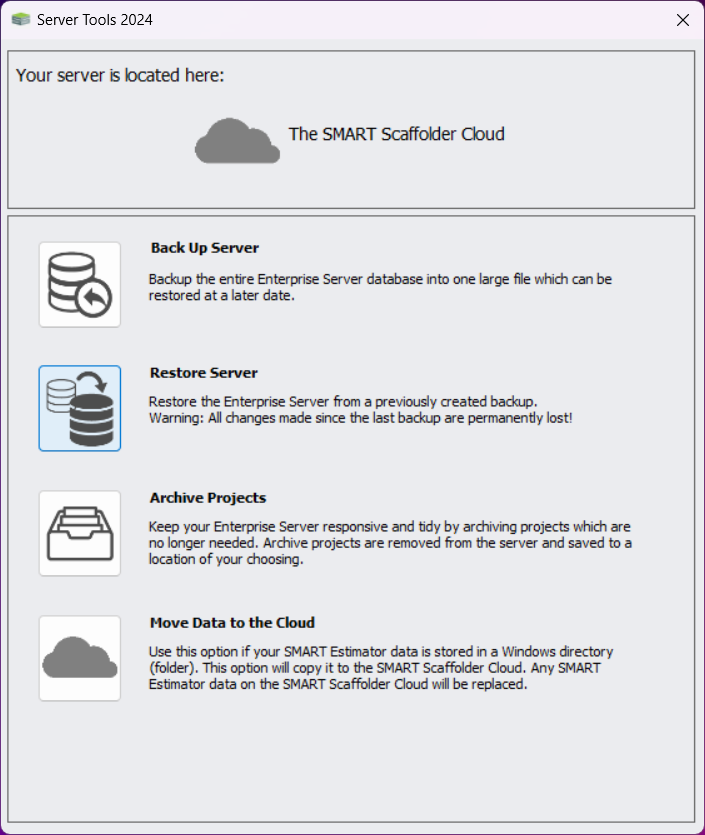
To begin with, once you are on the SMART Estimator Server Tools, you will need to select the Restore Server tool. From there, you will need to find the .bak file you wish to restore and open it. Press Yes on any warning prompts and the server should now be restored from the backup.
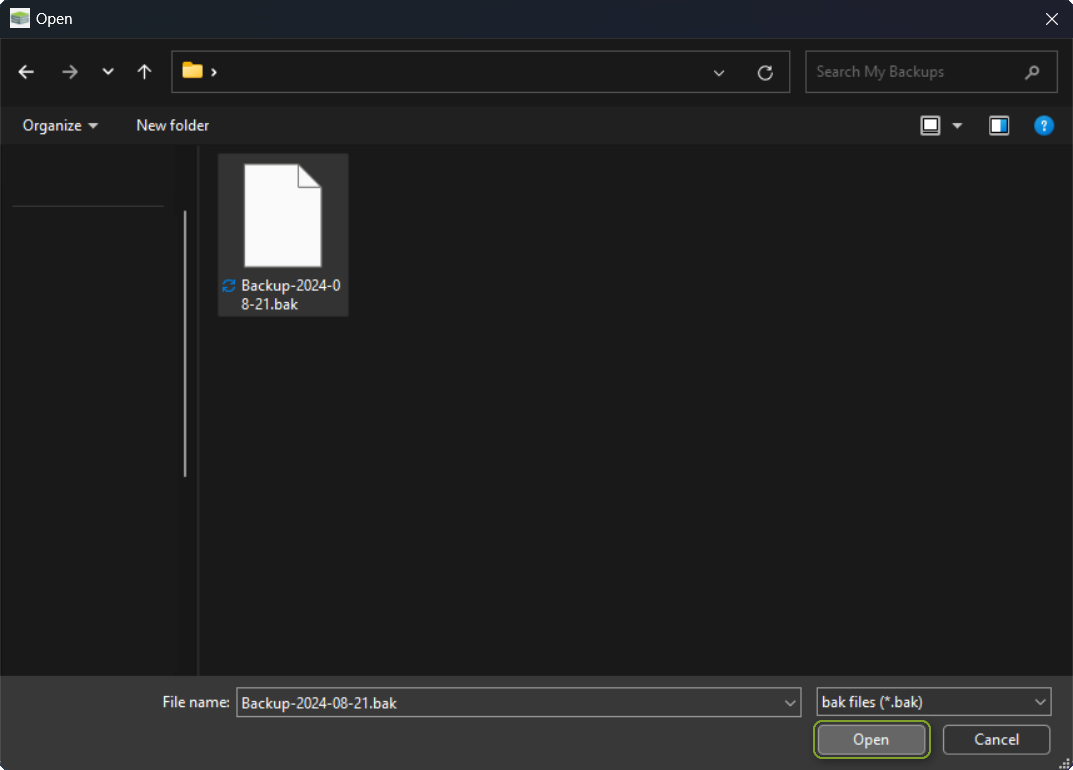
Ensure that the server has been restored
You should verify that the server has been successfully restored by checking the Project List in SMART Estimator.
If the restore was unsuccessful, it is recommended that you contact Customer Support by clicking on the following link.
SMART Estimator
What’s new?
Getting Started
Setup and Configuration
-
Enterprise Server
-
Cloud Server Setup
Local Windows Server Setup
Adding Cloud server users
Server Back Up and Restore
Archiving Estimates from server
Migrating Local server to Cloud
Creating Folders in Enterprise Server
Using Server Tools from the Command Line
-
User software settings
User Address Settings and Yard
Scaffold Banner and Sheeting logo
Adding Watermarks
-
Setting up your Rates
Editing Shared Pricing Rates
Creating a rate setting template project
Importing and Exporting shared Rates
Creating an Estimate
Importing Drawings and Models
Scheduling Scaffolds
Creating 3D Scaffolds
-
3D Model Controls
Adding Independent scaffolds
Adding Circular Tank scaffolds
Adding Birdcage & Lift shaft scaffolds
Adding Tied or Freestanding towers
Adding Stair towers, Ladders towers & Buttresses
Adding Loading bays
Adding Chimney scaffolds
Adding Temporary Roof
Adding Edge protection
Adding Pavement Gantry’s
System Scaffolds
Safety Decking
Using the Scaffold Library
Editing Scaffolds
Scaffold Add-ons & Options
-
Adding Gin wheels, Rubbish Chutes, Safety standards, Double standards and Lamps
Adding and Editing bridges/beam work
Adding Beams around Corners
Adding Cladding
Adding Cantilever protection fans
Adding Pavement Lifts
Adding Recesses and Infills
Building and Ground colour
Visual options (Tube, Ladder, System details and Grips)
Add a Pedestrian or Scaffolder
Copying pictures of the model
Material Lists and Drawings
Pricing and Estimation
Quotations
Enterprise Server
Troubleshooting





