-
Duplication tool in the Project Browser
You may wish to provide multiple items that are similar with a few variations in a quotation. Manually creating each item with similar scaffolding can be time-consuming and repetitive. With the Duplication Tool in the Project Browser, this process can be greatly streamlined.
-
Creating a duplicate of an item
To duplicate an item, hover over an existing item you wish to duplicate. In the top right corner, you will see two Tool icons that will appear. In particular, we are looking for the Duplication tool, which appears as a two-page icon.
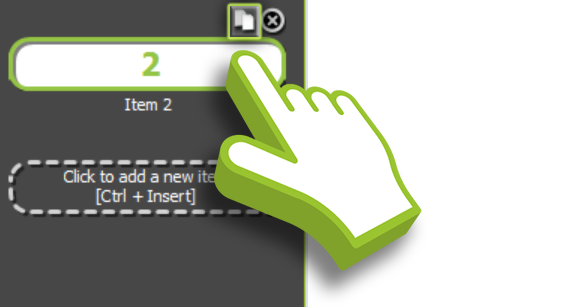
-
Click on the Two-Page Icon
If you click on this icon, a new scaffold item will be created that is identical to the existing scaffold item. You can now make any changes you wish to the new scaffold, such as changing the name, adjusting the height, and adding / removing scaffold add-ons.
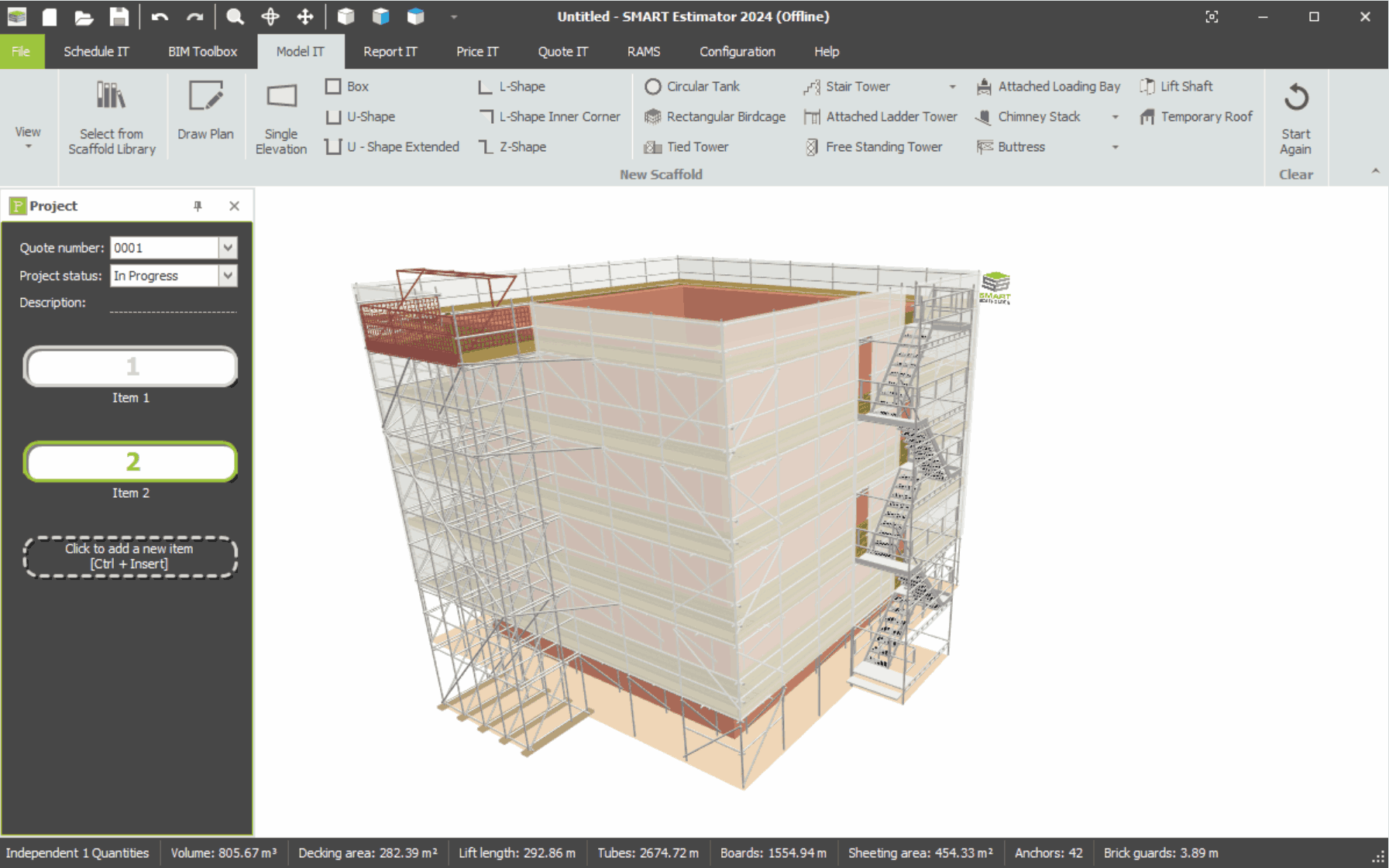
Deleting a duplicate item
Should you make a mistake or wish to remove items from the project, it is possible to delete an item by pressing the circular ‘X’ Delete Tool beside the Duplication tool, this will prompt you to confirm you truly wish to delete the item. Press ‘Ok’ and the item will be removed.
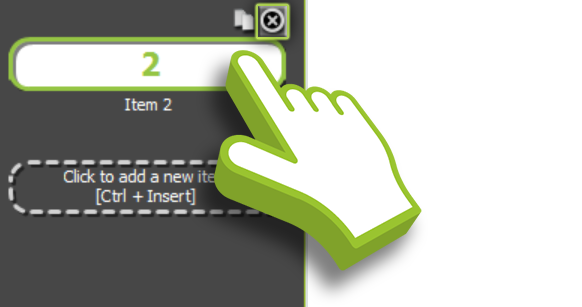
SMART Estimator
What’s new?
Getting Started
Setup and Configuration
-
Enterprise Server
-
Cloud Server Setup
Local Windows Server Setup
Adding Cloud server users
Server Back Up and Restore
Archiving Estimates from server
Migrating Local server to Cloud
Creating Folders in Enterprise Server
Using Server Tools from the Command Line
-
User software settings
User Address Settings and Yard
Scaffold Banner and Sheeting logo
Adding Watermarks
-
Setting up your Rates
Editing Shared Pricing Rates
Creating a rate setting template project
Importing and Exporting shared Rates
Creating an Estimate
Importing Drawings and Models
Scheduling Scaffolds
Creating 3D Scaffolds
-
3D Model Controls
Adding Independent scaffolds
Adding Circular Tank scaffolds
Adding Birdcage & Lift shaft scaffolds
Adding Tied or Freestanding towers
Adding Stair towers, Ladders towers & Buttresses
Adding Loading bays
Adding Chimney scaffolds
Adding Temporary Roof
Adding Edge protection
Adding Pavement Gantry’s
System Scaffolds
Safety Decking
Using the Scaffold Library
Editing Scaffolds
Scaffold Add-ons & Options
-
Adding Gin wheels, Rubbish Chutes, Safety standards, Double standards and Lamps
Adding and Editing bridges/beam work
Adding Beams around Corners
Adding Cladding
Adding Cantilever protection fans
Adding Pavement Lifts
Adding Recesses and Infills
Building and Ground colour
Visual options (Tube, Ladder, System details and Grips)
Add a Pedestrian or Scaffolder
Copying pictures of the model
Material Lists and Drawings
Pricing and Estimation
Quotations
Enterprise Server
Troubleshooting





