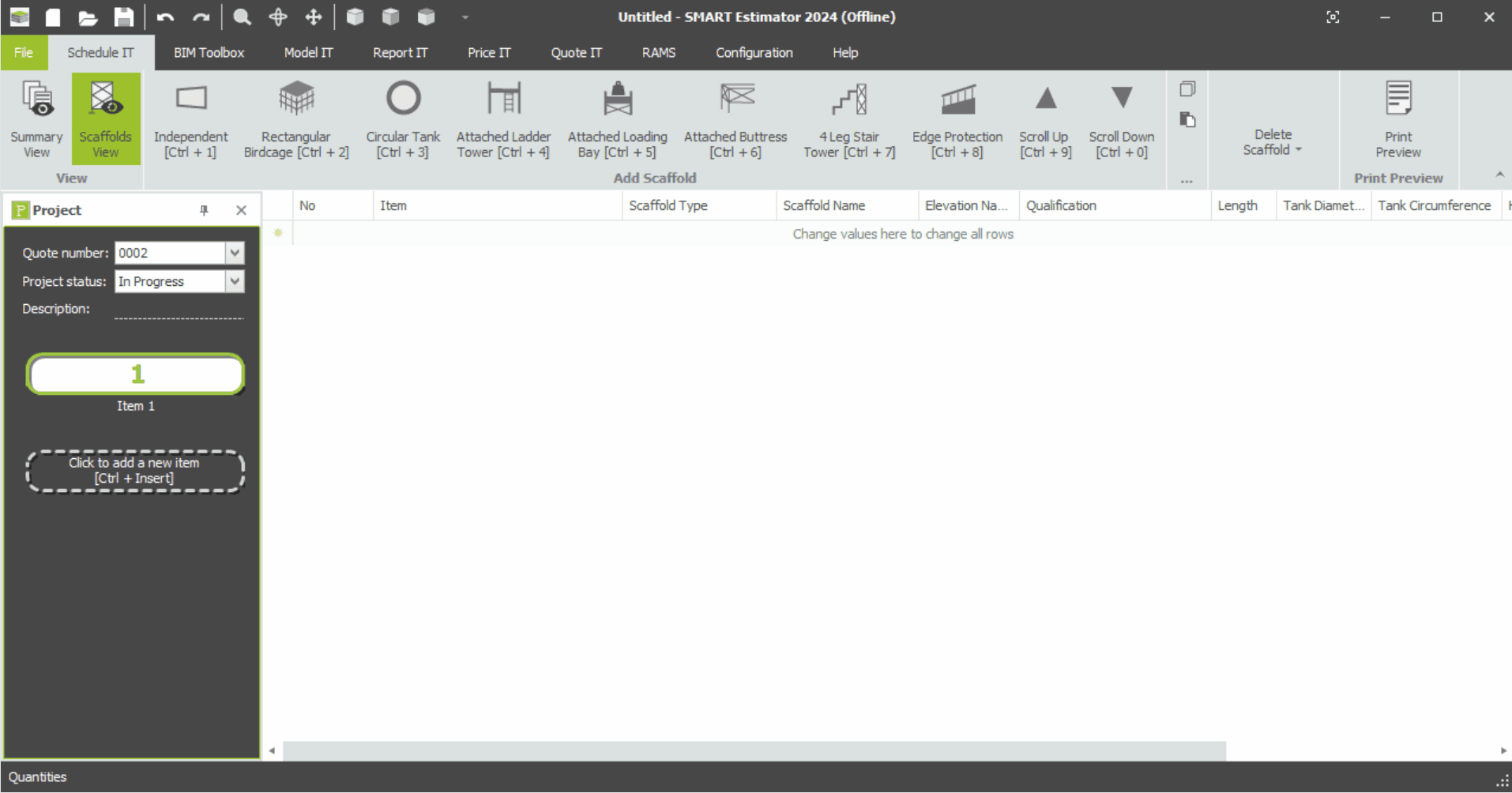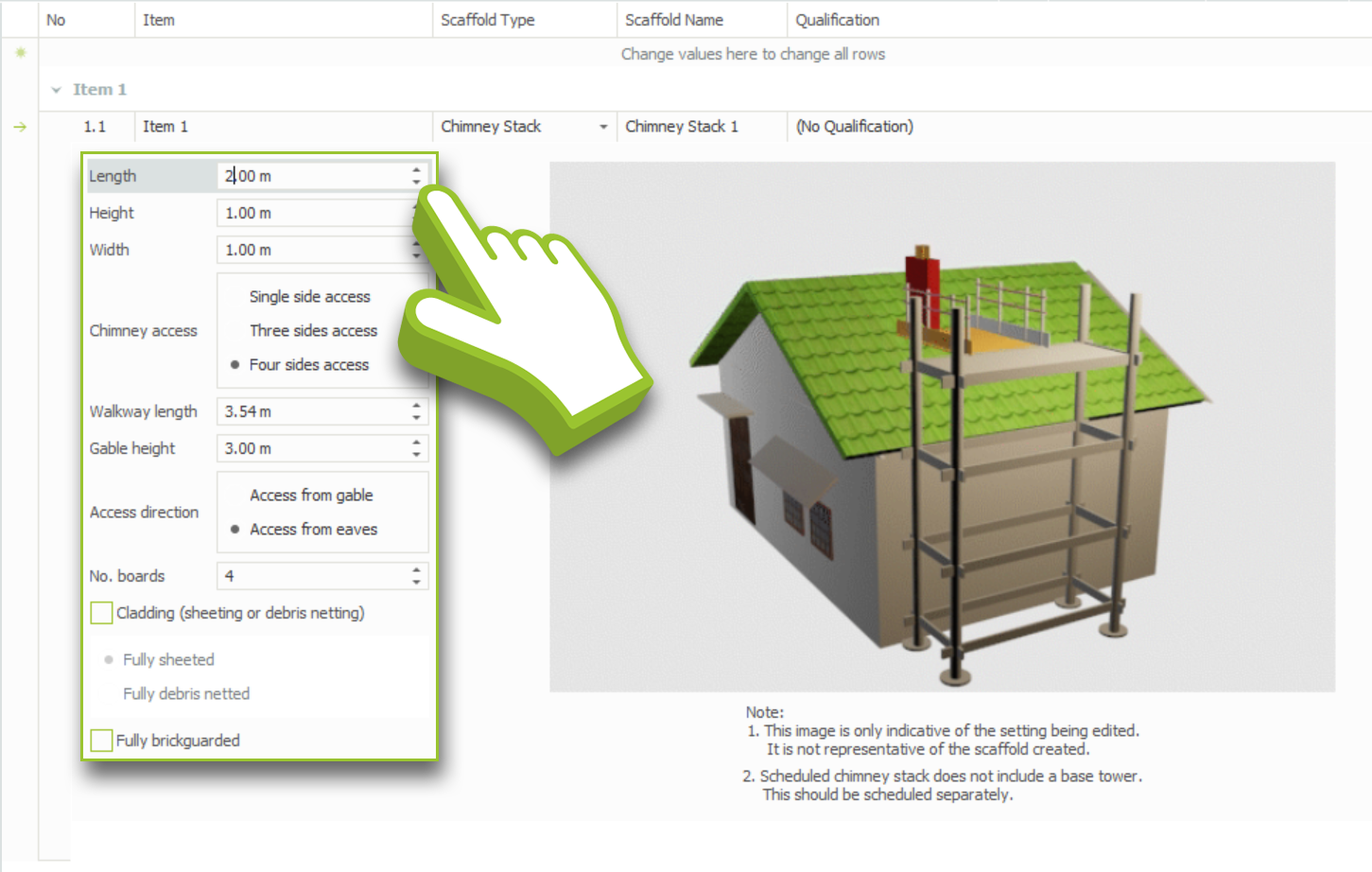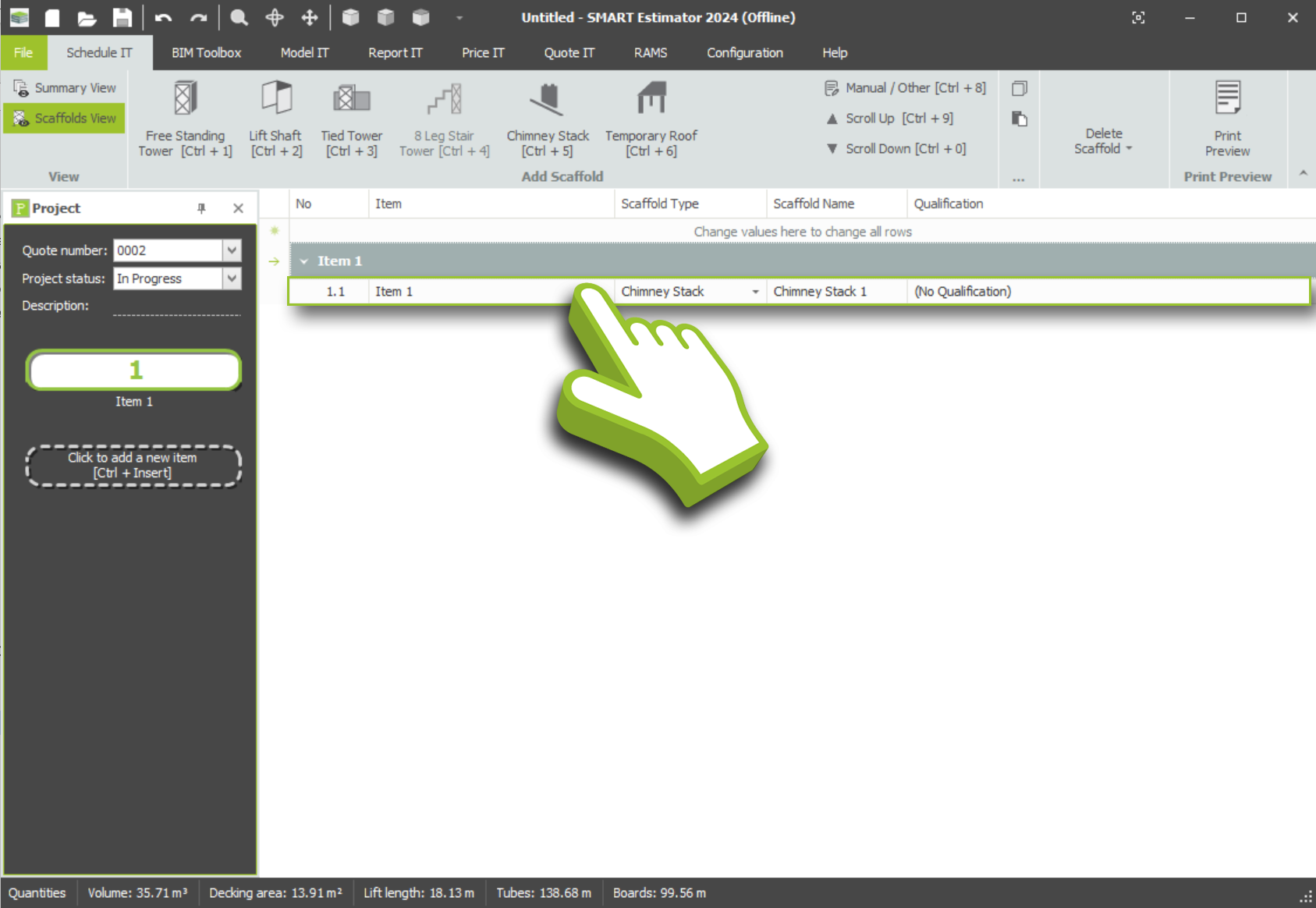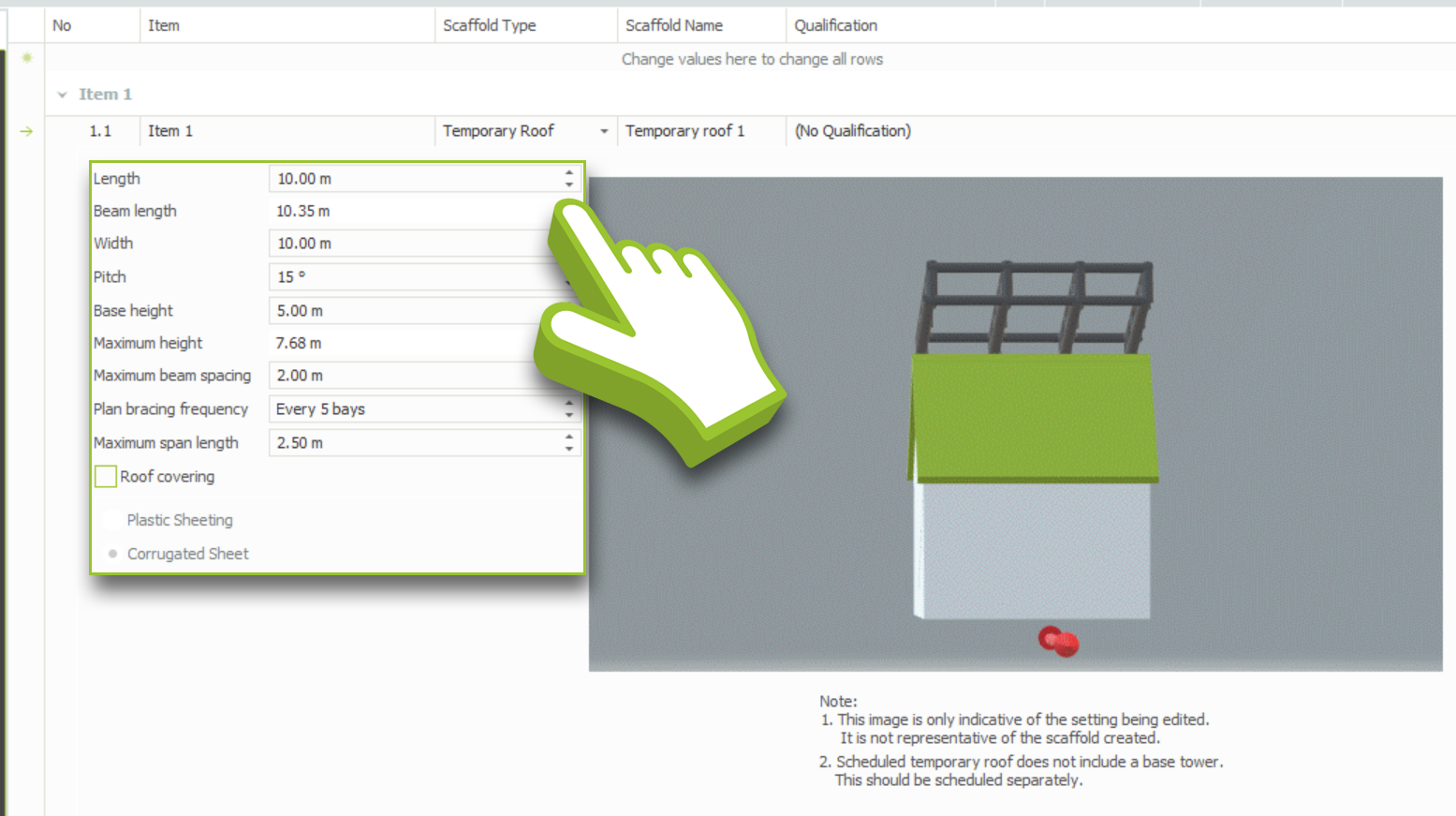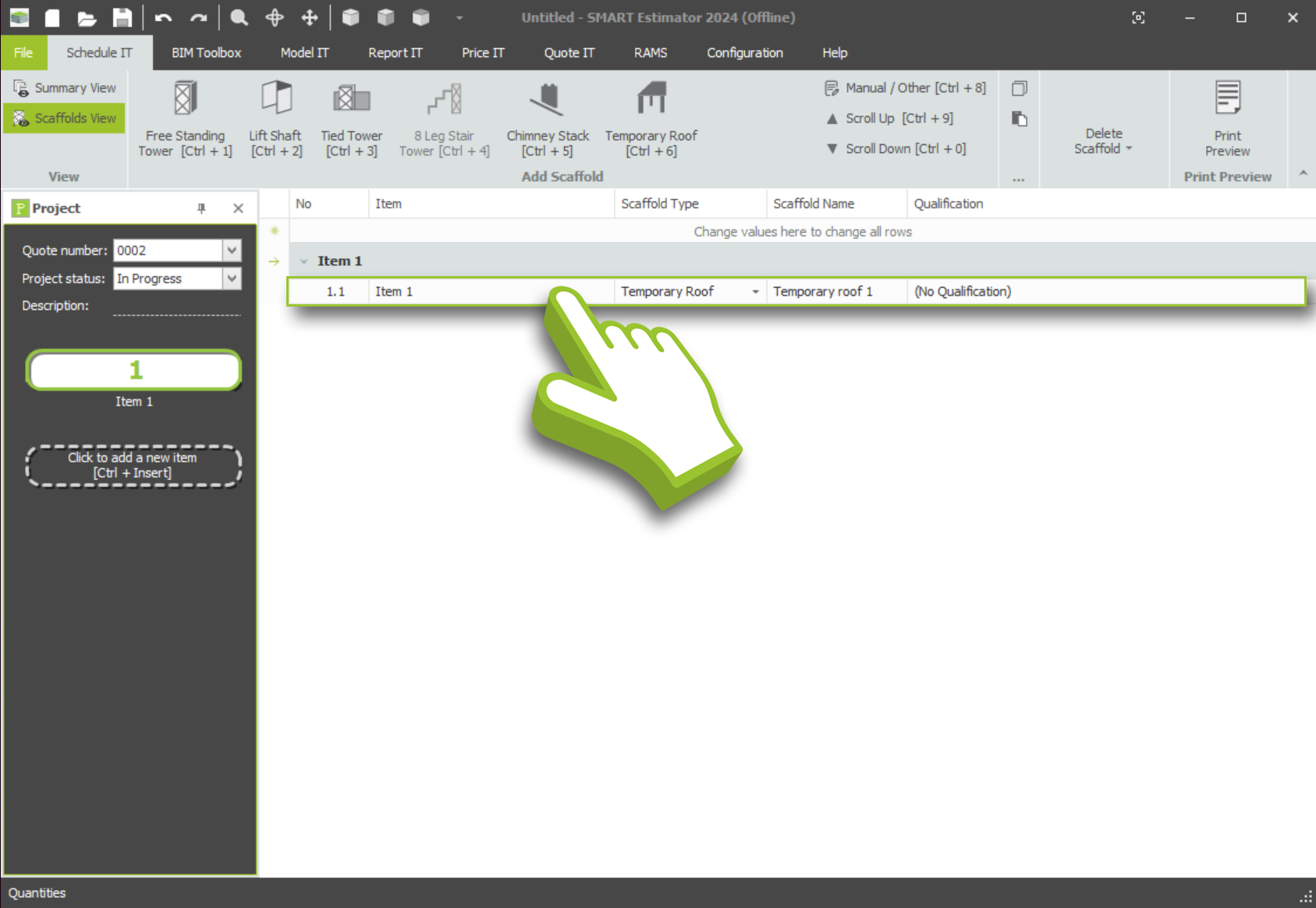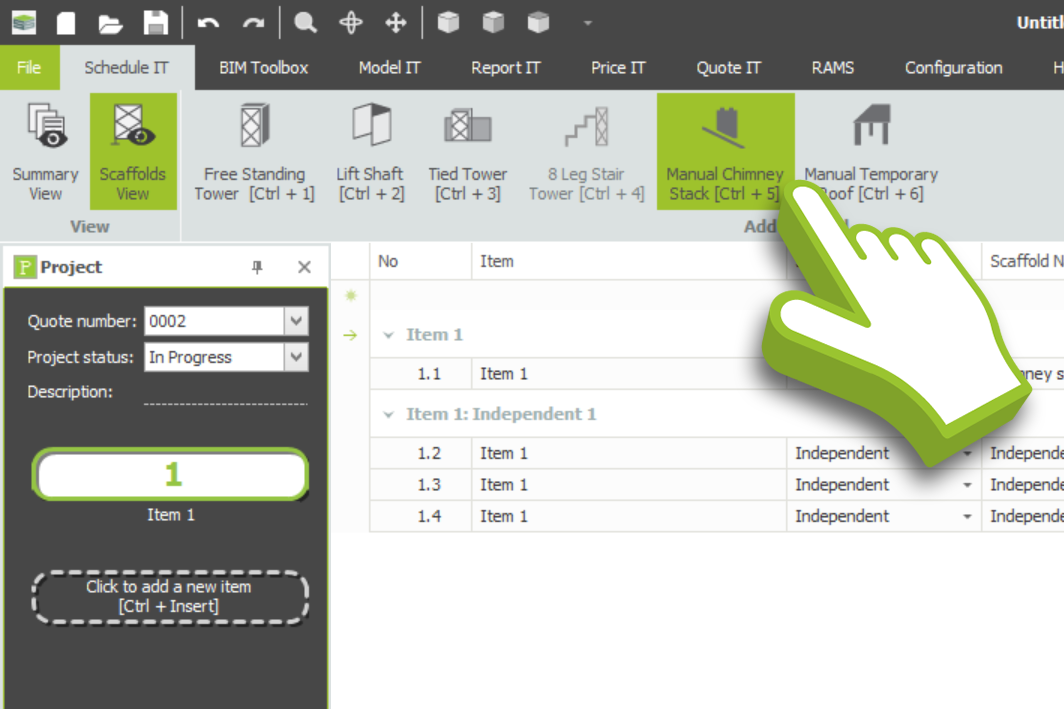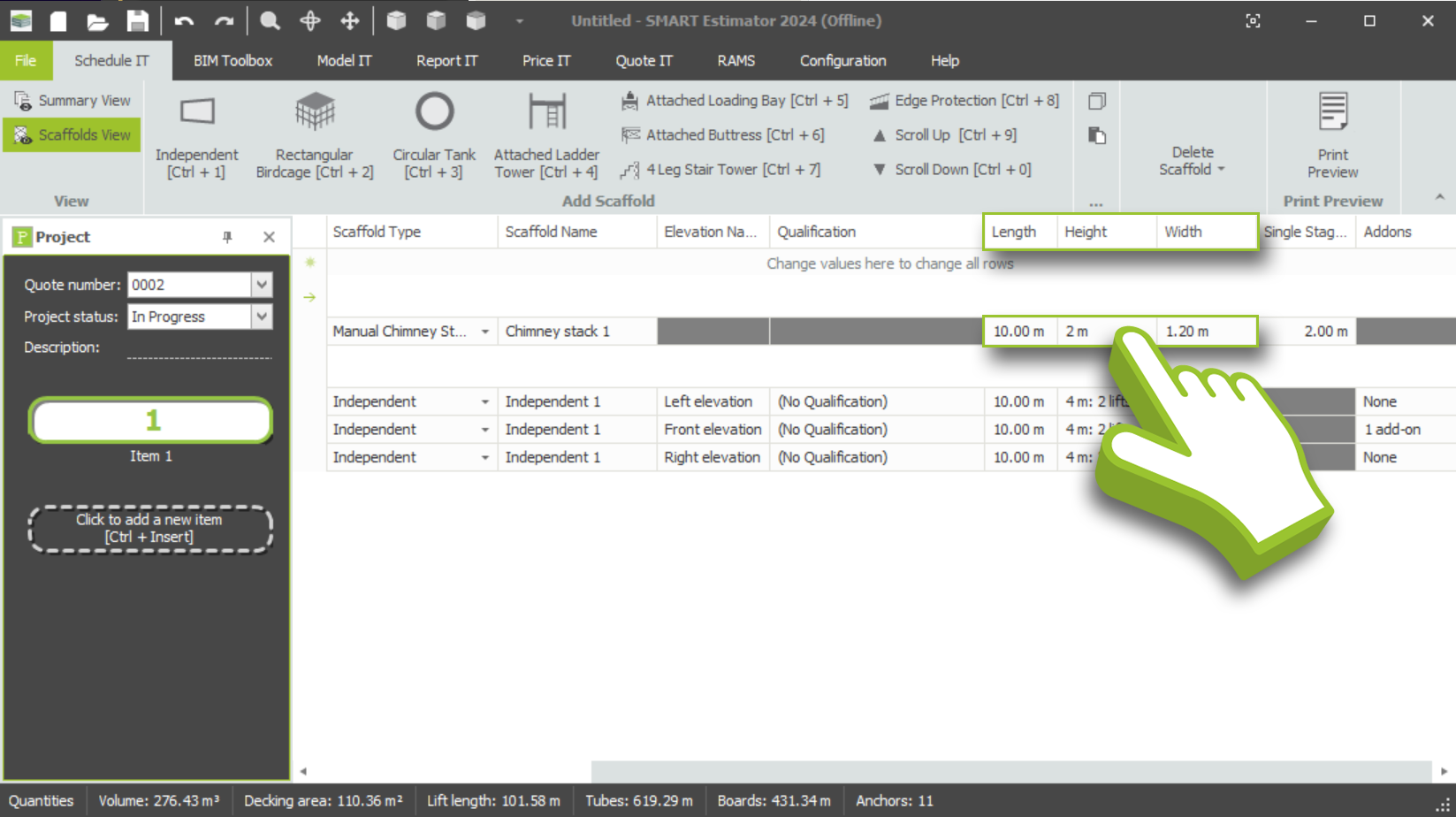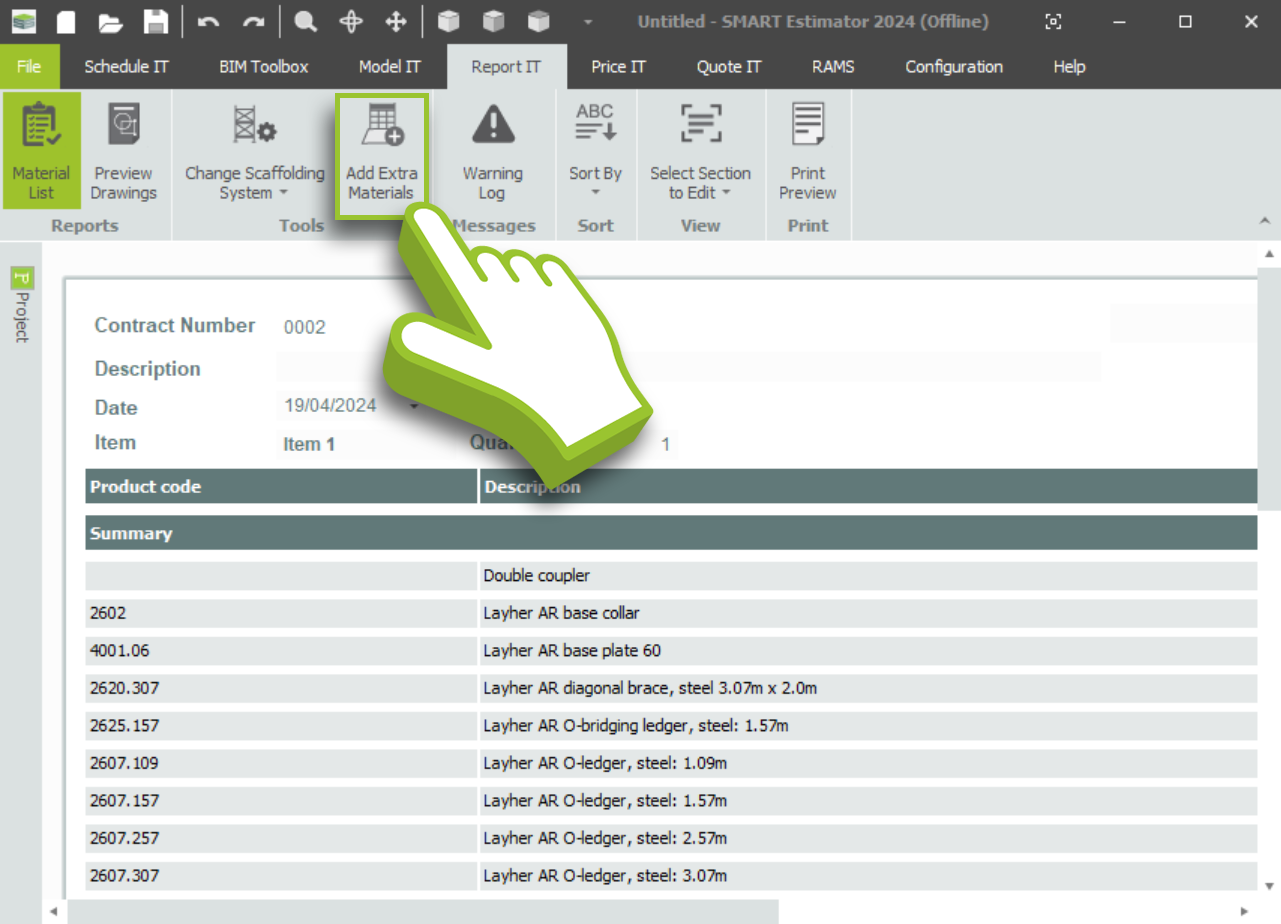Please read the following before proceeding
Please note 3D models and scheduled Chimney Scaffolds and temporary roof scaffolds are only available in tube and fitting. For system scaffolds, please refer to the system scaffolding section by clicking here for more information.