-
Address Settings Overview
As part of its estimation function, SMART Estimator calculates both the transport distance and the logistics necessary to provide accurate cost estimates and quotations. SMART Estimator can perform this function for you, if the company and yard addresses are supplied in the software’s settings.
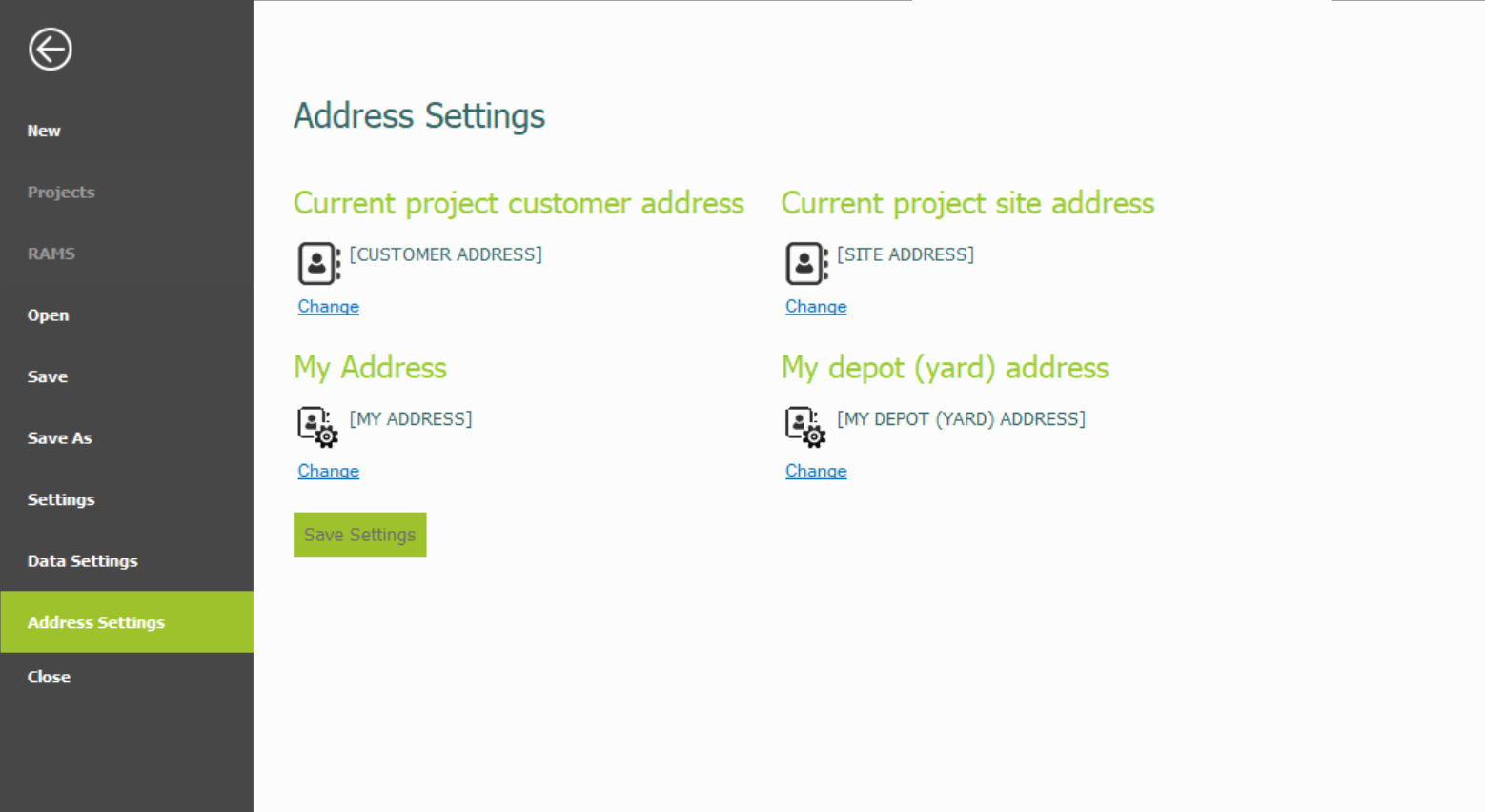 To set your default company and yard addresses, navigate to the address settings to proceed.
To set your default company and yard addresses, navigate to the address settings to proceed.I cannot click on Address Settings to proceed?
You may find that the address settings are greyed out. They can only be accessed when a project is open. Create a project in order to resolve this issue. Once the project has been created, it will now be available from the file menu for selection. Click on the address settings to proceed.

-
Changing your Addresses
We will now update the company’s address. Click the ‘change’ button below the company address, and enter your business name, address, city, country, postcode, fax number and website. If you wish, you can also provide your contact information, including your name and surname, your email address, and your phone number. After you have entered all the details for your company address, click ‘Done’.
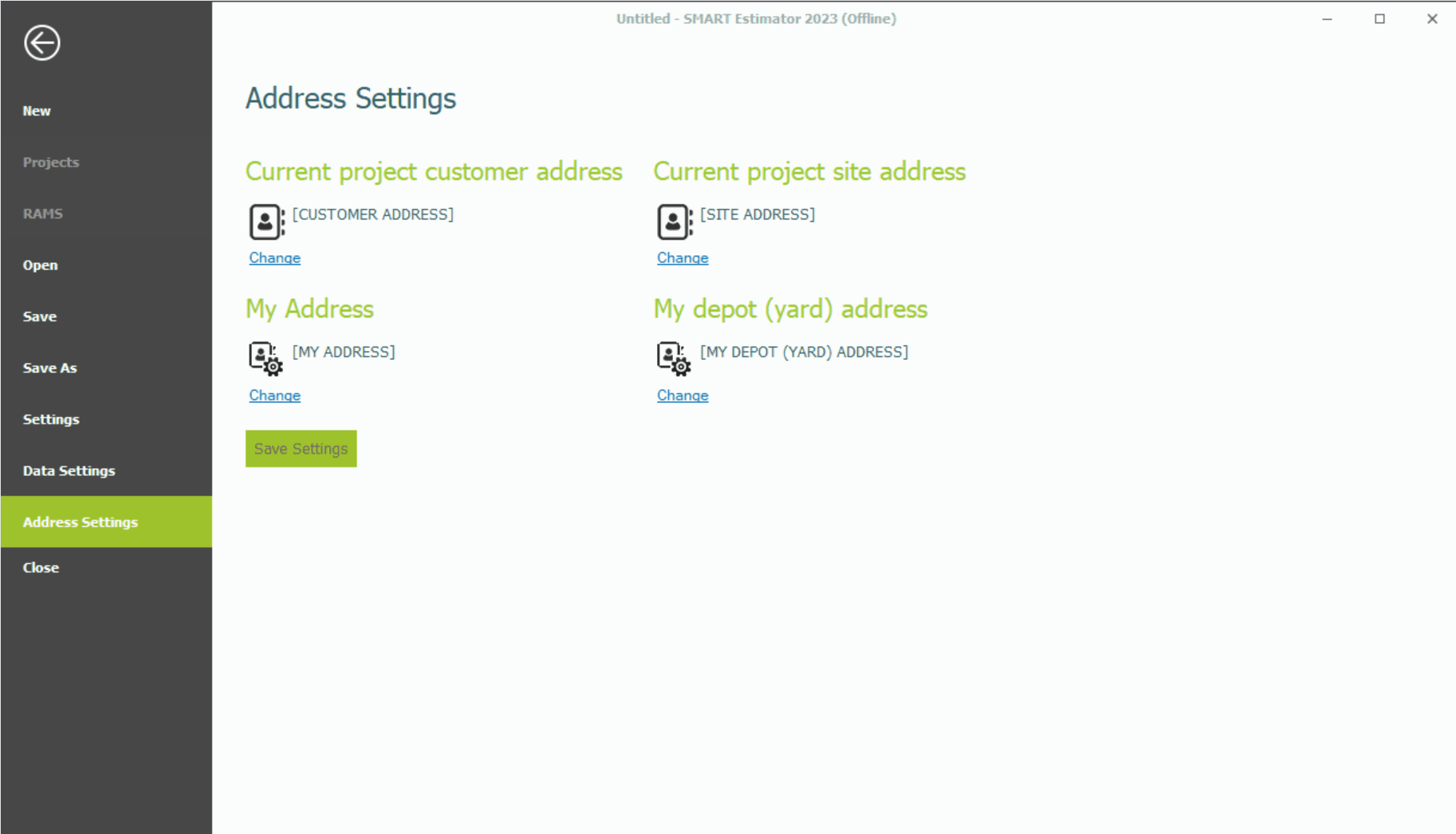
Lastly, you will need to update your yard address by clicking ‘Change’ below the depot (yard) address. If it is the same as your company address, you must fill it in again and click ‘Done’.
-
Saving your Addresses
As soon as you have saved your addresses, click on ‘Save Settings’ and they will be locked in for future projects. SMART Estimator will now include your Company Address in your Quote Template in addition to calculating the distance between your depot (yard) address and the customer’s address.
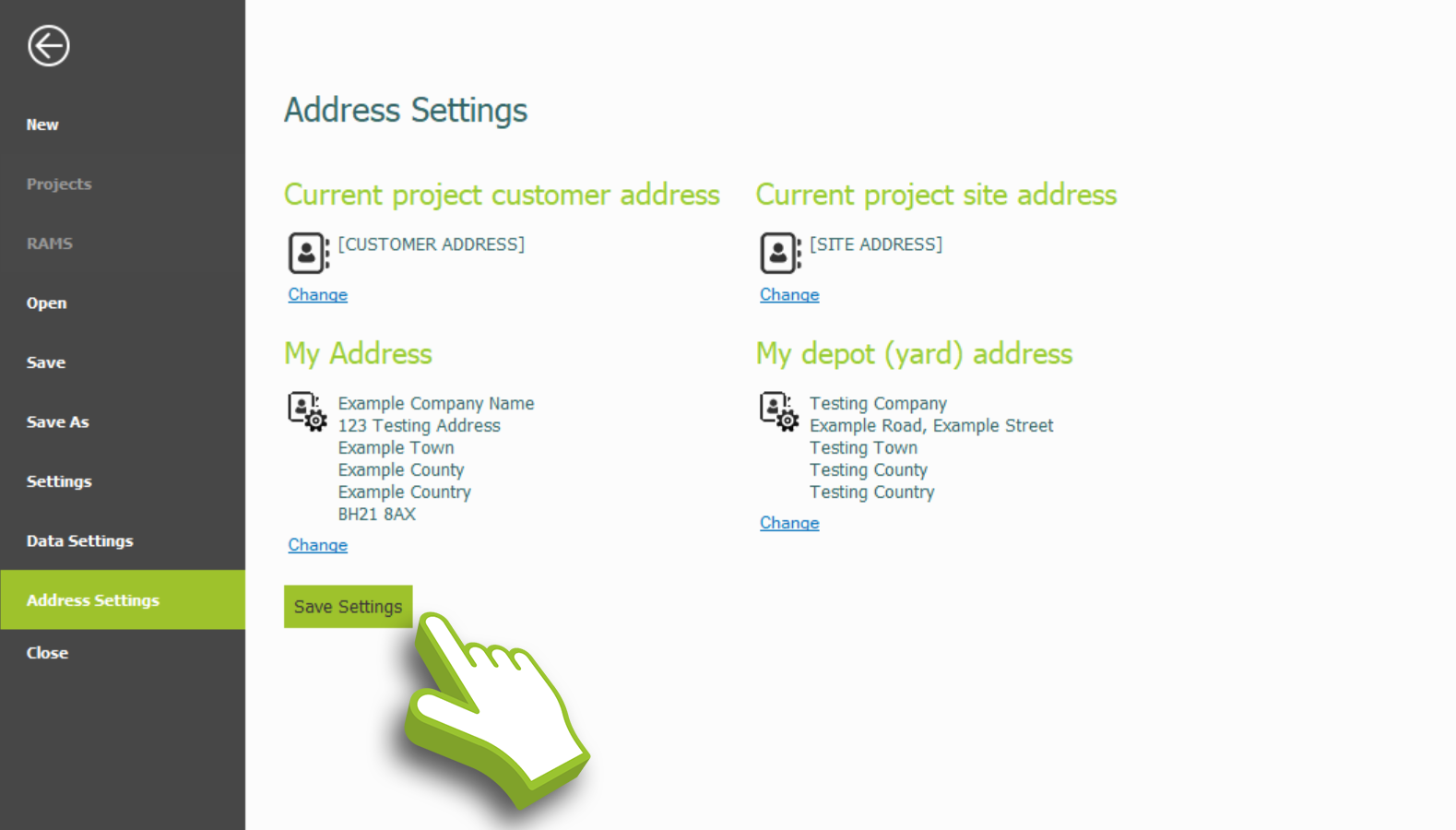
SMART Estimator
What’s new?
Getting Started
Setup and Configuration
-
Enterprise Server
-
Cloud Server Setup
Local Windows Server Setup
Adding Cloud server users
Server Back Up and Restore
Archiving Estimates from server
Migrating Local server to Cloud
Creating Folders in Enterprise Server
Using Server Tools from the Command Line
-
User software settings
User Address Settings and Yard
Scaffold Banner and Sheeting logo
Adding Watermarks
-
Setting up your Rates
Editing Shared Pricing Rates
Creating a rate setting template project
Importing and Exporting shared Rates
Creating an Estimate
Importing Drawings and Models
Scheduling Scaffolds
Creating 3D Scaffolds
-
3D Model Controls
Adding Independent scaffolds
Adding Circular Tank scaffolds
Adding Birdcage & Lift shaft scaffolds
Adding Tied or Freestanding towers
Adding Stair towers, Ladders towers & Buttresses
Adding Loading bays
Adding Chimney scaffolds
Adding Temporary Roof
Adding Edge protection
Adding Pavement Gantry’s
System Scaffolds
Safety Decking
Using the Scaffold Library
Editing Scaffolds
Scaffold Add-ons & Options
-
Adding Gin wheels, Rubbish Chutes, Safety standards, Double standards and Lamps
Adding and Editing bridges/beam work
Adding Beams around Corners
Adding Cladding
Adding Cantilever protection fans
Adding Pavement Lifts
Adding Recesses and Infills
Building and Ground colour
Visual options (Tube, Ladder, System details and Grips)
Add a Pedestrian or Scaffolder
Copying pictures of the model
Material Lists and Drawings
Pricing and Estimation
Quotations
Enterprise Server
Troubleshooting





