-
Summary of the Eraser Tools
SMART Scaffolder includes Eraser tools for removing unwanted components and parts. It is an essential tool within the Model IT Suite. You can use it to remove boards to create an unboarded lift; erasing scaffolds attached to the lift; and getting rid of unwanted components.
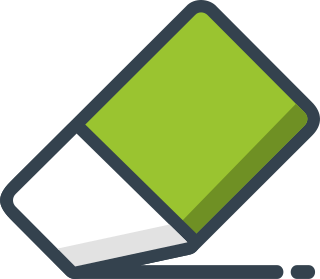
You can find the Eraser Tools under the Model IT tab, once you are within the Model IT Suite, click on the Tools view button. Now navigate across until you find a button called Erase located along the Ribbon.
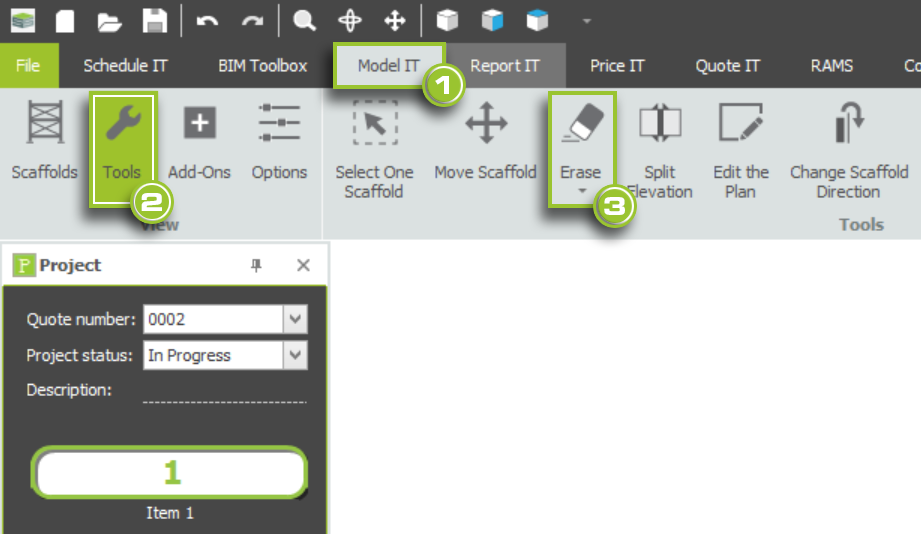
You can use either the Regular Erase Tool or the Erase Scaffolds Tool by selecting one from the drop-down menu. You can also click on the Eraser tool above the drop-down menu to quickly access the Regular Eraser Tool.
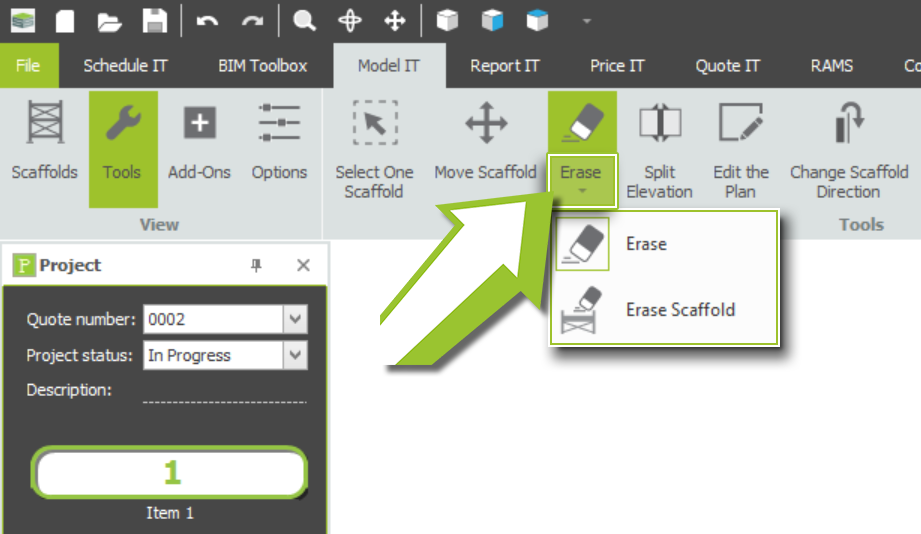
-
Erasing Components and Add-ons
The first option available to you is the Regular Erase Tool. The tool can be used to delete individual scaffold components, such as ladders, lifts, ledgers, as well as add-ons, such as brick guards and bridges.
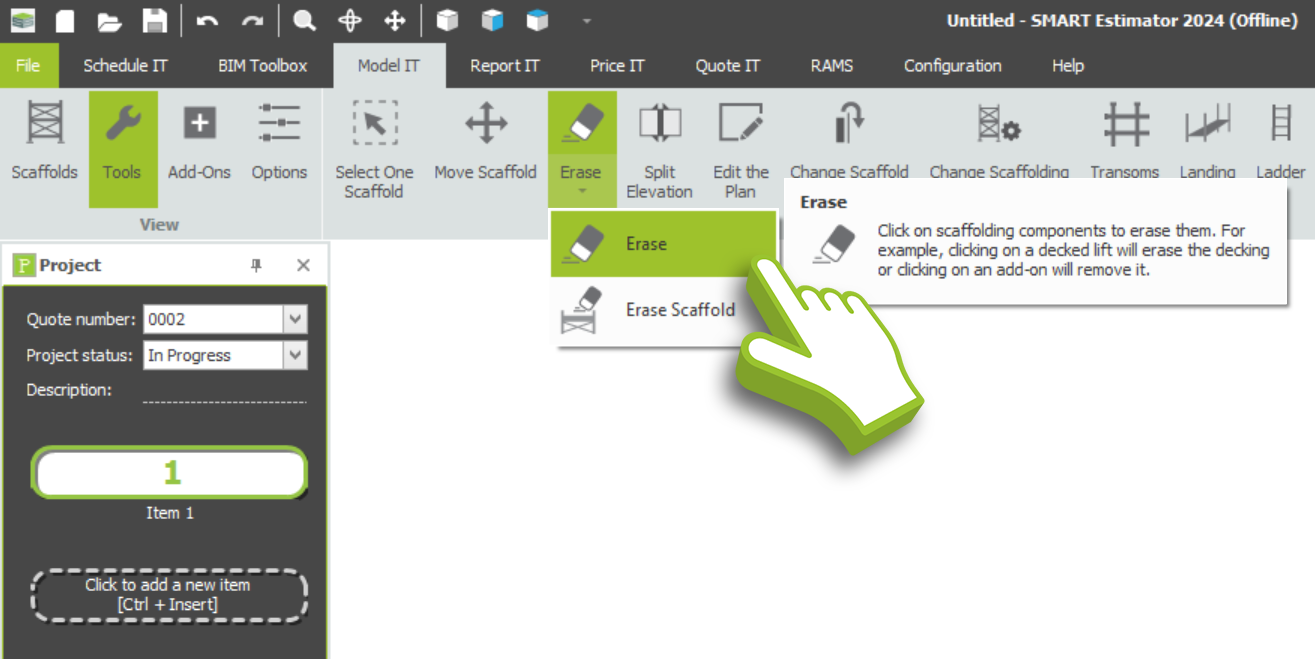
To delete components and add-ons, click on the tool. When you hover your mouse over the scaffold components, they will be Highlighted in Red. Simply left-click on the scaffold part you wish to remove, and everything highlighted in red will be removed from the scaffold.
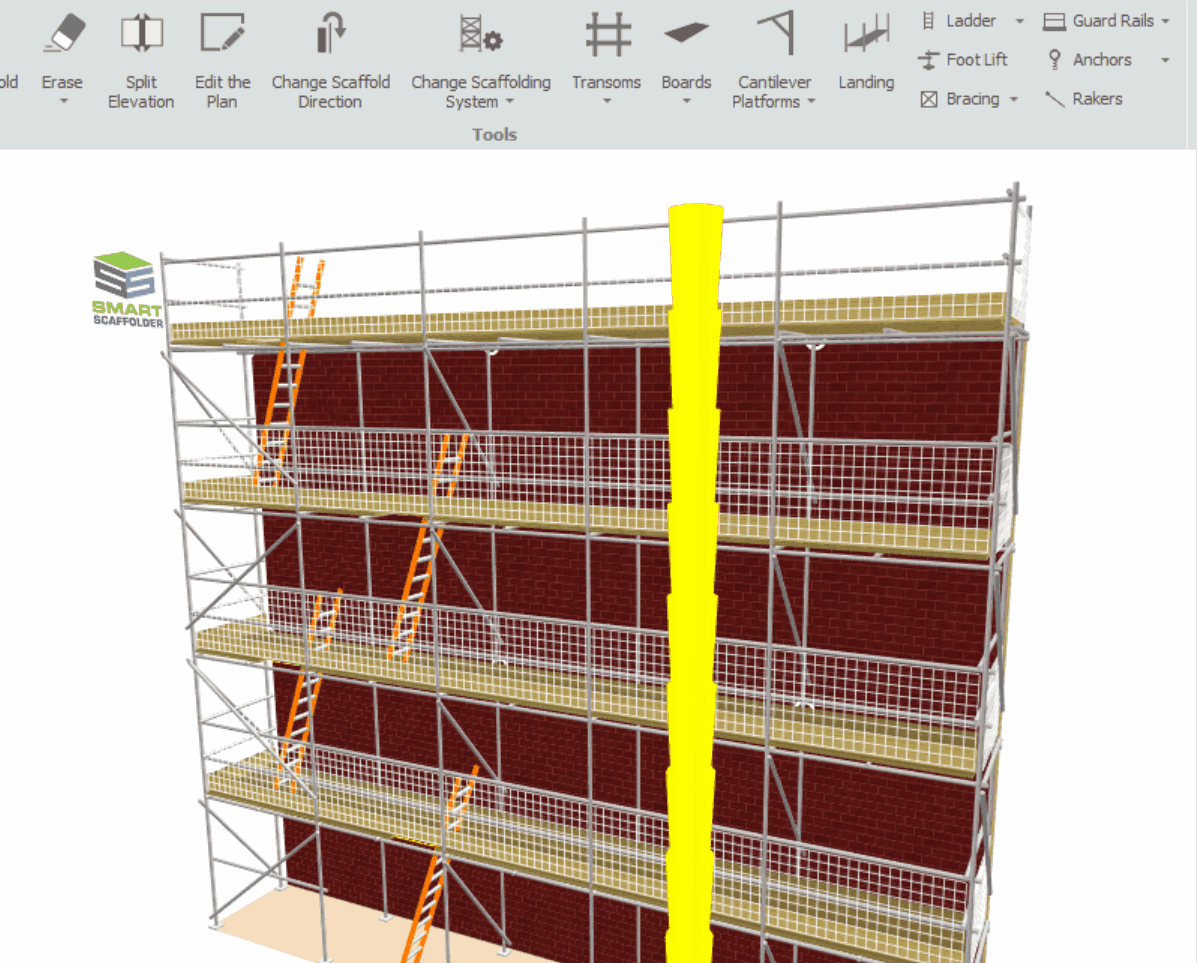
Adjusting the Highlight
You’re able to use the Ctrl and Shift keys to modify the highlight. Once you’re finished, double-click on the white space to drop the Erase Tool.
-
Erasing Whole Scaffolds
Using the Erase Scaffold tool, you can delete an entire Scaffold from the item, including all add-Ons and attached Scaffolds associated with it. This tool can also be used to quickly delete a scaffold that no longer needs to be included and start from scratch without affecting other scaffolds in the item.
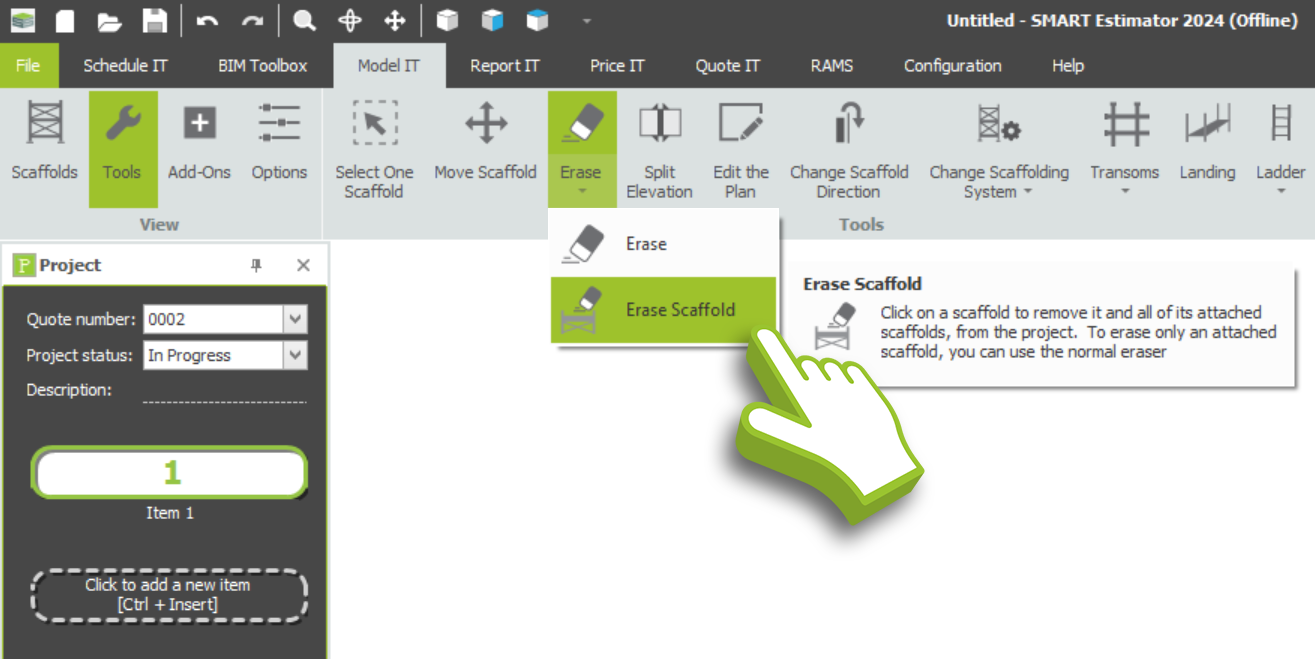
To delete a scaffold, click on the tool, then click on the scaffold you wish to remove. You will know it has been selected when a red box surrounds it. Once you’re finished, double-click on the white space to drop the Erase Tool.
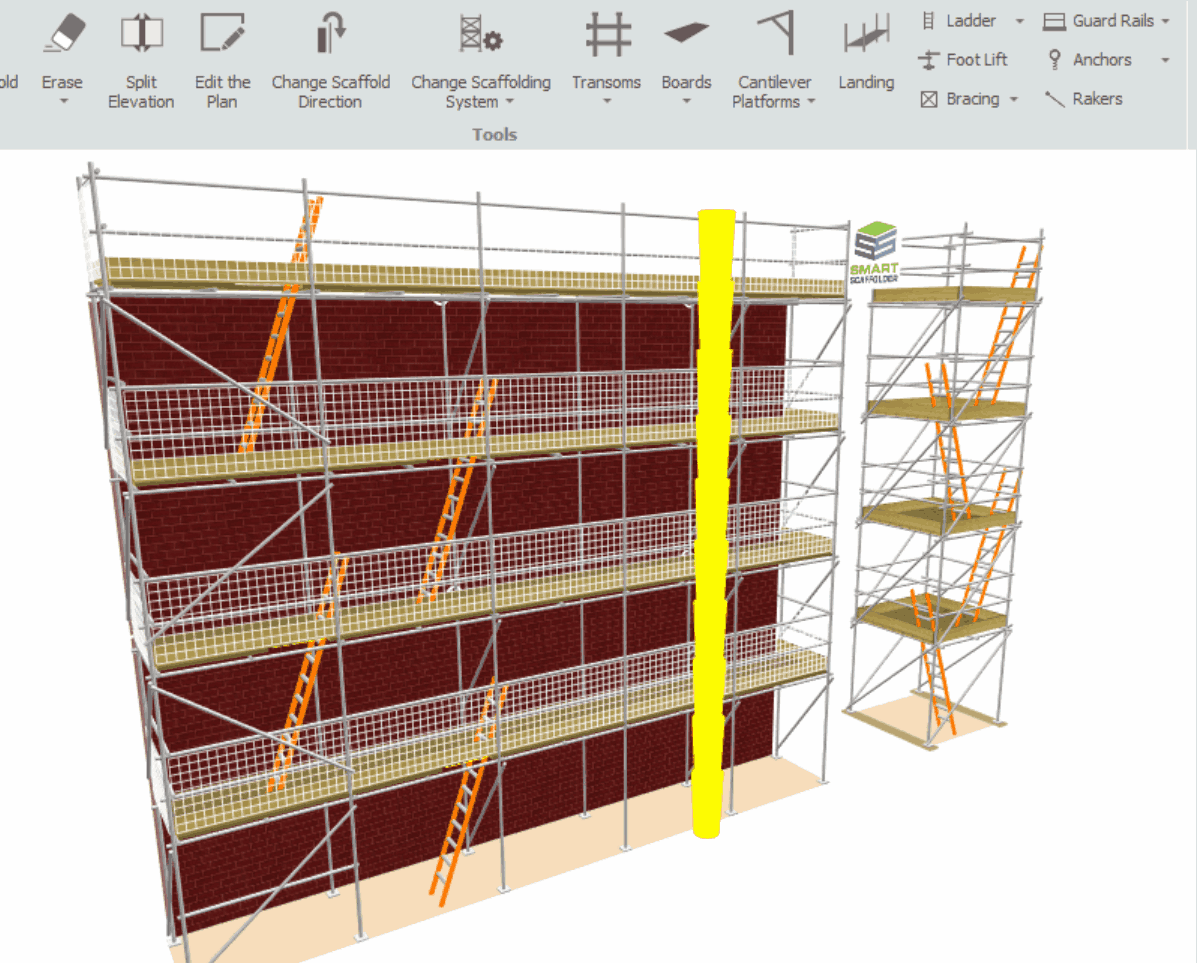
Restarting from scratch
By simply clicking a button, you can instantly erase all scaffolds in a project item if you want to start over. In order to accomplish this, you need to click on the Start Again button in the Scaffolds view of the Model IT tab.
SMART Estimator
What’s new?
Getting Started
Setup and Configuration
-
Enterprise Server
-
Cloud Server Setup
Local Windows Server Setup
Adding Cloud server users
Server Back Up and Restore
Archiving Estimates from server
Migrating Local server to Cloud
Creating Folders in Enterprise Server
Using Server Tools from the Command Line
-
User software settings
User Address Settings and Yard
Scaffold Banner and Sheeting logo
Adding Watermarks
-
Setting up your Rates
Editing Shared Pricing Rates
Creating a rate setting template project
Importing and Exporting shared Rates
Creating an Estimate
Importing Drawings and Models
Scheduling Scaffolds
Creating 3D Scaffolds
-
3D Model Controls
Adding Independent scaffolds
Adding Circular Tank scaffolds
Adding Birdcage & Lift shaft scaffolds
Adding Tied or Freestanding towers
Adding Stair towers, Ladders towers & Buttresses
Adding Loading bays
Adding Chimney scaffolds
Adding Temporary Roof
Adding Edge protection
Adding Pavement Gantry’s
System Scaffolds
Safety Decking
Using the Scaffold Library
Editing Scaffolds
Scaffold Add-ons & Options
-
Adding Gin wheels, Rubbish Chutes, Safety standards, Double standards and Lamps
Adding and Editing bridges/beam work
Adding Beams around Corners
Adding Cladding
Adding Cantilever protection fans
Adding Pavement Lifts
Adding Recesses and Infills
Building and Ground colour
Visual options (Tube, Ladder, System details and Grips)
Add a Pedestrian or Scaffolder
Copying pictures of the model
Material Lists and Drawings
Pricing and Estimation
Quotations
Enterprise Server
Troubleshooting





