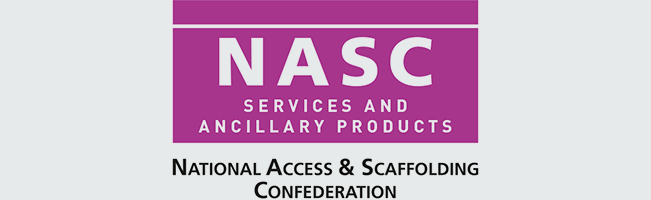SMART Estimator
What’s new?
Getting Started
Setup and Configuration
Creating an Estimate
Importing Drawings and Models
Scheduling Scaffolds
Creating 3D Scaffolds
Editing Scaffolds
Scaffold Add-ons & Options
-
Adding Gin wheels, rubbish Chutes, safety standards, double standards and Lamps
Adding and Editing bridges/beam work
Adding beams around corners
Adding Cladding
Adding Cantilever protection fans
Adding Pavement Lifts
Adding Recesses and Infills
Visual options (Tube, Ladder, System details and Grips)
Copying pictures of the model
Material lists and Drawings
Quotations
Troubleshooting