-
Overview of Shortcuts
Shortcuts in software products are a combination of keys and commands that provide quick access to specific functions, using these sequences will speed up your workflow in SMART Estimator as it reduces your reliance on the mouse to perform the same functions.
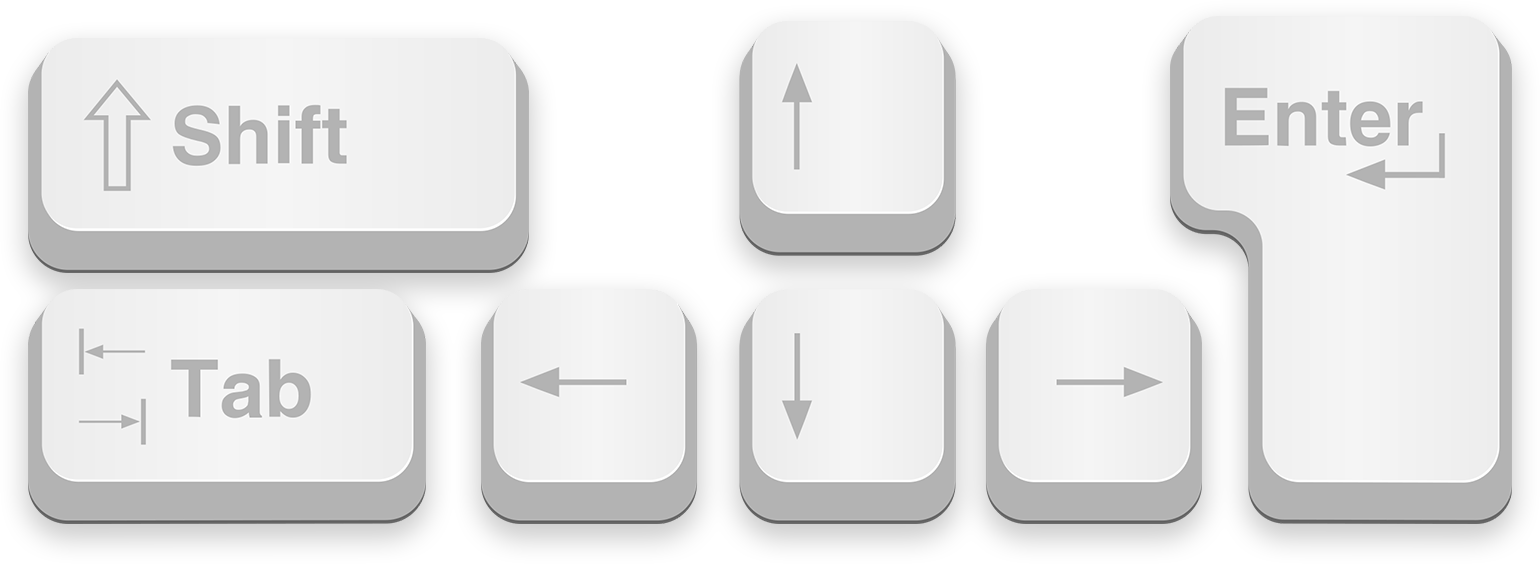
-
Conventions Used in This Documentation
This documentation uses a few simple rules to help you understand the shortcuts:
- Bold words show buttons, menu names, or tools in the software
- + (Plus Sign) between keys (e.g., Ctrl + C) means the keys should be pressed simultaneously
- Arrow keys are shown as 🠄, 🠅, 🠆, 🠇 to denote navigation
- Mouse Actions:
- Left Mouse Button: Standard click with the left mouse button, this will be shown as
- Right Mouse Button: Click with the right mouse button, this will be shown as
- Middle Mouse Button: Refers to Pressing down on the scroll wheel, this will be shown as
- Mouse Wheel: Refers to scrolling up or down using the scroll wheel, this will be shown as
- Red Highlight Hover refers to the Tooltip shown when hovering your mouse over a Scaffold Component when it’s highlighted in red, indicating it’s focus on editing that specific component.
-
Common keyboard shortcuts
These are the most commonly used shortcuts in SMART Estimator to help you work quickly and easily in the software. You can press Ctrl + S to quickly save your scaffold project, and Ctrl + Z to undo your last action, if you make a mistake.
To move around the 3D view, click and drag with the middle or right mouse button to rotate. Hold the Ctrl key and drag with the same buttons to pan the view. You can also zoom in and out using the mouse scroll wheel.
-
Shortcut Glossary
Below is a full list of available keyboard and mouse shortcuts in SMART Estimator. You can use the search input above the list to quickly find specific shortcuts by typing an action.
SMART Estimator Shortcuts
Global Shortcuts
Command Shortcut Key Description Open File Ctrl + O Return to the Open-Tab to open a scaffold project that was previous saved as a SMART Scaffolder file. Save File Ctrl + S Saves the current Scaffold Project as a new SMART Scaffolder file. New File Ctrl + N Return to the Homescreen to create a New Scaffold Project. Undo Ctrl + Z Undo your last action / operation that you’ve performed. Redo Ctrl + Y Redo the last action / operation that was undone. Add a New Item Ctrl + Insert Add a new Project Item to the Scaffold Project. Hide / Reveal Ribbon Ctrl + F1 Expands and Collapses the Ribbon Navigation
Command Shortcut Key Description Rotating the View or Click and hold the shortcut key and move the mouse to rotate the display. Panning the View Ctrl + or Ctrl + Click and hold the shortcut key and move the mouse to pan the display. This allows the scaffold to move around the display. Zooming the View Move the mouse wheel up and down to move the display closer or further. SMART Estimator Tooltip
Command Shortcut Key Description Scroll down the Toolbox Dialog Tab On Red Highlight Hover, to navigate down along the Toolbox Tooltip values that you can change. Confirming Changes Enter On Red Highlight Hover, press Enter to apply the change on component, closing theToolbox tooltip. Switching between Checkbox Options 🠄 and 🠆 On Red Highlight Hover, use the arrow keys to cycle through the checkbox options. Cancel a Change Esc On Red Highlight Hover, press ESC to cancel and revert the value to the previous value. Red Highlight Hover
Command Shortcut Key Description Select All Shift Modify the Red Highlight, so that it selects everything above the first lift. Select One Side Ctrl Modify the Red Highlight, so that it isolates it’s selection to one elevation. Select All from One Side Shift + Ctrl Modify the Red Highlight, so that it simultaneously isolates to one elevation, whilst selecting all everything above that lift. Schedule IT
Command Shortcut Key Description Add Scaffold Ctrl + 1 to Ctrl + 8 Create a Scaffold shown on the Ribbon, based on it’s associated hotkey. Scroll down the List Ctrl + 9 or Ctrl + 0 Alternate through the scaffolds that you can add. Copy the Selected Scaffold Items Ctrl + C Copies all of the scaffolds selected in the grid. Scaffolds are copied to the clipboard, along with any scaffolds connected to them. Paste the Scaffold Items Ctrl + V Paste scaffolds from the clipboard in to the active project item. Delete the Selected Scaffold Items Ctrl + Del Remove the scaffolds in the selected grid rows from the project, the selected scaffolds are permenantly erased. Move Right along the Cells Tab or 🠆 Move to the next cell in the row and select its content. Move Left along the Cells Shift + Tab or 🠄 Move to the previous cell in the row and select its content. Move Up a Row 🠅 Move one row up on the grid. Move Down a Row 🠇 Move one row down on the grid. Scroll Dropdown Ctrl + 🠅 or 🠇 Scroll through the Cell’s Dropdown Menu. Open Search Box Ctrl + F Open the Find & Filter search box. Top Toolbar
Command Shortcut Key Description Activate the Access Keys Alt or F10 Activate the access keymode on the ribbon. Navigate the Focus Tab or Shift Whilst in the Access Keymode, navigate the focus along the ribbon. Move along the Ribbon 🠄 🠅 🠆 🠇 Move down, up, left, or right, respectively, among the tools on the ribbon. Activate a selected button. Spacebar or Enter Whilst in the Access Keymode, move to the tool you wish to use and use the shortcut key to activate the selected button. Open the List 🠇 Whilst in the Access Keymode, open the list for a selected command. Open the Dropdown Menu Alt + 🠇 Whilst in the Access Keymode, move to a tool with a dropdown menu and use the shortcut key to open the dropdown menu for a selected command. Navigate to the next command 🠇 Whilst in the Access Keymode, when a menu or submenu is open, move to the next command.





