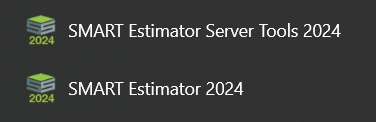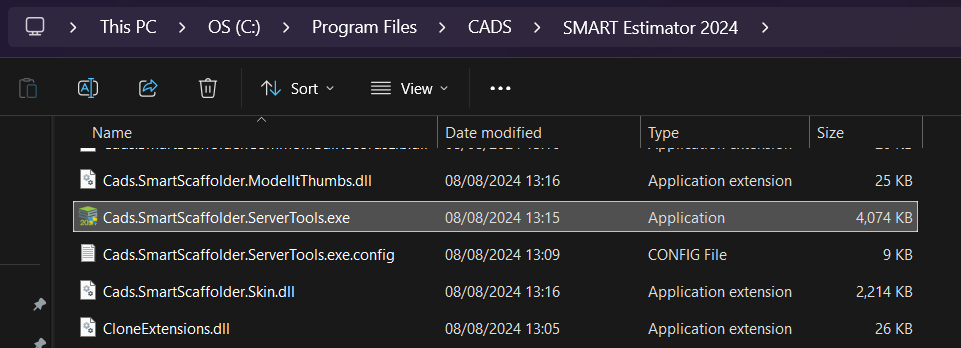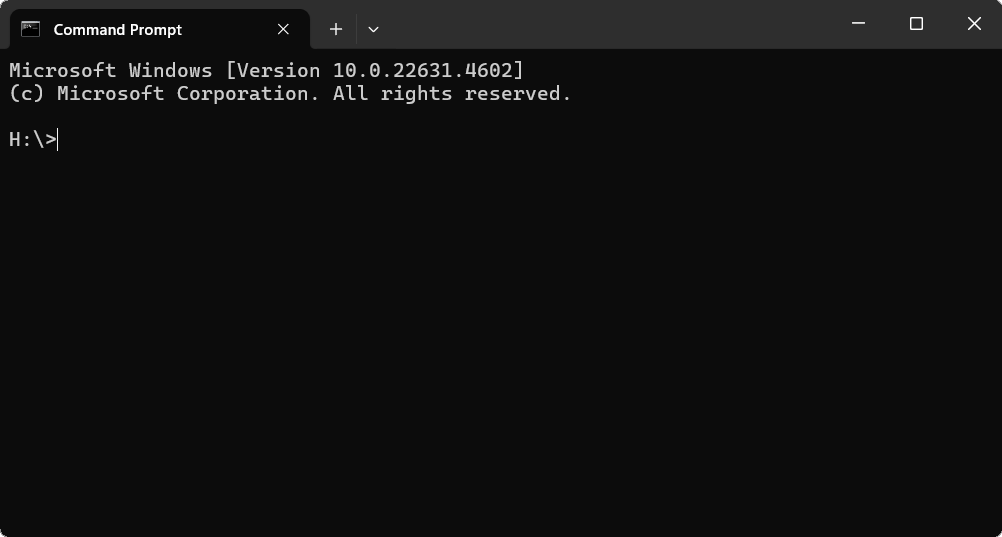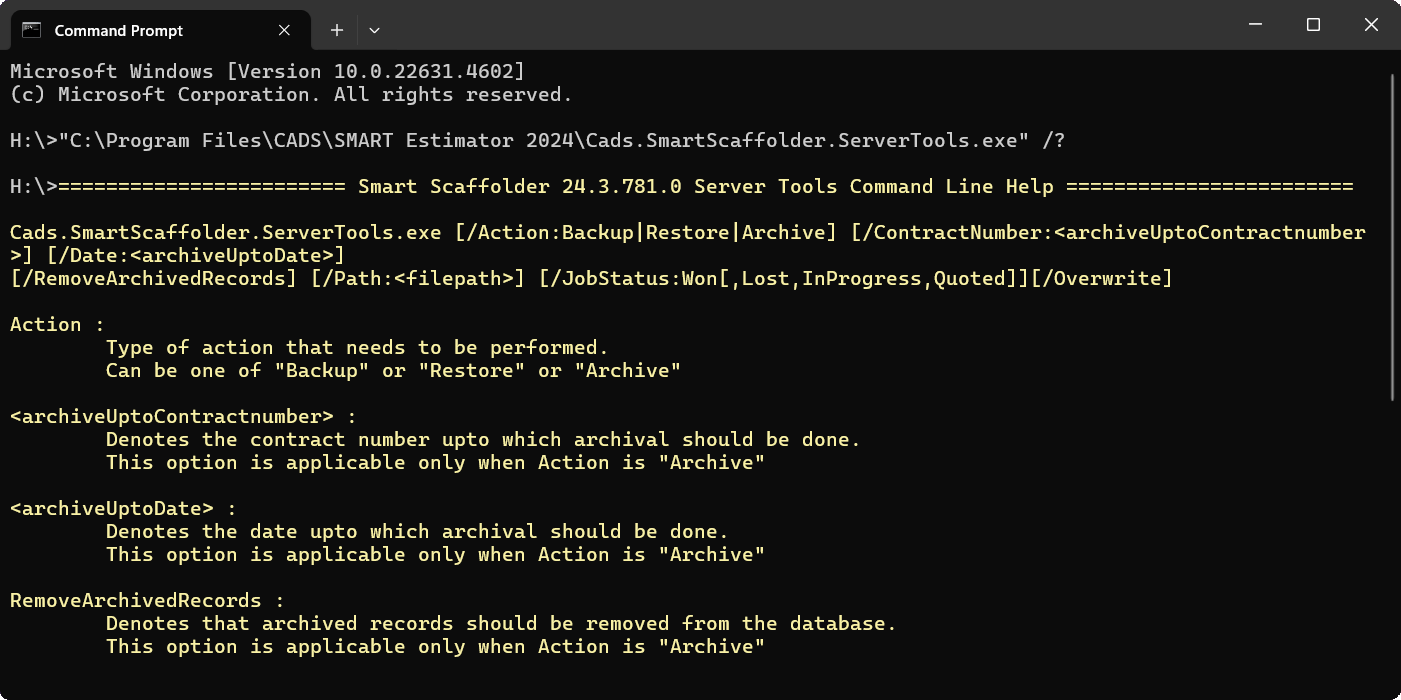-
Overview of the Command Line
You can use the Server Tools functionality on the Command Line to perform automatic operations. For example, you can schedule a backup or archive task as a Windows task or create your own batch file that when executed creates a custom archive based on specific parameters.
Advanced Documentation
Because this documentation is highly advanced, it is written in a manner in which the following commands are familiar to you. View the buttons below to learn how to create a Batch file or schedule a Windows task:
-
Launching the Server Tools
First, you must launch the SMART Estimator Server Tools before launching the Command Prompt, which you can do either by typing “Server Tools” in the Windows Desktop Searchbar, or by selecting the SMART Estimator Server Tools program from your SMART Estimator folder. By default, you can find this program by following the file path below.
“C:\Program Files\CADS\SMART Estimator 2024\Cads.SmartScaffolder.ServerTools.exe”
However, this path could vary depending on where you installed SMART Estimator.
First, locate the SMART Estimator Server Tools executable and copy its path, as all commands require this path to be prefixed. You can do this by Right Clicking on the Cads.SmartEstimator.ServerTools.exe and selecting “Copy as Path”.
-
Launch the Command Prompt
Next, you need to launch the Command Prompt as an administrator. You can do this by typing “cmd” into the Search Bar on the Desktop and then Right Clicking and selecting Run as Administrator.
-
Using the Command Line
Now you are able to run commands from the Command Prompt. For further assistance with the commands below, please use the Server Tools path and the /? suffix for help with arguments and switches. Dialog helpers are also provided below for creating any Batch Scripts or Window tasks.
Backup from Command Line
ArgumentsHelpCommand PromptBackup Arguments
How does the Backup CMD work?
This script will perform the Backup Action from the Command Line.
The Server Tools path should be the Path to the Server Tools Executable.
The Backup to Path should be where you want the backup to be create, you should also append “.bak” to designate the file format.
Generated Backup Command
“C:\Cads.SmartScaffolder.ServerTools.exe” /Action:Backup /Path:”C:\My Existing Backup.bak”
Restore from Command Line
ArgumentsHelpCommand PromptRestore Arguments
How does the Restore CMD work?
This script will perform the Restore Action from the Command Line.
The Server Tools path should be the Path to the Server Tools Executable.
The Backup to Path should be where you want the backup to be create, you should also append “.bak” to designate the file format.
/Overwrite
If your backup was created with a previous edition of SMART Estimator, e.g. 2015. Then you can add the switch above to restore from a previous version.
Generated Restore Command
“C:\Cads.SmartScaffolder.ServerTools.exe” /Action:Restore /Path:”C:\My Existing Backup.bak”
Archiving from Command Line
ArgumentsHelpCommand PromptArchive Arguments
How does the Archive CMD work?
This command will create an Archive File from the Command Line.
The Server Tools path should be the Path to the Server Tools Executable.
The Archive Path should be where you want the archive zip file you want to create, appending the “.zip” format.
there are additional switches for you to further filter the archive by.
/RemoveArchivedRecords
Use this to cause quotes to be cut instead of copied from the server. Leaving this out will copy projects from the server, but if it’s included it cut the projects from the archive.
/ContractNumber:[Number]
An integer number representing the highest contract number that will be archived. For example, if you had ‘/ContractNumber:6’, then ‘CADS-0006-2024’ would be archived but ‘SMART-7-2024’ would not be archived.
/JobStatus:[Status]
The quote status type that should be archived, this can either be: Won, Lost, InProgress or Quoted. For example, ‘/JobStatus:Lost’ will only archive the lost Quotes.
/Date:[Creation Date]
A baseline date. All projects created at or before this date will be archived. Any valid date is allowed, as interpreted (parsed) using the default command prompt date parsing. For example, ‘/Date:01/02/2024’ and ‘/Date:1-2-2024’ With UK English Windows date settings, this will archive all projects created at or before 1st February 2024. With US date settings it would be, 2nd January 2024 instead.
Generated Archive Command
“C:\Cads.SmartScaffolder.ServerTools.exe” /Action:Archive /Path:”C:\My Archive.zip”