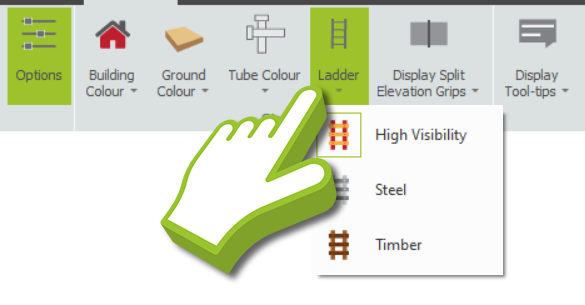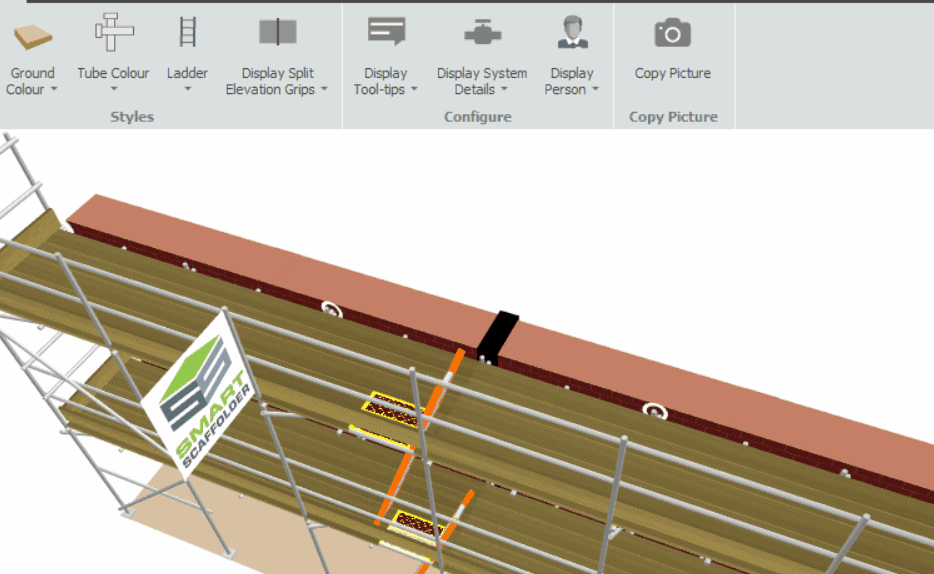-
Changing the Tube’s Colour
If you wish to change the colour of the Tubes in your Scaffold System. Head over to the Options View and click on the Tube Colour drop-down menu. As a result, you will now be presented with a list of colours. Select one to change all tubes to that particular colour.
-
Changing the Ladder’s Colour
You can modify the ladder’s colour by navigating to the Options View and clicking on the Ladder drop-down menu. You will see a list of materials for the ladder. Choose one of the following options to change all ladders on the item: High-visibility orange ladders, steel grey ladders or timber pole ladders.
-
System Details: Show and Hide
System details are the Connection, Ledger and Transom components. This will include Cuplok cups, Kwikstage ledgers with Wedge connections and Plettac rosette components, etc. These components can either be displayed at all times, only when dragging on the screen, or not displayed at all.
Simply navigate to the Options View and click on the Display System Details drop-down menu. Now you’ll be presented with three options to determine the visibility of the System Details: Always, Never and When not dragging. Select the desired option according to your preference to adjust the visibility of these components.
-
Elevation Grips: Show and Hide
When splitting an elevation, you can manipulate the black controller along the elevation, but if you want a flush brick wall, it is recommended that you hide these controllers before putting the scaffold item on a quotation.
To do so, navigate to the Options View and click on the Display Split Elevation Grips drop-down menu. After you click on it, you can select Always to display elevation grips or Never to hide them.
SMART Estimator
What’s new?
Getting Started
Setup and Configuration
-
Enterprise Server
-
Cloud Server Setup
Local Windows Server Setup
Adding Cloud server users
Server Back Up and Restore
Archiving Estimates from server
Migrating Local server to Cloud
Creating Folders in Enterprise Server
Using Server Tools from the Command Line
-
User software settings
User Address Settings and Yard
Scaffold Banner and Sheeting logo
Adding Watermarks
-
Setting up your Rates
Editing Shared Pricing Rates
Creating a rate setting template project
Importing and Exporting shared Rates
Creating an Estimate
Importing Drawings and Models
Scheduling Scaffolds
Creating 3D Scaffolds
-
3D Model Controls
Adding Independent scaffolds
Adding Circular Tank scaffolds
Adding Birdcage & Lift shaft scaffolds
Adding Tied or Freestanding towers
Adding Stair towers, Ladders towers & Buttresses
Adding Loading bays
Adding Chimney scaffolds
Adding Temporary Roof
Adding Edge protection
Adding Pavement Gantry’s
System Scaffolds
Safety Decking
Using the Scaffold Library
Editing Scaffolds
Scaffold Add-ons & Options
-
Adding Gin wheels, Rubbish Chutes, Safety standards, Double standards and Lamps
Adding and Editing bridges/beam work
Adding Beams around Corners
Adding Cladding
Adding Cantilever protection fans
Adding Pavement Lifts
Adding Recesses and Infills
Building and Ground colour
Visual options (Tube, Ladder, System details and Grips)
Add a Pedestrian or Scaffolder
Copying pictures of the model
Material Lists and Drawings
Pricing and Estimation
Quotations
Enterprise Server
Troubleshooting