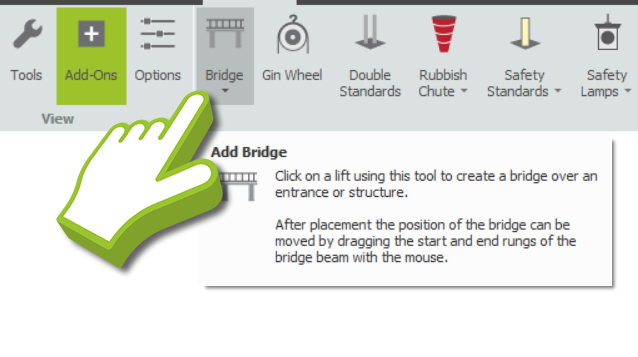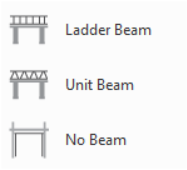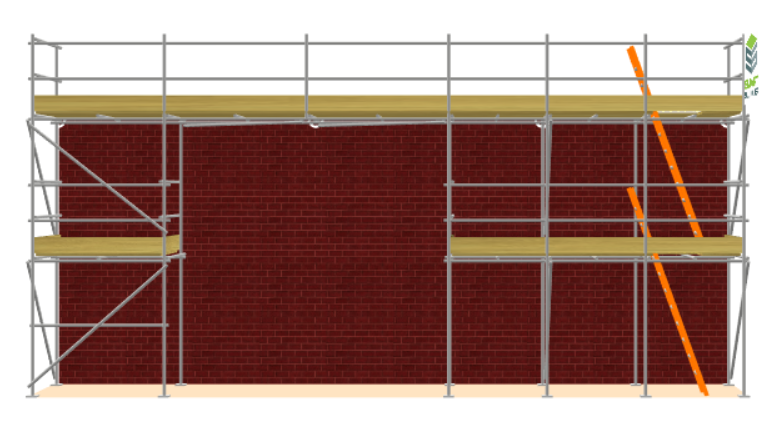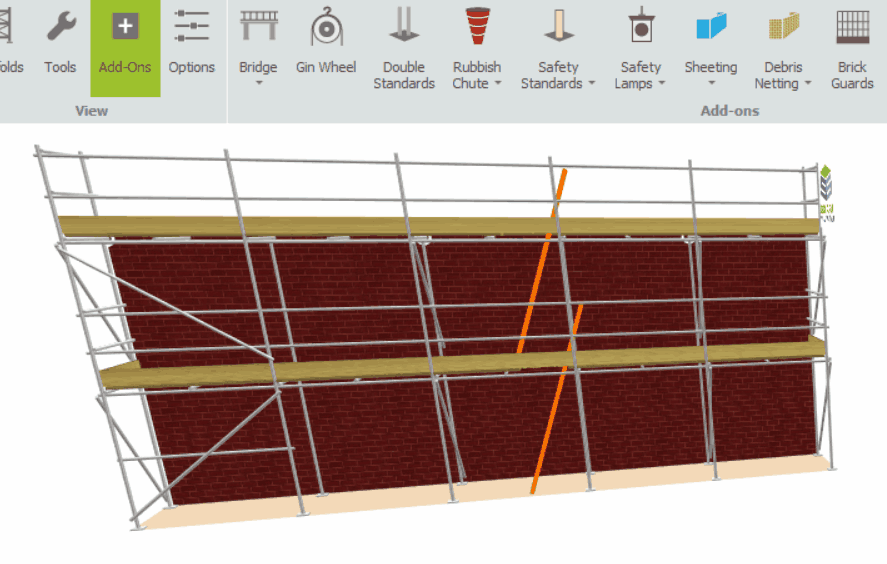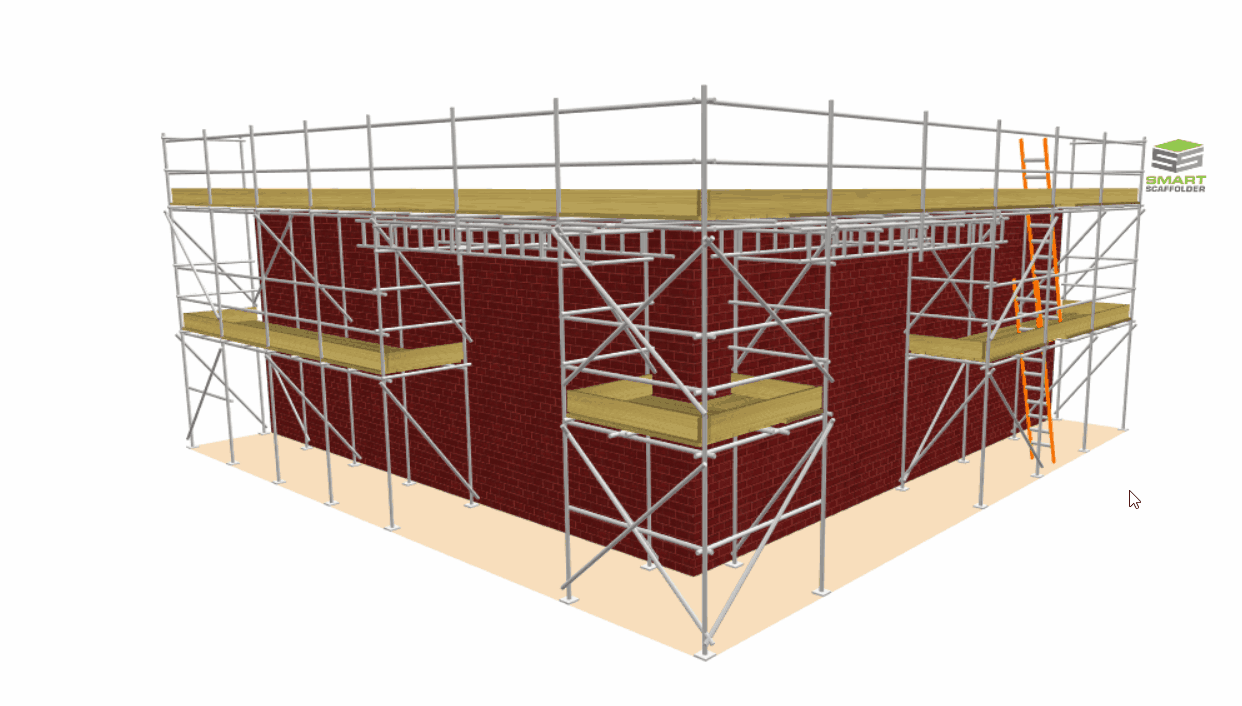-
Overview of the Bridges and Beams
In regards to SMART Estimator, Bridges and Beams are add-ons that support scaffolding above access points, such as entrances or obstructions. The types of bridges available to you will vary based on the active scaffolding system and its configuration.

-
Selecting from the Bridge Options
If you wish to apply a Bridge to an Elevation, navigate over to the Add-ons view, then select either a Unit Beam, Ladder Beam, or No Beam option from the bridge drop-down menu. Once you do your cursor will hold the respective bridge option. The bridge types available will vary based on the active scaffolding system.
Ladder Beam
Unit Beam
No Beam -
Adding the Bridge
Using your mouse, hover over the bays where you wish to apply the scaffold. You should now notice the red highlight spanning across two bays or three bays for unit beams. This is by default and indicates where the bridge will be placed.
Now, simply left click to apply the bridge.
Adding multiple Beams and Bridges
Adding multiple bridges along the same lift is possible by applying the desired bridge type to a bay that is not already being used as a bridge support. Simply select the bridge you wish to apply again and place it in an adjacent and applicable bay.
-
Adjusting the Bridge
Each side of the bridge is equipped with a set of controllers known as the Start and End points. To adjust the bridge, click on either the Start or End Point controller and drag it to the desired position. This allows you to extend or shorten the bridge as needed. Alternatively, the Toolbox Dialog can be used to manually adjust these end points.
Lacing and Bracing Tubes
Once the bridge is added to SMART Estimator, lacing and bracing tubes are automatically applied to connect the beams. In addition, they will adjust based on the number of bays covered by the bridge.
-
Reinstating the Bridge
If you would like to restore the working lift of your scaffold to remove the opening, while keeping the bridge, simply hover your mouse over the ground condition below and then drag it up to the bridge. The lift will be restored and the opening will be closed.
SMART Estimator
What’s new?
Getting Started
Setup and Configuration
-
Enterprise Server
-
Cloud Server Setup
Local Windows Server Setup
Adding Cloud server users
Server Back Up and Restore
Archiving Estimates from server
Migrating Local server to Cloud
Creating Folders in Enterprise Server
Using Server Tools from the Command Line
-
User software settings
User Address Settings and Yard
Scaffold Banner and Sheeting logo
Adding Watermarks
-
Setting up your Rates
Editing Shared Pricing Rates
Creating a rate setting template project
Importing and Exporting shared Rates
Creating an Estimate
Importing Drawings and Models
Scheduling Scaffolds
Creating 3D Scaffolds
-
3D Model Controls
Adding Independent scaffolds
Adding Circular Tank scaffolds
Adding Birdcage & Lift shaft scaffolds
Adding Tied or Freestanding towers
Adding Stair towers, Ladders towers & Buttresses
Adding Loading bays
Adding Chimney scaffolds
Adding Temporary Roof
Adding Edge protection
Adding Pavement Gantry’s
System Scaffolds
Safety Decking
Using the Scaffold Library
Editing Scaffolds
Scaffold Add-ons & Options
-
Adding Gin wheels, Rubbish Chutes, Safety standards, Double standards and Lamps
Adding and Editing bridges/beam work
Adding Beams around Corners
Adding Cladding
Adding Cantilever protection fans
Adding Pavement Lifts
Adding Recesses and Infills
Building and Ground colour
Visual options (Tube, Ladder, System details and Grips)
Add a Pedestrian or Scaffolder
Copying pictures of the model
Material Lists and Drawings
Pricing and Estimation
Quotations
Enterprise Server
Troubleshooting