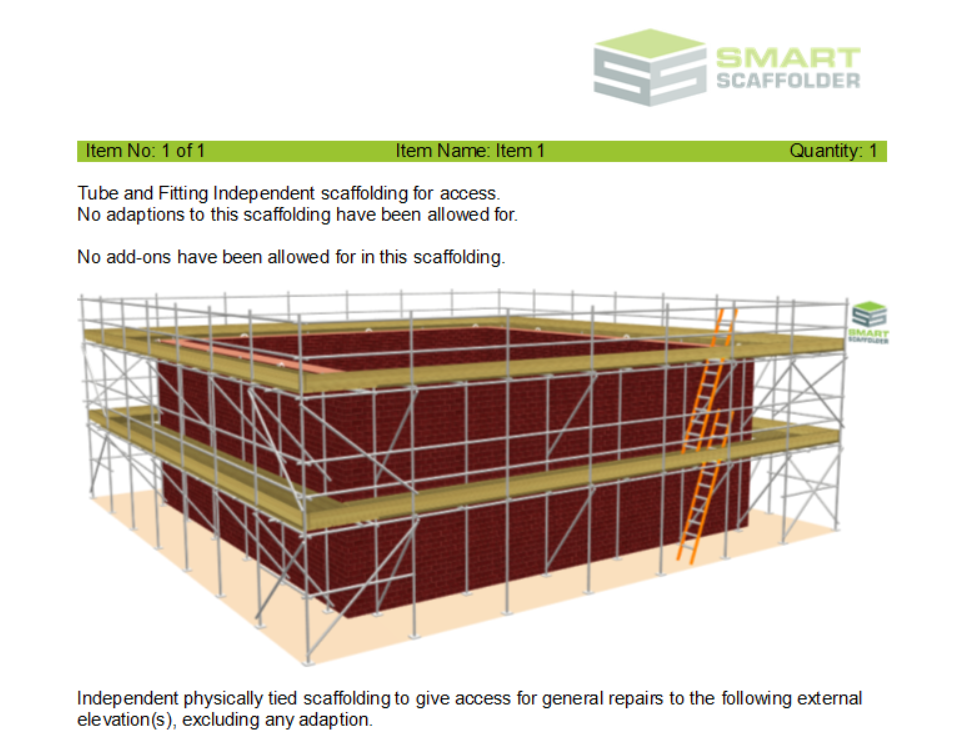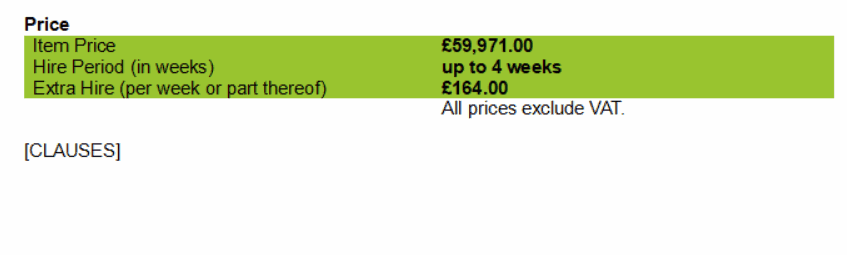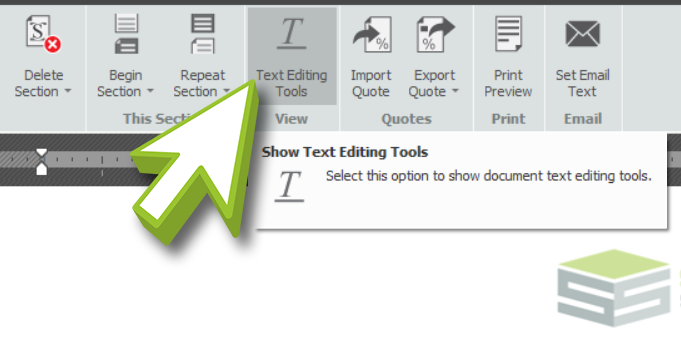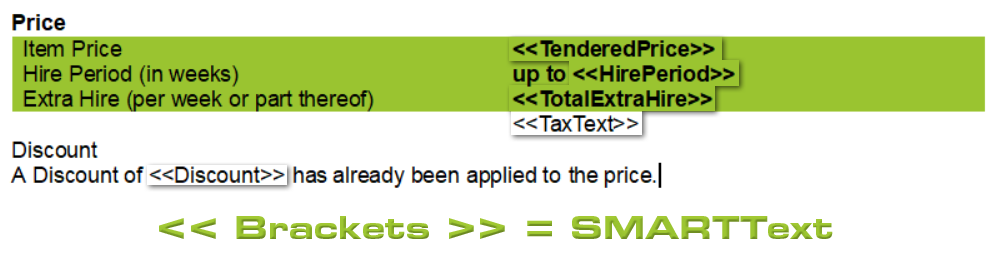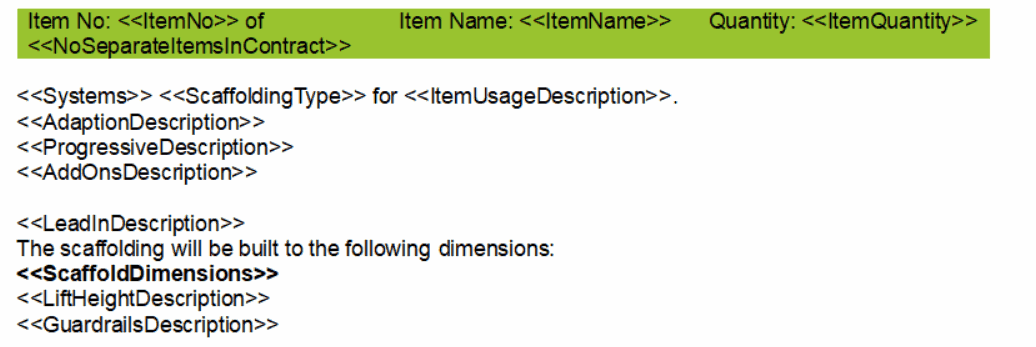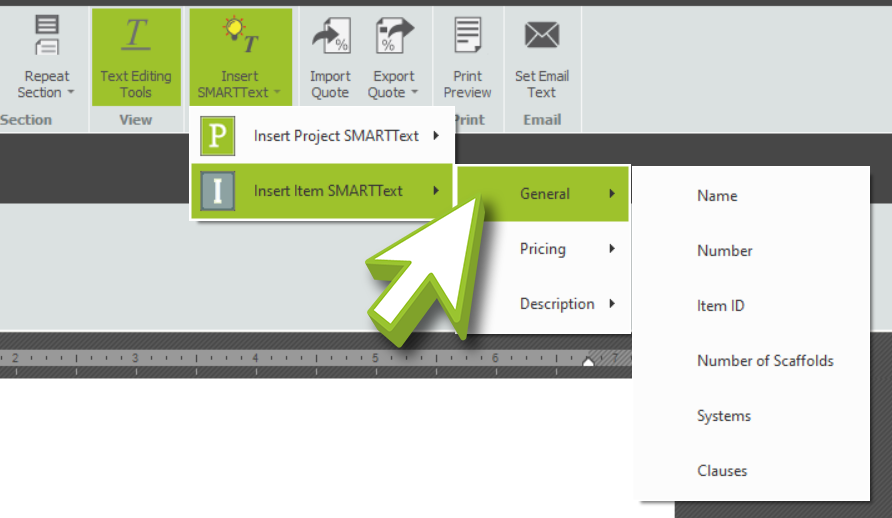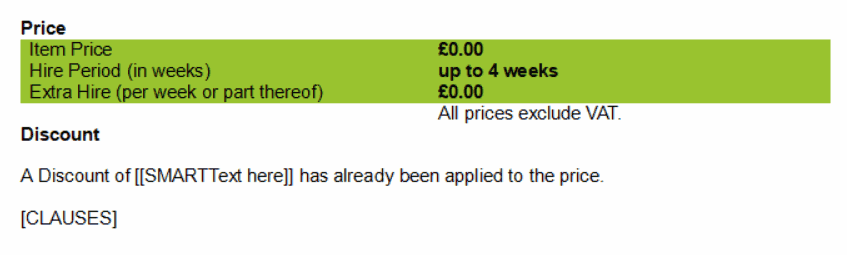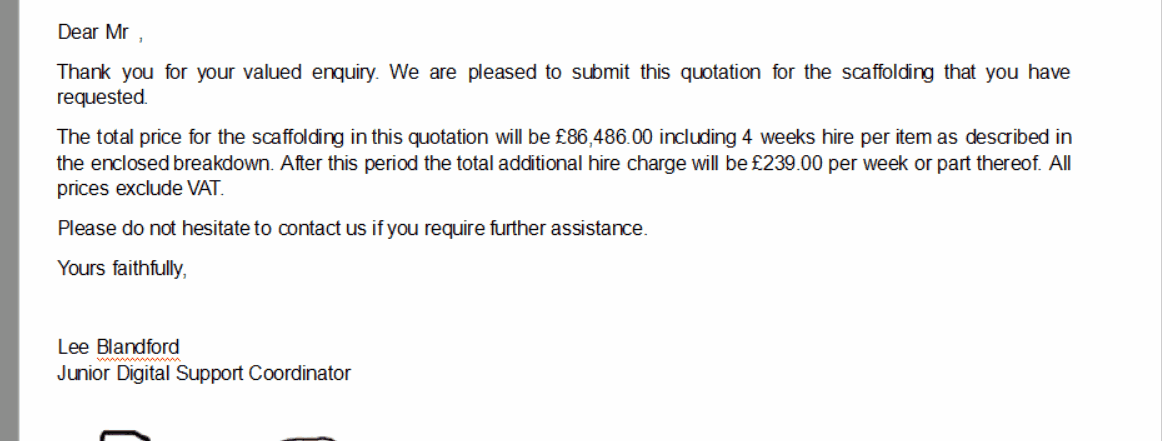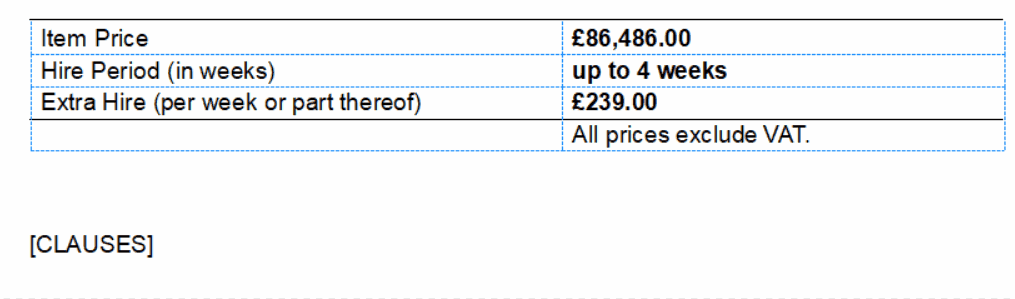-
Overview of Text Modification
If you have been provided with or customised your quotation template, SMART Estimator will automatically set the majority of the quotation text correctly for you. However, you may wish to change the text for a single quote to account for special conditions or extra descriptions.
Please note the following
The following documentation covers changes to the quotation that works on a project-by-project basis. Please look through the Editing the Shared Quote section, if you want to make permanent changes to the quotation.
-
Modifying Regular Text
You can edit the quote text in a similar way to editing a Word document. You can click on the text you wish to change, delete existing words, and type in new ones as needed. Additionally, you can format the text by bolding, italicizing, or underlining to emphasise certain parts of the quote.
Shortcut Keys for Quote IT
You can quickly perform operations by combining a few keys such as Ctrl + B for bold, Ctrl + I for italics, and Ctrl + U for underlining. Ctrl + C and Ctrl + V to copy and paste highlighted text and Ctrl + F to search for a word or phrase.
-
Text Editing Tools
There are a number of tools provided by Quote IT that are similar to those found in most word processing software. As well as the operations mentioned in the previous step, you may also incorporate bullet points, tables, and images to enhance the clarity and presentation of your quote.
By selecting the Text Editing Tools button within the Quote IT ribbon, you will be able to access these tools. There will now be a newly created tool ribbon below, along with a dropdown button that allows you to insert SMARTText.
Editing the Header & Footer
You can find the header and footer sections by navigating to the top and bottom of the document, respectively. To edit them, double click within the header or footer area to activate editing mode. From there, you can add or modify text, and apply formatting options such as font style and size to suit your project’s needs.
-
Overview of SMARTText
While most of the quotation text is static and unchanging, SMARTText is able to pull information from other areas of the software, including the Kit List, Pricing Report, Address Book, and Project Browser. Afterward, they are added as dynamic chunks of text that are automatically updated.
The Project SMARTText shows information about the entire project and the Item SMARTText shows information about a particular item. You can find a SMARTText Glossary below.
Insert the SMARTText
While the Text Editing Tools button is enabled, navigate along the ribbon until you locate the Insert SMARTText dropdown button. Click on it and you’ll have the option to add Project SMARTText or Item SMARTText. When you hover your mouse over an option, you will find three sub-categories: General, Pricing, and either Addresses or Descriptions.
Hover your mouse over a subcategory and click the SMARTText you wish to add. It will appear where you last clicked on the Quote.
Shared Quote Template
Please consider whether you wish to add this to the Shared Quote Template for future quotes and projects before inserting any SMARTText into the Quote. If you do, please refer to the documentation on Editing the Shared Quote.
Editing the SMARTText
You can edit some SMARTText internally by clicking on it once. If a prompt appears when you click on it, you can modify it. Otherwise, it cannot be modified. The prompt’s tools and controls can be used to edit SMARTText.
Converting SMARTText to Regular Text
All SMARTText fields include a conversion option to regular text. When you click on the SMARTText, the button for Convert to Basic Text will appear. As soon as the SMARTText is converted to regular text, changes made in other parts of the software will no longer affect it.
-
SMARTText Glossary
Below is a list of all available SMARTText within Quote IT, labelled by whether they’re Project SMARTText or Item SMARTText and their respective categories. If you would like to search all SMARTText that is related to Contracts or Customers, or if you wish to search for a specific SMARTText and see what it does, you can use the search box below.
Project SMARTText
General
Menu Name Display Name Description Contract Number <<ContractNo>> The contract number defined in the Project Browser. Contract Description <<ContractDescription>> The contract description defined in the Project Browser. Total Items (including multipliers) <<NoItemsInContract>> The total number of items in the Project Browser, multiplied by their respective Quantities. Total Items in Project Box <<NoSeparateItemsInContract>> The total number of items in the Project Browser. Today’s Date <<TodaysDate>> Today’s Date. This changes whenever the quote is opened. Start Date <<StartDate>> The date work is expected to commence. Creation Date <<CreationDate>> The date the quote was first saved. My Signature <<MySignature>> Your signature graphic. My Job Title <<MyJobTitle>> Your job title. Terms and Conditions <<TermsAndConditions>> A list of conditions, usually added at the end of the quotation. Item Summary table <<ContractItemSummaryTable>> A table of all items in the project, together with their price and hire period. Pricing
Menu Name Display Name Description Total Extra Hire <<ContractTotalExtraHire>> Total additional hire for the project. Longest Hire Period <<ContractLongestHirePeriod>> The largest hire period for any item. Highest Material Supply Rate <<ContractHighestMaterialSupplyRate>> The highest % supply rate for materials of any item. Total Labour Cost <<ContractTotalLabourCost>> Total labour cost for the project. Total Material Cost <<ContractTotalMaterialCost>> Total material cost for the project. Total Labour Overhead <<ContractTotalLabourOverhead>> Total labour overhead for the project. Total Material Overhead <<ContractTotalMaterialOverhead>> Total material overhead for the project. Total Profit <<ContractTotalProfit>> Total profit for the project. Total Discount <<ContractTotalDiscount>> Total discount (not including Main Contractor Discount) for the project. Pre-MCD Total Tendered Price <<ContractPreMCDTotalTenderedPrice>> The total tendered price for the project before the Main Contractor Discount is taken off. Highest MCD % <<ContractHighestMCDPercentage>> The highest Main Contractor Discount percentage used by any item. Highest Quantity <<HighestItemQuantity>> The highest Quantity used by any item. Pre-Tax Total Tendered Price <<ContractPreTaxTenderedPrice>> The total tendered price for the project before tax. Total Tax <<TotalTax>> The total tax for the project. Total Tendered Price <<ContractTenderedPrice>> The total tendered price for the project. Rate Set Used <<ContractRateSet>> The name of the pricing rates used for this project. Tax Text <<TaxText>> Either “All prices exclude tax.” or “All prices include tax.”
The tax name is taken from the pricing.Pre-Tax Unit Total Tendered Price <<ContractPreTaxUnitTenderedPrice>> The total tendered price for one of each item in the project (before tax). Day Work (per person per hour) <<DayWorkRate>> The rate for Day Work, as set in Price IT via the Labour Options menu. Addresses
Menu Name Display Name Description Postcode (check IT) <<CheckScaffoldPostCode>> The post / zip code used to calculate the TG20 check’s wind factor. Customer Address <<CustomerAddress>> The customer’s address. Site Address <<SiteAddress>> The site’s address. Depot (Yard) Address <<DepotAddress>> The address of your scaffold yard. My Address <<MyAddress>> Your company address. Customer Name <<CustomerName>> The customer’s (company) name. Site Name <<SiteName>> The site’s name. My Name <<MyName>> Your company name. Customer Contact Name <<CustomerContactName>> The customer’s selected contact name, including their title, forename and surname. Site Contact Name <<SiteContactName>> The site’s selected contact name, including their title, forename and surname. My Contact Name <<MyContactName>> Your selected contact name, including the title, forename and surname. Customer Telephone <<CustomerTelephone>> The customer’s selected contact telephone number. Site Telephone <<SiteTelephone>> The site’s selected contact telephone number. My Telephone <<MyTelephone>> Your selected contact telephone number. Customer Fax <<CustomerFax>> The customer’s selected contact fax number. Site Fax <<SiteFax>> The site’s selected contact fax number. My Fax <<MyFax>> Your selected contact fax number. Customer Email <<CustomerEmail>> The customer’s selected contact email address. Site Email <<SiteEmail>> The site’s selected contact email address. My Email <<MyEmail>> Your selected contact email address. Customer Contact Title <<CustomerContactTitle>> The customer’s selected contact’s title, such as “Mr”. Site Contact Title <<SiteContactTitle>> The site’s selected contact’s title, such as “Mr”. My Contact Title <<MyContactTitle>> Your selected contact’s title, such as “Mr”. Customer Contact Forename <<CustomerContactForename>> The customer’s selected contact’s forename, such as “John”. Site Contact Forename <<SiteContactForename>> The site’s selected contact’s forename, such as “John”. My Contact Forename <<MyContactForename>> Your selected contact’s forename, such as “John”. Customer Contact Surname <<CustomerContactSurname>> The customer’s selected contact’s surname, such as “Smith”. Site Contact Surname <<SiteContactSurname>> The site’s selected contact’s surname, such as “Smith”. My Contact Surname <<MyContactSurname>> Your selected contact’s surname, such as “Smith”.
Item SMARTText
General
Menu Name Display Name Description Name <<ItemName>> The item’s name. Number <<ItemNo>> The position of the item in the Project Browser. ItemID <<ScheduleItemID>> The Numbered ID of the item listed in the Project Browser. Number of Scaffolds <<NoScaffoldsInItem>> The number of separate scaffolds in the item. Systems <<Systems>> A list of all the scaffolding systems used in the item. Clauses <<Clauses>> A list of clauses specific to this item. Pricing
Menu Name Display Name Description Quantity <<ItemQuantity>> The amount of times the same item will be erected.
Found in the Price IT Header.Hire Period <<HirePeriod>> The time it’ll take to erect the item.
Found in the Price IT Header.Labour Total <<TotalLabourCost>> The total of your Labour Costs. Output Pay Total <<OutputPayTotal>> The total of your Labour Costs + your Overheads. Erect Total <<ErectScaffoldTotal>> The total cost to erect all of the scaffolding in the item. Dismantle Total <<DismantleScaffoldTotal>> The total cost to dismantle all of the scaffolding in the item. Adaptions Total <<AdaptionsTotal>> The total cost to adapt all of the scaffolding in the item. General Labour Total <<GeneralLabourTotal>> The item’s general labour. Additional Costs Total <<AdditionalCostsTotal>> The item’s additional labour cost (including travel expenses, wage-on costs, etc.) Expenses Total <<LabourExpensesTotal>> The item’s additional labour expenses (including travel expenses, labour downtime, etc.) Wage On-Costs Total <<WageOnCostsTotal>> The item’s labour wage-on costs. Materials Total <<MaterialsTotal>> The item’s total material cost. Material Hire for 100% Supply <<Material100PercentageSupplyTotal>> The item’s total material cost if 100% of materials were supplied. Material Supply % <<MaterialSupplyPercentage>> The % of materials which will be supplied. Material Hire Total <<MaterialHireTotal>> The item’s total material hire cost. Contract Expenses Total <<ContractExpensesTotal>> The item’s material contract expenses (including hire expenses, sale expenses and transport). Material Purchase Total <<MaterialPurchaseTotal>> The item’s total material purchase cost. Other Costs Total <<OtherCostsTotal>> The item’s other costs total. Direct Costs Total <<DirectCostsTotal>> The item’s total direct costs (labour + materials). Overheads Total <<OverheadsTotal>> The item’s total overheads. Labour Overhead Total <<LabourOverhead>> The item’s total labour overhead. Material Overhead Total <<MaterialOverhead>> The item’s total material overhead. Costs Total <<TotalCosts>> The item’s total cost (labour, materials, other costs and overheads). Margins Total <<MarginsTotal>> The item’s total margin. Profit Total <<ProfitTotal>> The item’s total profit (not including discount). Material Mark-Up Total <<MaterialMarkUp>> The profit made by selling materials in this item. Profit Margin Total <<ProfitMargin>> The item’s total profit margin. Discount Total <<Discount>> The item’s total discount (not Main Contractor Discount). Pre-Tax Unit Tendered Price <<PreTaxUnitTenderedPrice>> The tendered price for one of this item before tax. Pre-Tax Tendered Price <<PreTaxTenderedPrice>> The tendered price for this item before tax. Pre-MCD Tendered Price <<PreMCDTenderedPrice>> The tendered price for this item before Main Contractor Discount is applied. Main Contractor Discount (MCD) % <<MainContractorDiscountPercentage>> Main Contractor Discount percentage. Main Contractor Discount (MCD) Total <<MainContractorDiscount>> The value of the Main Contractor Discount. Tax % <<TaxPercentage>> The % value applied for tax. Tax Total <<Tax>> The value of tax. Total Tendered Price <<TenderedPrice>> The item’s total tendered price. Unit Extra Hire <<UnitExtraHire>> The item’s total additional hire for a quantity of one. Total Extra Hire <<TotalExtraHire>> The item’s total additional hire including the item quantity. Description
Menu Name Display Name Description Physically Tied Description <<IsPhysicallyTied>> “Physically tied” if any scaffold in the item is tied to a façade. Otherwise blank. Progressive Description <<ProgressiveDescription>> If a discount for progressive erection and dismantling has been applied, this shows a sentence which describes this. Adaption Description <<AdaptionDescription>> Whether the scaffolding will be adapted or not. Add-ons Description <<AddOnsDescription>> A list of all the add-ons, such as bridges, present in the item. Scaffold Dimensions <<ScaffoldDimensions>> A table of all scaffolds and scaffolded elevations in the item, together with their dimensions. Lift Heights Description <<LiftHeightDescription>> The maximum and most common lift height in the item. Guardrails Description <<GuardrailsDescription>> A description of the guardrails. Decking Title <<DeckingTitle>> The word “Decking” for use as a title.
This is hidden if there are no scaffolds with decking descriptions in this item.Decks Description <<DecksDescription>> Lists the board / deck material used in the item. Toe Boards Description <<ToeBoardsDescription>> Lists the toe boards used in the item. Access Title <<AccessTitle>> The word “Access” for use as a title.
This is hidden if there are no scaffolds with access descriptions in this item.Access Description <<AccessDescription>> Describes ladders, ladder towers and stairs present in the item. Loading Title <<LoadingTitle>> The word “Loading” for use as a title.
This is hidden if there are no scaffolds with loading descriptions in this item.Loading Description <<LoadingDescription>> Describes the loads applied to the scaffold. You will need Check IT TG20:13 to choose these loads. Scaffolding Type <<ScaffoldingType>> If only one type of scaffold is present, this shows the scaffold type. Otherwise, this shows “scaffolding”. Item Usage Description <<ItemUsageDescription>> Sometimes known as a ‘lead-in’. The purpose the item will be used for. Maximum Nominal Grid <<MaximumNominalGrid>> The largest nominal grid size for loading the scaffolding. Scaffold Width <<ScaffoldWidth>> The width of the scaffold, including inside boards and cantilever ‘hop-up’ platforms. Lead-In Description <<LeadInDescription>> An optional pre-defined description introducing the item.
Lead-In Descriptions can be customised.