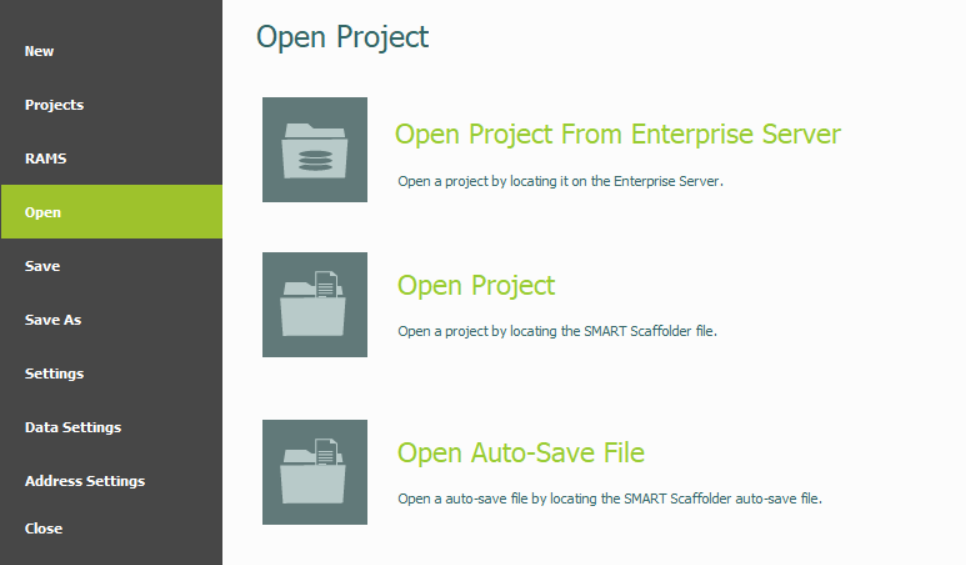-
Overview of Opening Estimates
When you click on the Open Tab, you will see three options for accessing your estimate projects. You can open it on the Enterprise Server, Locally, or recovering through Auto-Save.
-
Opening an Enterprise Project
To open a project on the Enterprise Server, select Open Project from Enterprise Server or click on the Project Tab. Then, select the desired estimate project you wish to open and click the Action button to open it.
Action Button Tips
Whenever the project tab is opened, the action button will always automatically use the tool open tool by default, so you can quickly open the estimate you need. You can also click on the drop-down button on the right to cycle through the available tools.
-
Opening a Local Project
If you want to open a Local Estimate on SMART Estimator, click on the Open Project option. Use the file explorer to locate your local project file. Click on it and select Open.
-
Recovering an Auto-Save
If you wish to retrieve your project from an earlier point, select the Open Auto-Save File option to navigate to the Enterprise Server folder, locate the .mITautosave file, and click Open to retrieve your work.
SMART Estimator
What’s new?
Getting Started
Setup and Configuration
-
Enterprise Server
-
Cloud Server Setup
Local Windows Server Setup
Adding Cloud server users
Server Back Up and Restore
Archiving Estimates from server
Migrating Local server to Cloud
Creating Folders in Enterprise Server
Using Server Tools from the Command Line
-
User software settings
User Address Settings and Yard
Scaffold Banner and Sheeting logo
Adding Watermarks
-
Setting up your Rates
Editing Shared Pricing Rates
Creating a rate setting template project
Importing and Exporting shared Rates
Creating an Estimate
Importing Drawings and Models
Scheduling Scaffolds
Creating 3D Scaffolds
-
3D Model Controls
Adding Independent scaffolds
Adding Circular Tank scaffolds
Adding Birdcage & Lift shaft scaffolds
Adding Tied or Freestanding towers
Adding Stair towers, Ladders towers & Buttresses
Adding Loading bays
Adding Chimney scaffolds
Adding Temporary Roof
Adding Edge protection
Adding Pavement Gantry’s
System Scaffolds
Safety Decking
Using the Scaffold Library
Editing Scaffolds
Scaffold Add-ons & Options
-
Adding Gin wheels, Rubbish Chutes, Safety standards, Double standards and Lamps
Adding and Editing bridges/beam work
Adding Beams around Corners
Adding Cladding
Adding Cantilever protection fans
Adding Pavement Lifts
Adding Recesses and Infills
Building and Ground colour
Visual options (Tube, Ladder, System details and Grips)
Add a Pedestrian or Scaffolder
Copying pictures of the model
Material Lists and Drawings
Pricing and Estimation
Quotations
Enterprise Server
Troubleshooting