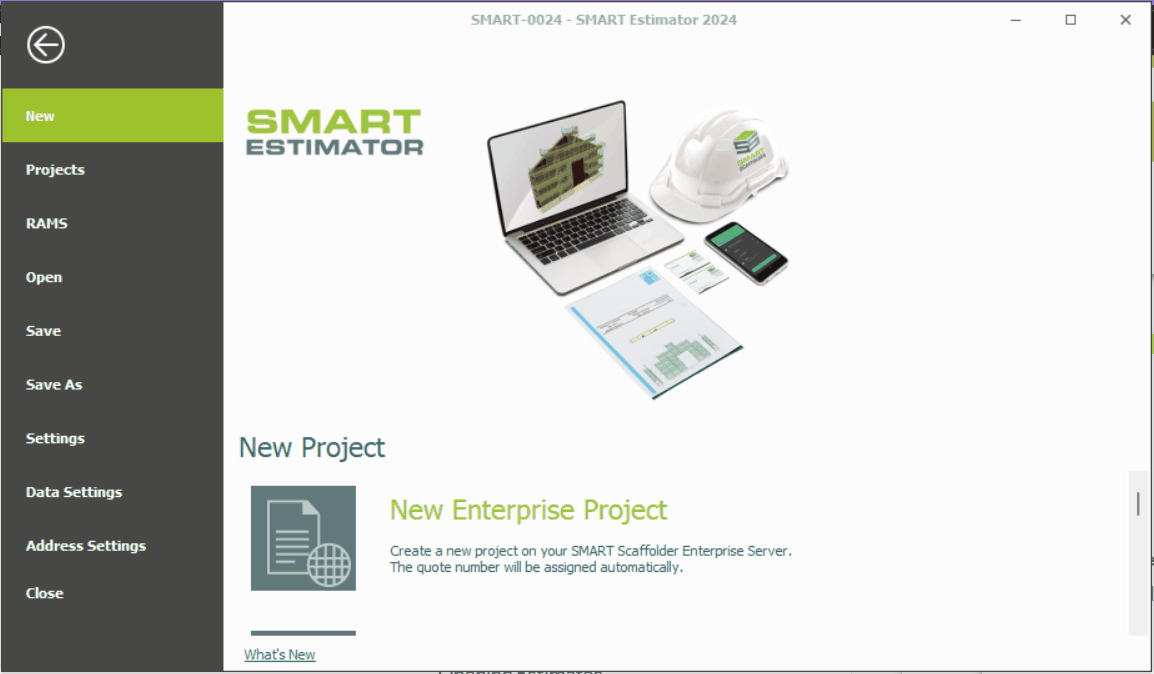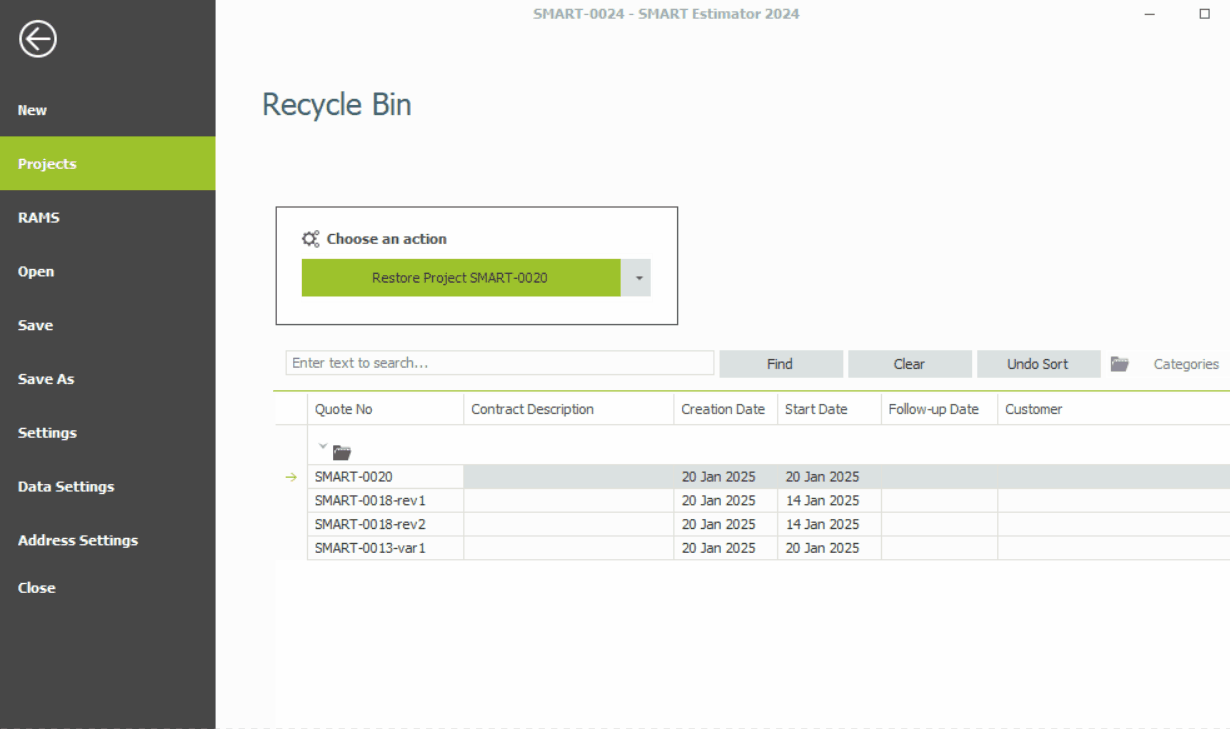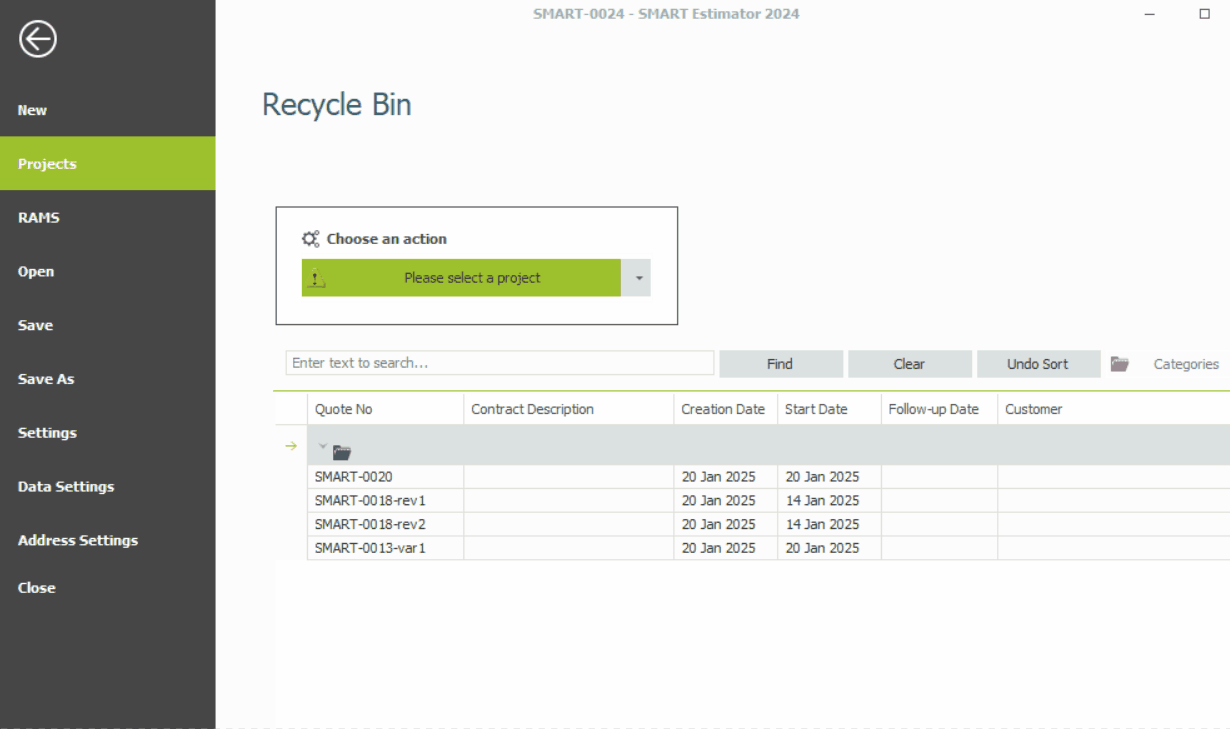-
Overview of Deleting Estimates
If you have created an Enterprise Estimation project that you do not need, such as a test project to experiment with modelling techniques on Model IT, you can use the delete functionality to remove it from the Enterprise Server.
-
Choose the Delete Option
To delete an estimate, navigate to the Projects tab to open the Enterprise Server Hub. Above the project list is a box called Choose an action. From here, Click on the Action drop-down menu and select the Delete option tool.
-
Deleting an Estimate
Highlight the estimate you wish to delete, then click the Action button. Confirm the prompt by pressing ‘Yes’ and it’ll be moved to the Recycle Bin. To view the recycle bin, click the Open Recycle Bin button located in the top-right corner of the Projects page.
-
Recovering Deleted Projects
If you have accidentally deleted a project on the Enterprise Server, simply open the Recycle Bin and click on the Action button drop-down and select the Restore tool. Click on the estimate you wish to restore and click on the Action button to restore the estimate.
-
Permanently Delete Projects
To permanently delete a project from the Enterprise Server, you must first ensure that it has been placed in the Recycle Bin. Once in the Recycle Bin, click on the Action button drop-down and select the Permanently Delete tool. Click on the project to highlight it and then press on the Action button again to delete the estimate permanently.
SMART Estimator
What’s new?
Getting Started
Setup and Configuration
-
Enterprise Server
-
Cloud Server Setup
Local Windows Server Setup
Adding Cloud server users
Server Back Up and Restore
Archiving Estimates from server
Migrating Local server to Cloud
Creating Folders in Enterprise Server
Using Server Tools from the Command Line
-
User software settings
User Address Settings and Yard
Scaffold Banner and Sheeting logo
Adding Watermarks
-
Setting up your Rates
Editing Shared Pricing Rates
Creating a rate setting template project
Importing and Exporting shared Rates
Creating an Estimate
Importing Drawings and Models
Scheduling Scaffolds
Creating 3D Scaffolds
-
3D Model Controls
Adding Independent scaffolds
Adding Circular Tank scaffolds
Adding Birdcage & Lift shaft scaffolds
Adding Tied or Freestanding towers
Adding Stair towers, Ladders towers & Buttresses
Adding Loading bays
Adding Chimney scaffolds
Adding Temporary Roof
Adding Edge protection
Adding Pavement Gantry’s
System Scaffolds
Safety Decking
Using the Scaffold Library
Editing Scaffolds
Scaffold Add-ons & Options
-
Adding Gin wheels, Rubbish Chutes, Safety standards, Double standards and Lamps
Adding and Editing bridges/beam work
Adding Beams around Corners
Adding Cladding
Adding Cantilever protection fans
Adding Pavement Lifts
Adding Recesses and Infills
Building and Ground colour
Visual options (Tube, Ladder, System details and Grips)
Add a Pedestrian or Scaffolder
Copying pictures of the model
Material Lists and Drawings
Pricing and Estimation
Quotations
Enterprise Server
Troubleshooting