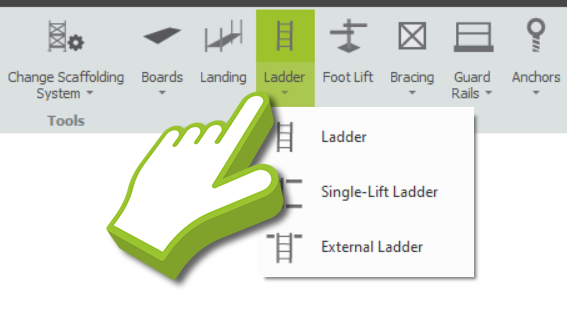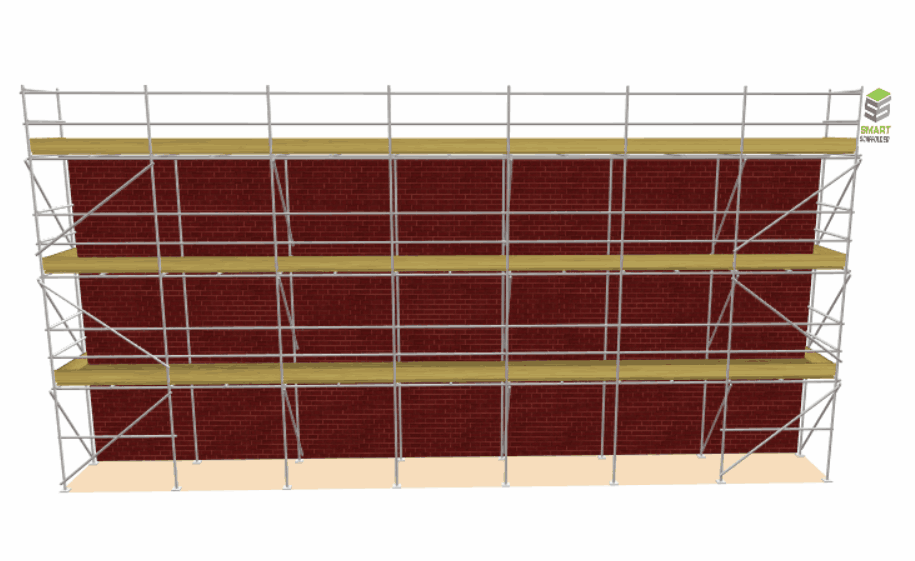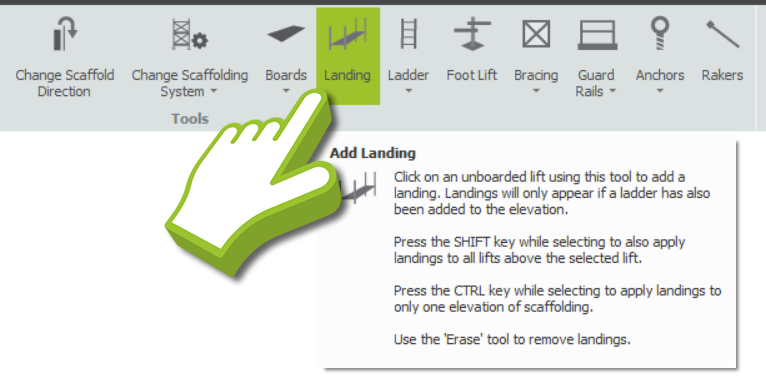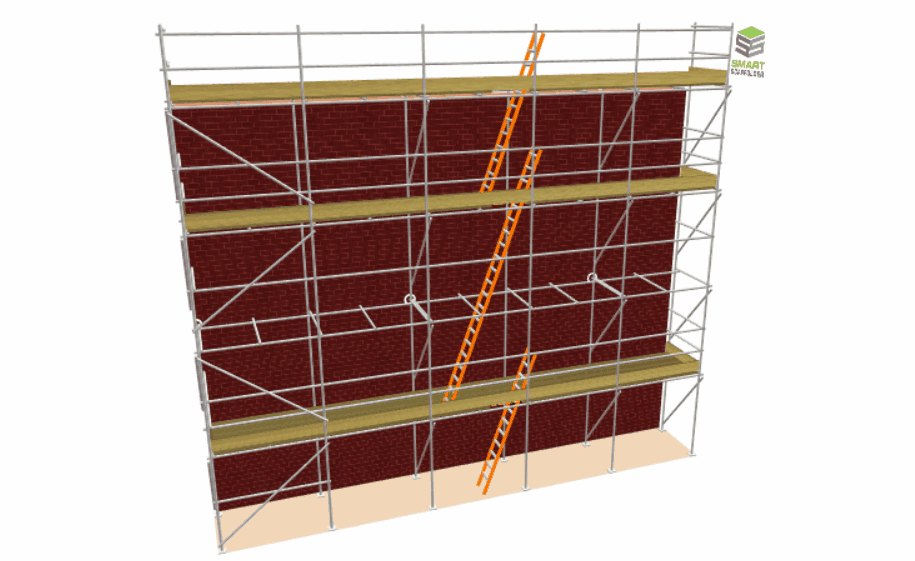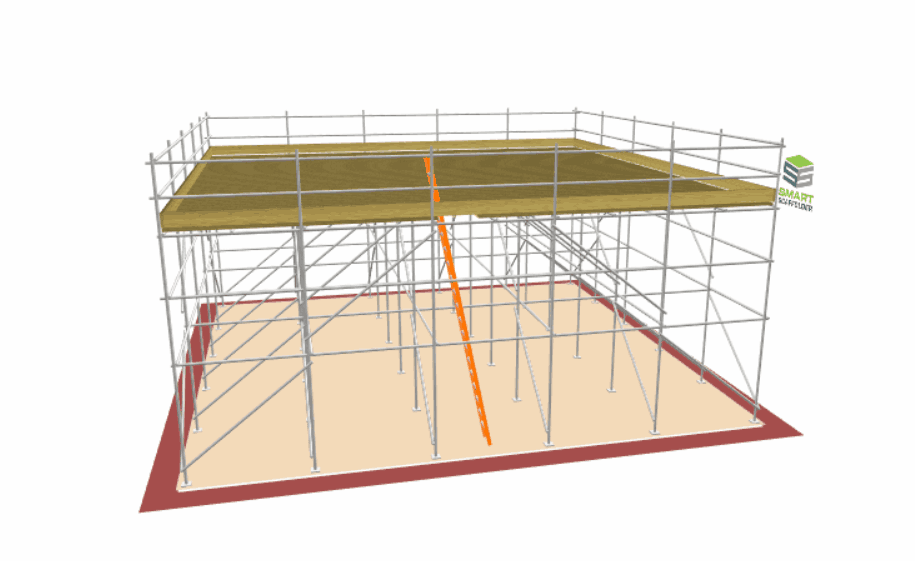-
Adding a Ladder
If you wish to add a ladder to the scaffold, select the Ladder dropdown button menu in the Tools View ribbon, then choose one of the available options: Ladder, Single-Lift Ladder, or External Ladder.
Having selected your option, click on the elevation bay to apply it to the scaffold. Once done, the ladder will be added to the scaffold. You can move the ladder between bays as well as from either side of the bay by clicking and dragging it along the elevation. You can also delete external ladder gates and ladders on a specific lift by holding Ctrl and using the Erase Tool.
Multiple Ladders at the same Elevation
In SMART Estimator, you can have multiple ladders at the same elevation, but you cannot have two different types of ladders at the same elevation, such as an External Ladder with a Regular Ladder type. The elevations can be split if you wish to work around this issue.
Changing the Ladder’s Colour
The ladder’s colour can be changed from a high-visibility orange ladder, a steel grey ladder, or a wooden pole ladder by using the Visual Options of the Options view. For more information, please click here.
Ladders on a Birdcage
A ladder may also be added internally or externally to a birdcage. You can do so by selecting the Ladder Tool and clicking on a Birdcage Bay. This will place the ladder from the ground to the top lift. You can adjust it by Dragging it, or using the Toolbox Dialog. You can find out more by clicking here.
-
Adding a Landing
If you would like to replace the working lift with an intermediate landing platform or simply add a landing platform to an unboarded lift, select the Landing tool button menu in the Tools View ribbon. From here, click on a lift to add a landing to your scaffold model.
Once applied the working lift on the elevation will only span across two bays with a ladder contained within the landing platform. It is also possible to adjust the landing by adjusting the ladder.
Landing on a Birdcage
In addition, landings on a birdcage can be added to create a series of ladders that lead to the top of the lift. Simply use the Landing Tool and click on an Unboarded or Boarded lift to add a landing.
Additionally, you can add a landing along with an external ladder by applying the Landing and External Ladder respectively and erasing the unwanted ladders with the Erase Tool.
SMART Estimator
What’s new?
Getting Started
Setup and Configuration
-
Enterprise Server
-
Cloud Server Setup
Local Windows Server Setup
Adding Cloud server users
Server Back Up and Restore
Archiving Estimates from server
Migrating Local server to Cloud
Creating Folders in Enterprise Server
Using Server Tools from the Command Line
-
User software settings
User Address Settings and Yard
Scaffold Banner and Sheeting logo
Adding Watermarks
-
Setting up your Rates
Editing Shared Pricing Rates
Creating a rate setting template project
Importing and Exporting shared Rates
Creating an Estimate
Importing Drawings and Models
Scheduling Scaffolds
Creating 3D Scaffolds
-
3D Model Controls
Adding Independent scaffolds
Adding Circular Tank scaffolds
Adding Birdcage & Lift shaft scaffolds
Adding Tied or Freestanding towers
Adding Stair towers, Ladders towers & Buttresses
Adding Loading bays
Adding Chimney scaffolds
Adding Temporary Roof
Adding Edge protection
Adding Pavement Gantry’s
System Scaffolds
Safety Decking
Using the Scaffold Library
Editing Scaffolds
Scaffold Add-ons & Options
-
Adding Gin wheels, Rubbish Chutes, Safety standards, Double standards and Lamps
Adding and Editing bridges/beam work
Adding Beams around Corners
Adding Cladding
Adding Cantilever protection fans
Adding Pavement Lifts
Adding Recesses and Infills
Building and Ground colour
Visual options (Tube, Ladder, System details and Grips)
Add a Pedestrian or Scaffolder
Copying pictures of the model
Material Lists and Drawings
Pricing and Estimation
Quotations
Enterprise Server
Troubleshooting