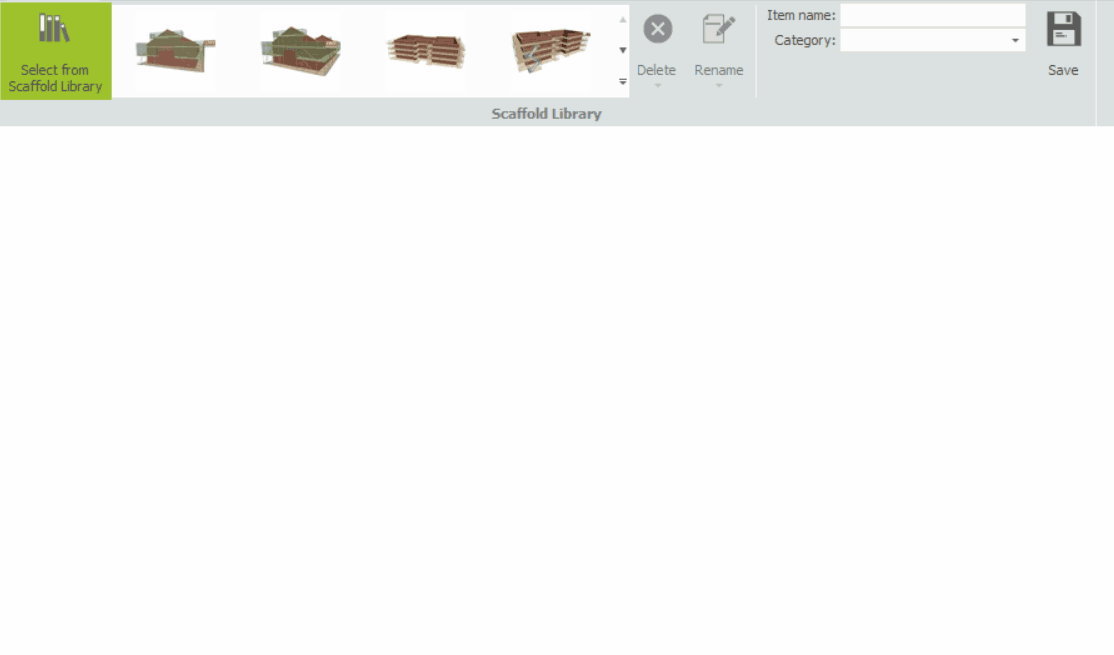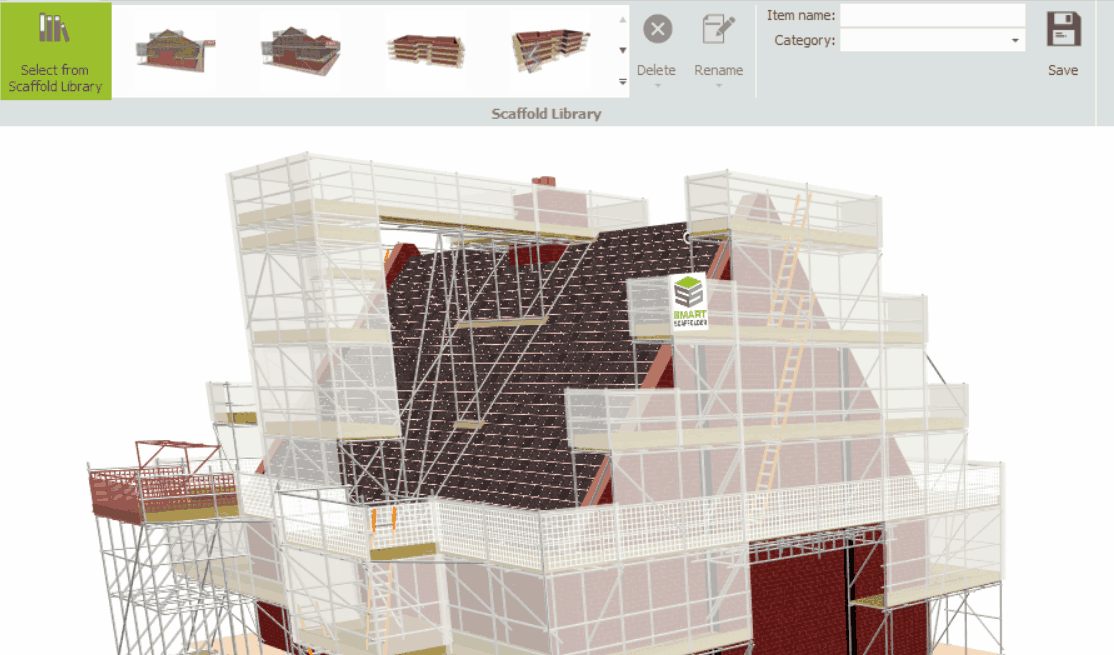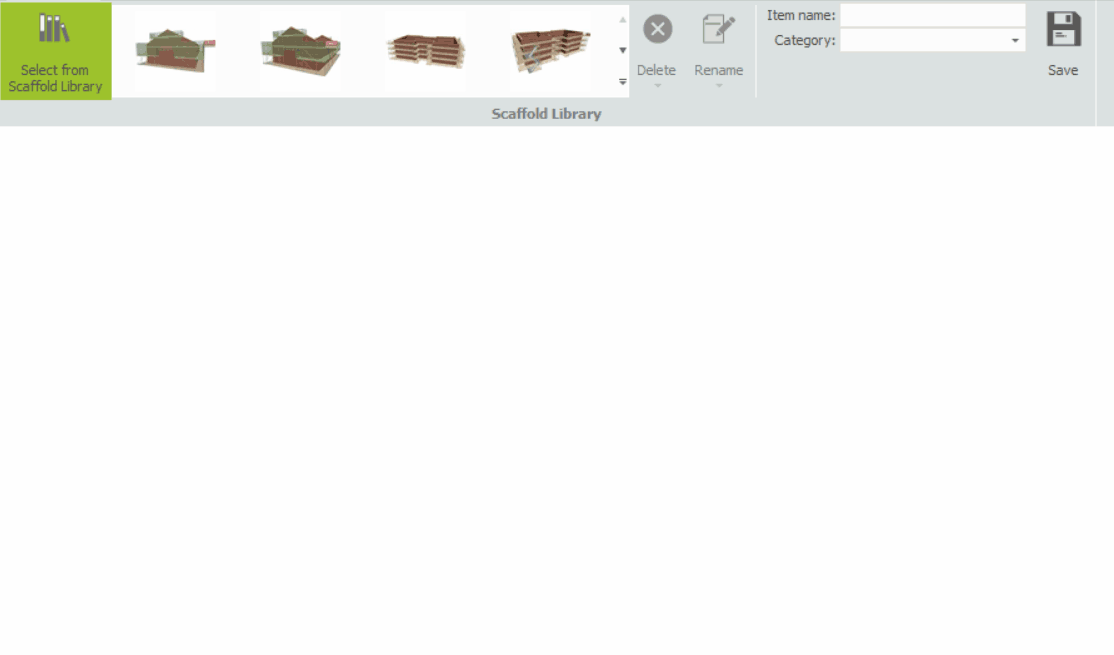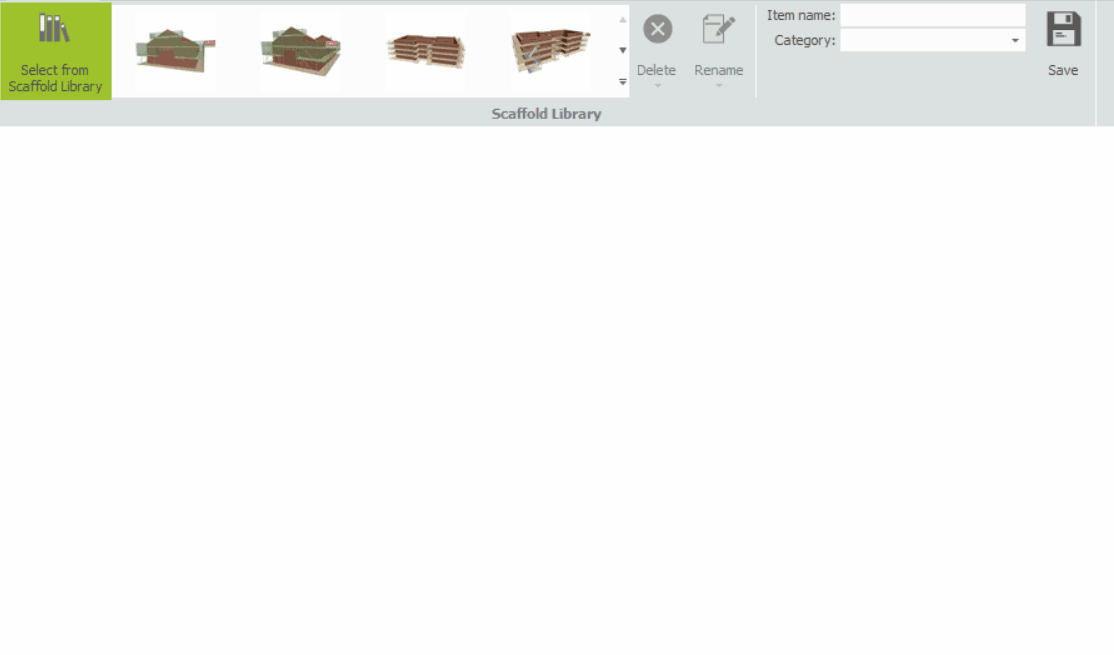-
What is the Scaffold Library?
The Scaffold Library is a collection of typical pre-built scaffold items designed to facilitate your estimation workflow. It is designed to provide estimators with reusable items that can be imported into empty items for reuse on different projects.
To open the Scaffold Library, navigate to the Model IT module and select the Scaffolds View. From there, select the Scaffold Library button to access the library toolbar.
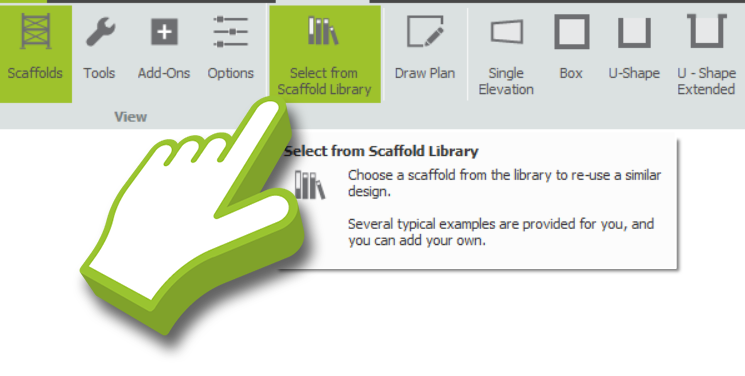

-
Open an item in the Library
Within the scaffold library toolbar, you can browse through the scaffold items using the scrollable list on the left-hand side. The rest of the library’s contents can be viewed by clicking on the drop-down arrow.
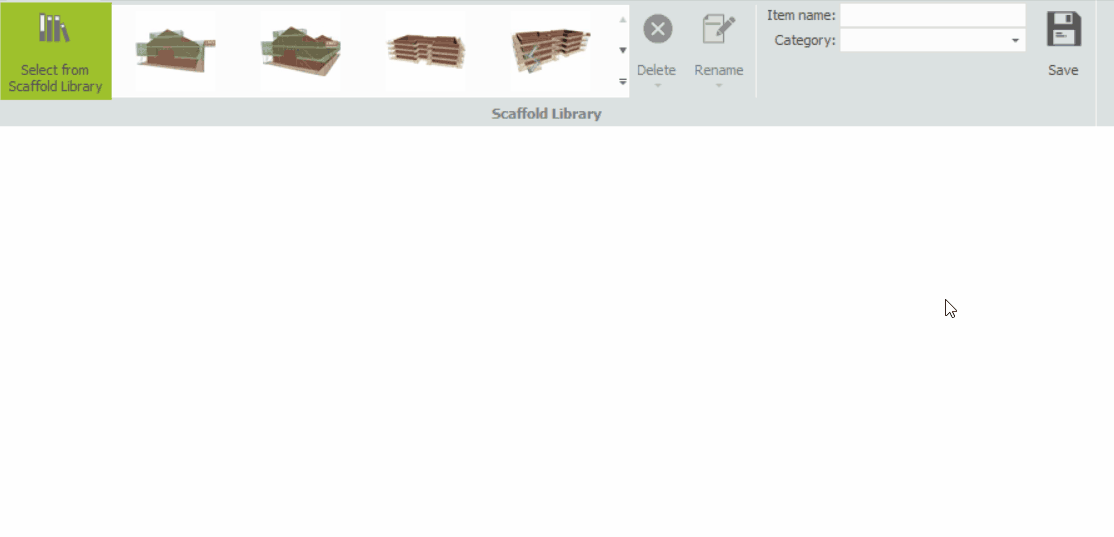
You can then open an item by locating the scaffold item you wish to use in the scrollable list and then clicking on its preview image. This will result in the selected item being added directly to your workspace, where you can modify and customise it as necessary.
Top Tip: Estimating Plots with Similar Architecture
When estimating plots that share common architectural elements, you can leverage the Scaffold Library to streamline your process by creating a Template item that contains all the repeated scaffold, components and add-ons.
You can then quickly adapt and further modify the item, saving time and ensuring consistency across your projects.
-
Saving an item in the Library
If you want to save the current item to the library, you must enter a name for the scaffold in the Item name field. You can also optionally enter or select a category. You can then save the item by pressing the Save button.
Creating a New Category
Creating your own category is simple. When saving an item, enter the desired category name in the Category field. After you press the Save button, the new category will be automatically created and the item will be stored under it.
Overwriting an Item
If you wish to overwrite an existing scaffold in the Scaffold Library, make sure that the new scaffold you are saving has the same name and category as the old scaffold and press Save. You will be prompted to confirm the overwrite. Simply click Yes to confirm and the existing item will be replaced.
-
Deleting an item / category from the Library
This is quite straightforward. First, locate the item you wish to delete in the scrollable list. Open the item in the library, and then press the Delete button in the toolbar. From here click on the Delete library item option and confirm the prompt to delete the item. Additionally, you can delete a category from the scaffold library by selecting the Delete category option.
Please read this before you delete a category
Do note that once you confirm the prompt to delete the category, you’ll also delete all items under the category.
-
Rename an item / category in the Library
Locate the item you wish to rename in the scrollable list. Open the item in the library, and click the Rename button. The Library Item or Category can be renamed by selecting them respectively, and then typing in the new name you wish to use.
After renaming the item or category, press the Apply button to update the changes in the Scaffold Library.
SMART Estimator
What’s new?
Getting Started
Setup and Configuration
-
Enterprise Server
-
Cloud Server Setup
Local Windows Server Setup
Adding Cloud server users
Server Back Up and Restore
Archiving Estimates from server
Migrating Local server to Cloud
Creating Folders in Enterprise Server
Using Server Tools from the Command Line
-
User software settings
User Address Settings and Yard
Scaffold Banner and Sheeting logo
Adding Watermarks
-
Setting up your Rates
Editing Shared Pricing Rates
Creating a rate setting template project
Importing and Exporting shared Rates
Creating an Estimate
Importing Drawings and Models
Scheduling Scaffolds
Creating 3D Scaffolds
-
3D Model Controls
Adding Independent scaffolds
Adding Circular Tank scaffolds
Adding Birdcage & Lift shaft scaffolds
Adding Tied or Freestanding towers
Adding Stair towers, Ladders towers & Buttresses
Adding Loading bays
Adding Chimney scaffolds
Adding Temporary Roof
Adding Edge protection
Adding Pavement Gantry’s
System Scaffolds
Safety Decking
Using the Scaffold Library
Editing Scaffolds
Scaffold Add-ons & Options
-
Adding Gin wheels, Rubbish Chutes, Safety standards, Double standards and Lamps
Adding and Editing bridges/beam work
Adding Beams around Corners
Adding Cladding
Adding Cantilever protection fans
Adding Pavement Lifts
Adding Recesses and Infills
Building and Ground colour
Visual options (Tube, Ladder, System details and Grips)
Add a Pedestrian or Scaffolder
Copying pictures of the model
Material Lists and Drawings
Pricing and Estimation
Quotations
Enterprise Server
Troubleshooting