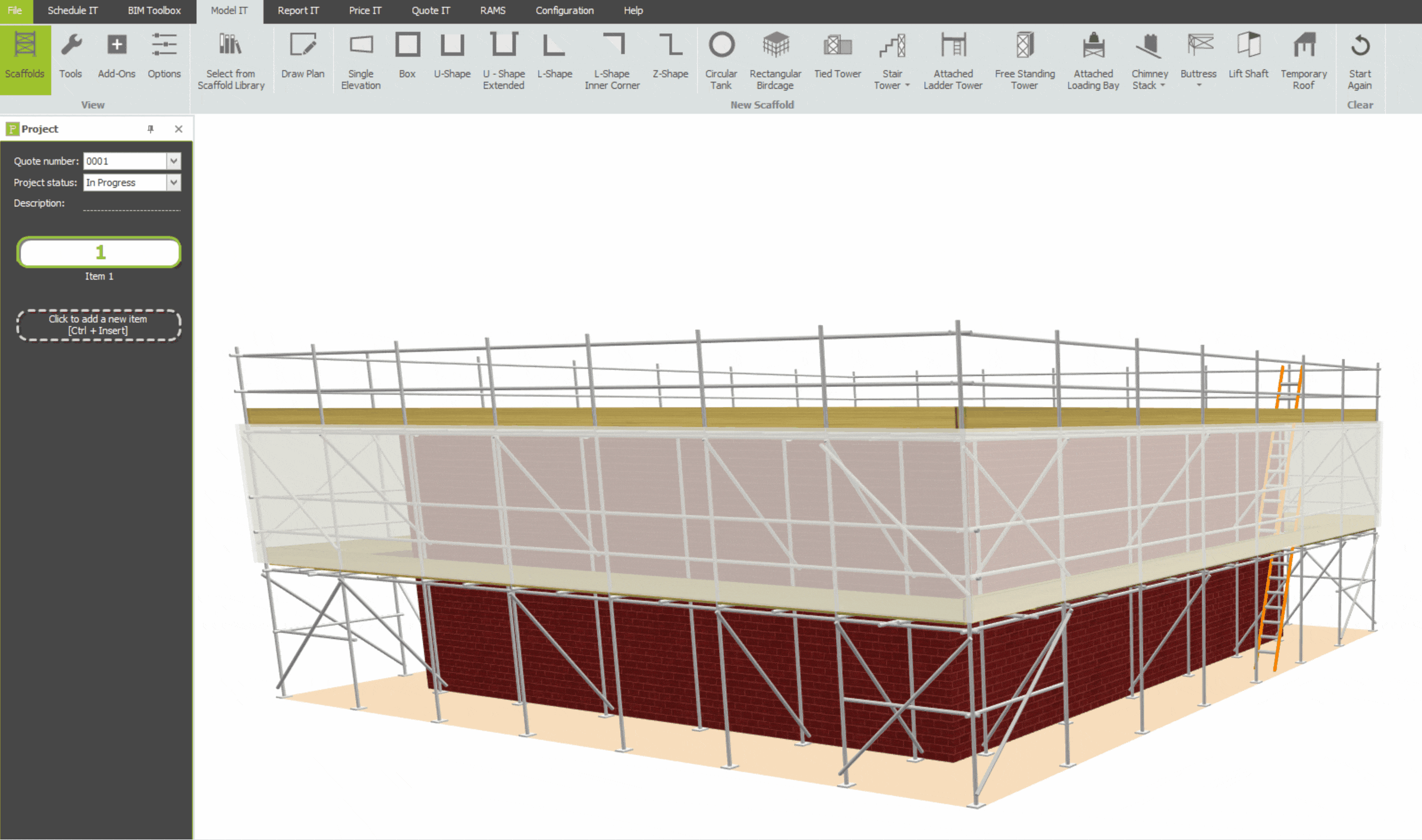As part of SMART Estimator, you can customise the 3D scaffold with your own scaffold banner. In addition, you can customise the plastic sheeting and netting with your logo.
Overriding an existing logo with a new logo.
Uploading and applying a new logo to your plastic sheeting and netting will override the existing logo. Once applied, the new logo will be used for all future projects until it is updated.
Sheeting and Debris Netting Logo
In order to customise your sheeting logo, open the add-ons menu, click on sheeting logo and then select the sheeting logo option from the drop-down menu, then select your logo image from the file browser and click open.
The sheeting logo has been successfully applied to the sheeting, which will now appear on the netting as well.
How do I clear the logo from my Sheeting?
You can remove the sheeting logo from the sheeting by clicking the sheeting logo and selecting the ‘Clear Sheeting Logo’ option from the drop-down menu that appears. Select this option and the logo will be removed from the sheeting.
Banner Logo
You may add your own logo to the scaffold banner. Click on the add-ons menu, then select the banner drop-down menu, select your Banner logo from the file browser, and then click open.
The scaffold banner image has been updated and is now set for all future projects until it is updated again.