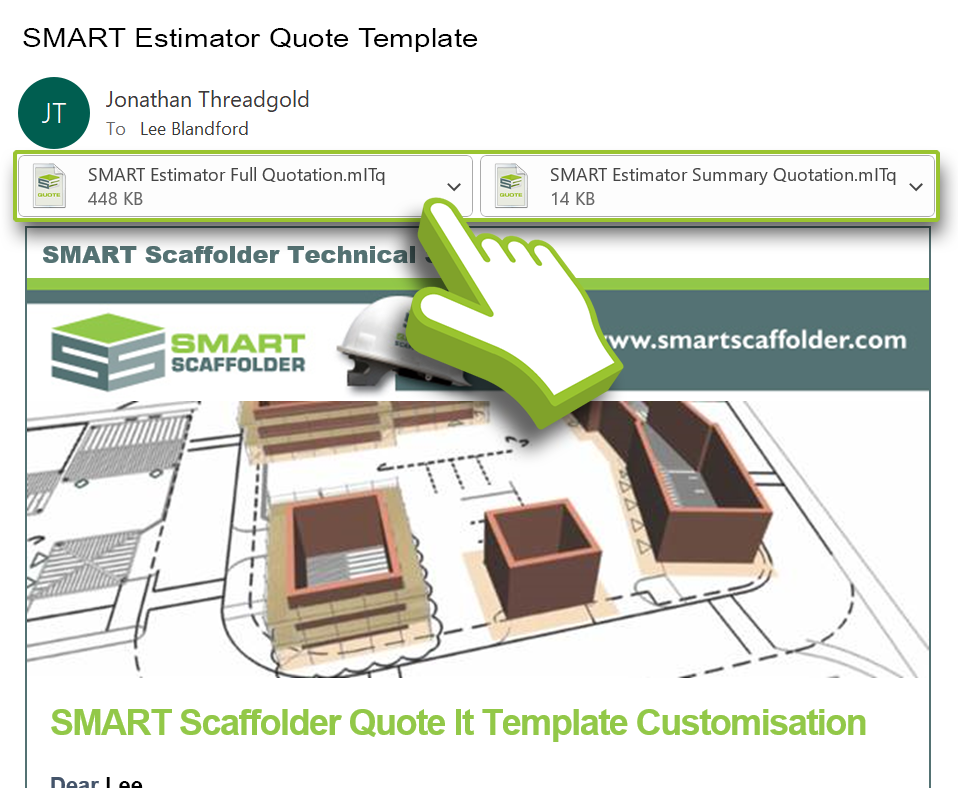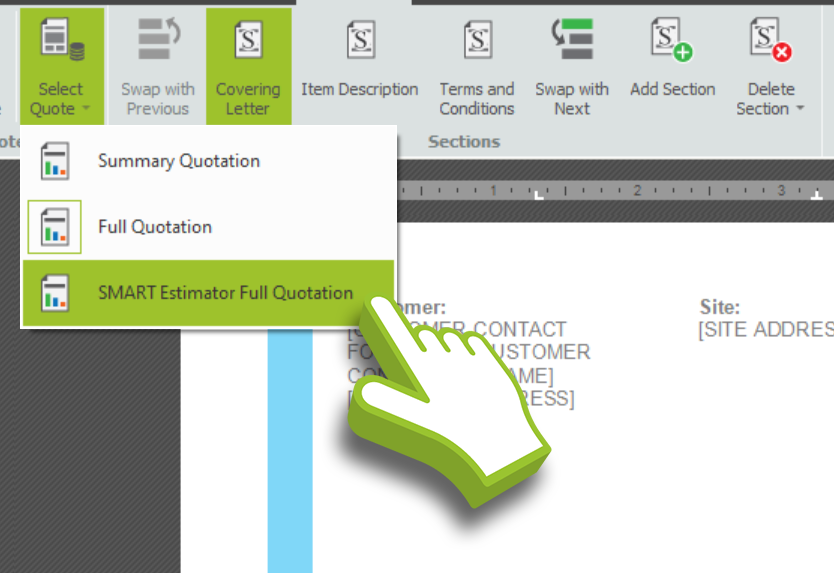-
Where can I get a Quote Template?
If you have been provided with a quotation template (.mITq) file by the SMART Scaffolder Support Team or a colleague in support, you can easily import it into SMART Estimator.
Simply save the quotation template file (.mITq) that you received as an attachment in the email and save it to a suitable location on your computer. Right Mouse Click on the attachment and select Save As. Click on the Desktop icon on the left side of the screen and click on Save.
The SMART Scaffolder Support team can provide you with a quotation template. To request a quote template, click on the button below and fill out the form with your details. The SMART Scaffolder Support team will then provide you with the requested quotation template.
-
Import the Quote Template
Once you have the template file, you’re ready to import it into SMART Estimator. Click on the Import Quote button along the Quote IT ribbon and you’ll be taken to a file explorer. Browse to your Desktop to where you saved the Quote Template file, select it and then click on Open.
Overwriting the Quote Prompt
If there is already a template named exactly the same as the one you are importing then you will receive a prompt. Select Yes to replace and import the Quote Template file.
-
The quote template has been imported
Now that the quote template has been imported into SMART Estimator, click on the select quote drop-down and you’ll find your newly imported quote. Click on it and you can now use the imported quote.
SMART Estimator
What’s new?
Getting Started
Setup and Configuration
-
Enterprise Server
-
Cloud Server Setup
Local Windows Server Setup
Adding Cloud server users
Server Back Up and Restore
Archiving Estimates from server
Migrating Local server to Cloud
Creating Folders in Enterprise Server
Using Server Tools from the Command Line
-
User software settings
User Address Settings and Yard
Scaffold Banner and Sheeting logo
Adding Watermarks
-
Setting up your Rates
Editing Shared Pricing Rates
Creating a rate setting template project
Importing and Exporting shared Rates
Creating an Estimate
Importing Drawings and Models
Scheduling Scaffolds
Creating 3D Scaffolds
-
3D Model Controls
Adding Independent scaffolds
Adding Circular Tank scaffolds
Adding Birdcage & Lift shaft scaffolds
Adding Tied or Freestanding towers
Adding Stair towers, Ladders towers & Buttresses
Adding Loading bays
Adding Chimney scaffolds
Adding Temporary Roof
Adding Edge protection
Adding Pavement Gantry’s
System Scaffolds
Safety Decking
Using the Scaffold Library
Editing Scaffolds
Scaffold Add-ons & Options
-
Adding Gin wheels, Rubbish Chutes, Safety standards, Double standards and Lamps
Adding and Editing bridges/beam work
Adding Beams around Corners
Adding Cladding
Adding Cantilever protection fans
Adding Pavement Lifts
Adding Recesses and Infills
Building and Ground colour
Visual options (Tube, Ladder, System details and Grips)
Add a Pedestrian or Scaffolder
Copying pictures of the model
Material Lists and Drawings
Pricing and Estimation
Quotations
Enterprise Server
Troubleshooting