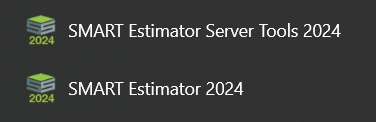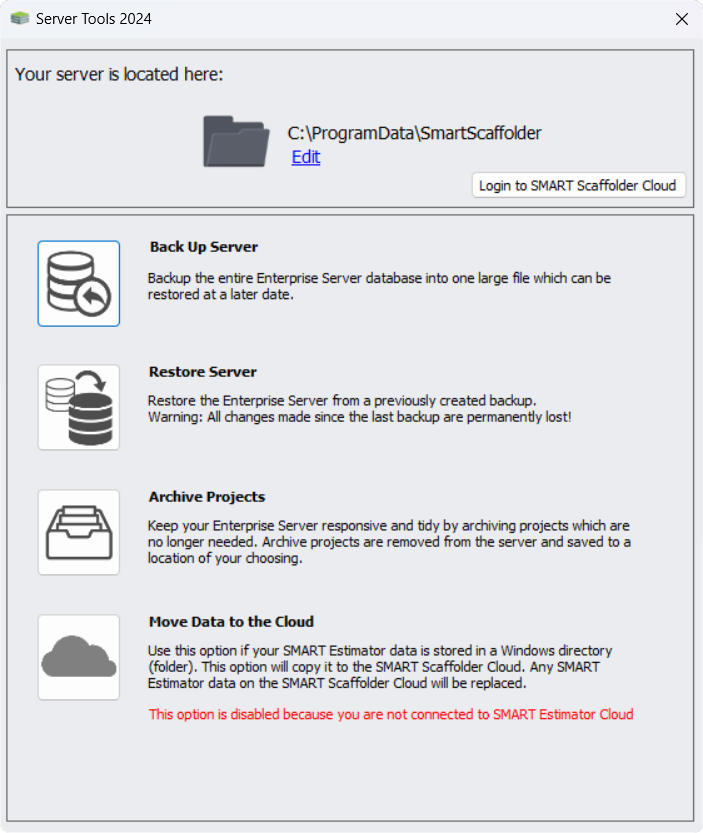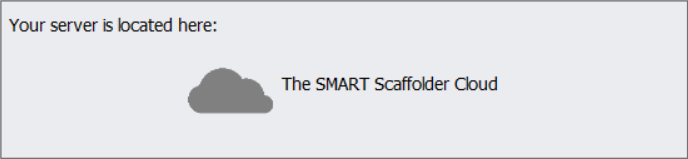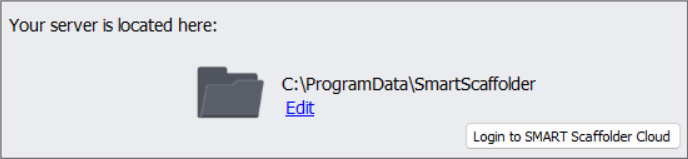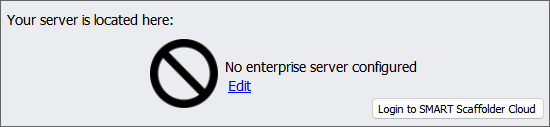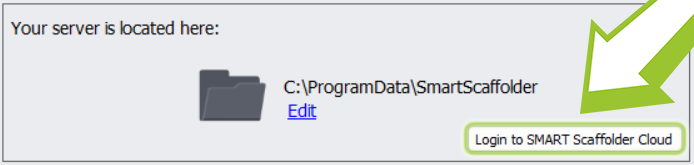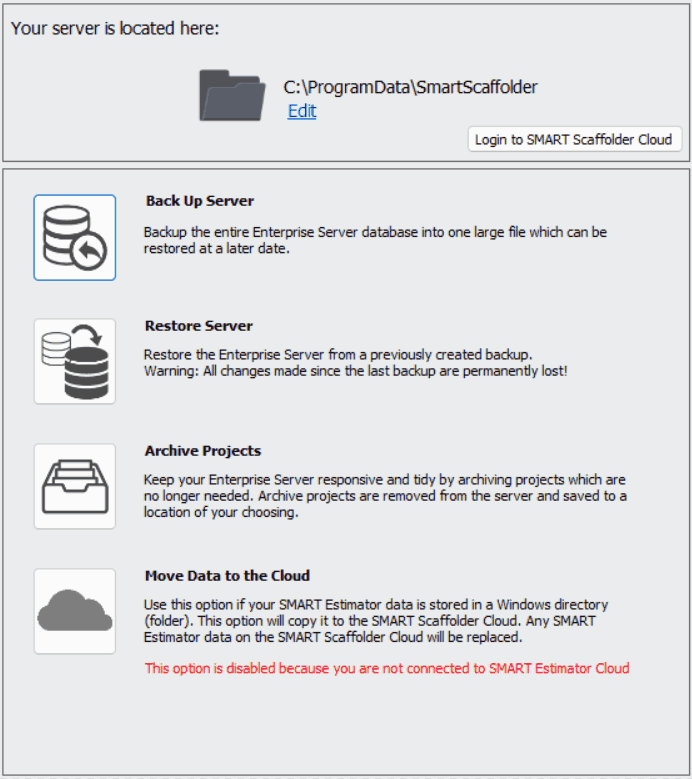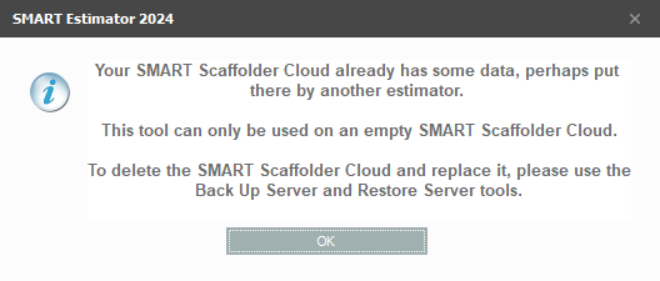-
Overview of Migrating Data
This guide is for those who have newly acquired SMART Scaffolder Cloud and their current Enterprise Server is stored on a Local (Windows) Server. As part of SMART Estimator Server Tools, a migration tool is provided so that data on the Local Enterprise Server can be transferred to the SMART Scaffolder Cloud.
One-Time Data Migration
The data migration process is a one-time task designed for newly acquired cloud hosting users transitioning from a local (Windows) directory server. After the migration is complete, you no longer need to make use of this tool.
-
Launching the Server Tools
First, you must launch the SMART Estimator Server Tools, which you can do either by typing “Server Tools” in the Windows Desktop Searchbar, or by selecting the SMART Estimator Server Tools program from your SMART Estimator folder. You can find this program by following the file path below.
“C:\Program Files\CADS\SMART Estimator 2024\Cads.SmartScaffolder.ServerTools.exe”
Once you’ve launched the program, you will be presented with the Server Tools 2024 window. Your current connection status to the Enterprise Server is shown above, and below you will find options to Backup your Server, Restore your Server, Archive your Estimation Projects, or Move local data to the Cloud.
-
Ensure you’re Connected to the Server
Before you proceed any further with this guide, you must make sure that you’re connected to an Enterprise Server. Your current connection status can be viewed in the top section of the Server Tools window.
SMART Scaffolder Cloud
If you use the SMART Scaffolder Cloud and it is connected, the top of the SMART Estimator Server Tools window will look like this. You can skip the next few steps, if you have logged in through the Server Tools.
If you connected through SMART Estimator please contact Support before continuing further:
Local Enterprise Server
Alternatively, if your Enterprise Server is located in a Shared or Local directory and it is connected, the top of the SMART Estimator Server Tools window will look like this. However, since this process requires that you be connected to the SMART Scaffolder Cloud, click here to go to the next step on connecting and logging into the Cloud.
Not Configured / Issue
If the Enterprise Server has not been configured or if an issue has occurred with the Enterprise Server, you may see the following in the top window. If so, please set up the Cloud Server or contact Support before continuing further.
-
Login to the Cloud through Server Tools
Hold Off on Launching SMART Estimator
SMART Estimator should not be launched by yourself or any other estimator until the end of this guide. Launching it prematurely whilst the Cloud Service is active will create an empty Enterprise Server, which disrupts the setup process, rendering the migration tool useless.
The next step is to log in to SMART Scaffolder Cloud through the Server Tools. Once you have confirmed that you are connected to a Local Enterprise Server, inside the Connection Status box, click the Login to SMART Scaffolder Cloud button.
A prompt will appear, asking you to enter your login credentials. Once you have successfully logged in, you will be connected to the SMART Scaffolder Cloud, and the Migration Tool will become available.
-
Click on the Move Data option
Once connected to the SMART Scaffolder Cloud, the next step is to click on the Move Data to the Cloud button to begin migrating your data. As soon as the migration is complete, a prompt will appear informing you that your data has been successfully transferred to the cloud. You can now launch SMART Estimator, and your Cloud Enterprise Server will now contain your local database information.
Data migration issue: Data already exists
If you encounter a prompt stating “SMART Scaffolder Cloud already has some data,” it means the Cloud Server has a pre-existing or empty Enterprise Server. In this case, you should use the Backup and Restore Server Tools to resolve the issue. If you don’t have a backup or encounter issues, contact Support for assistance.