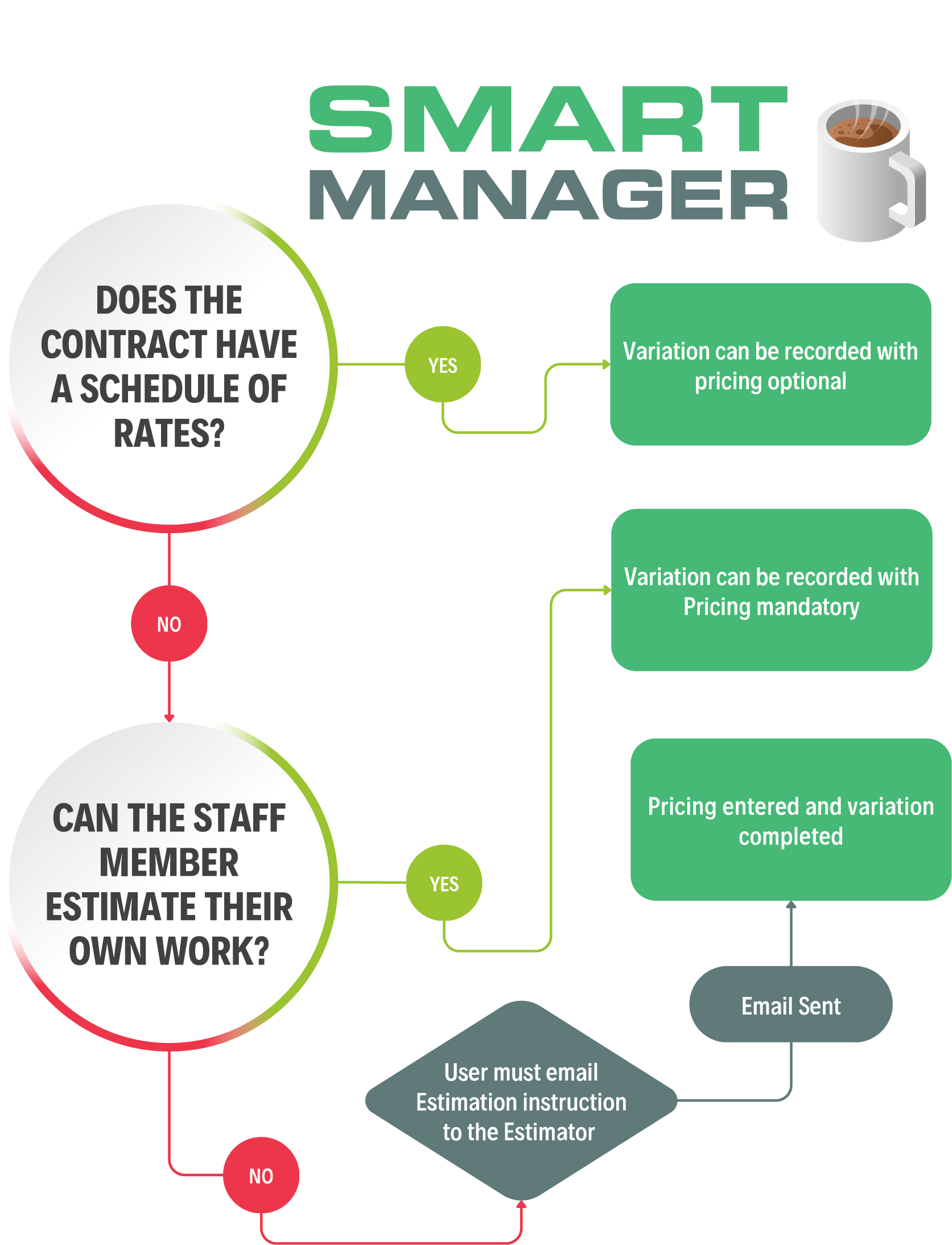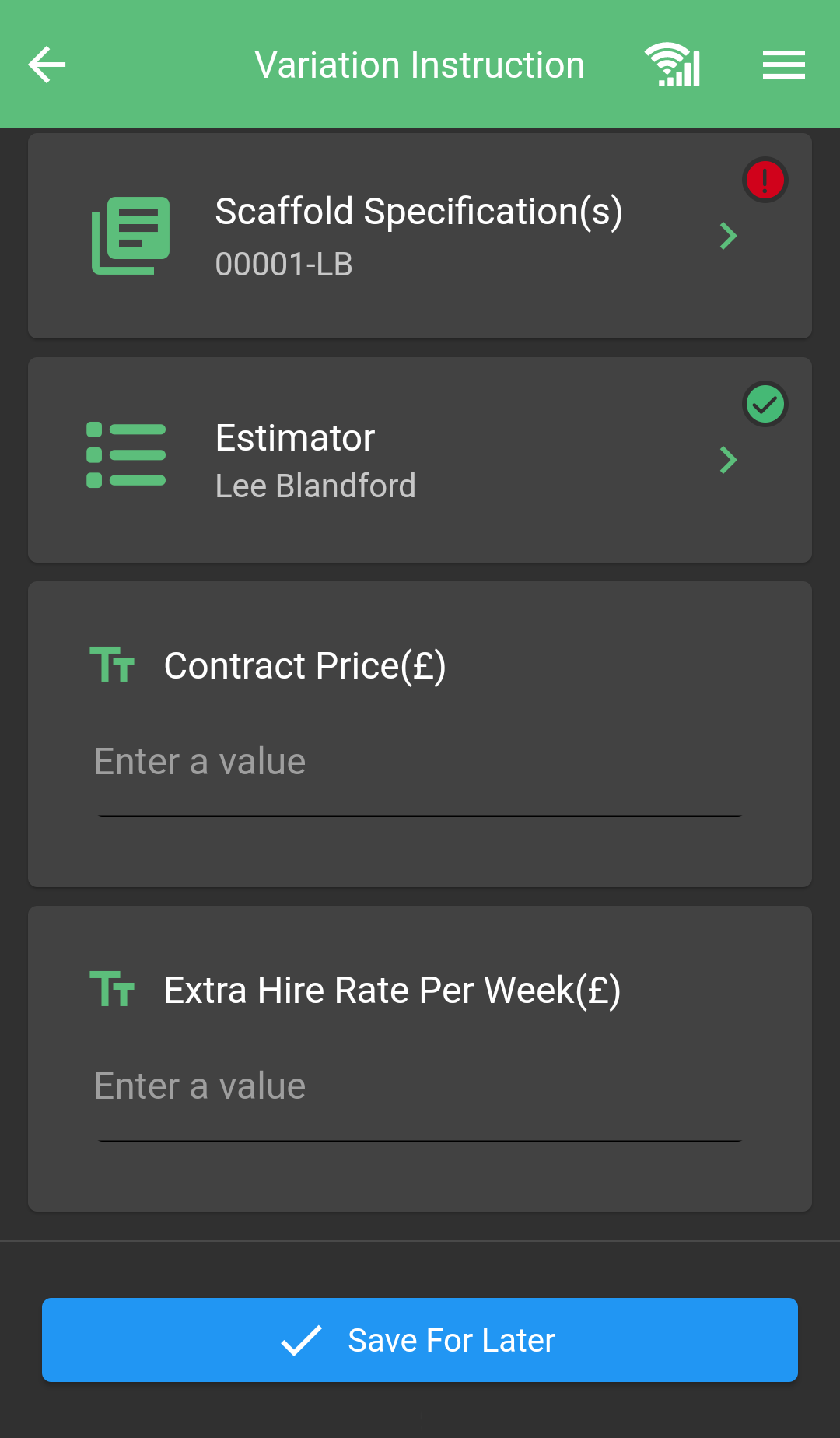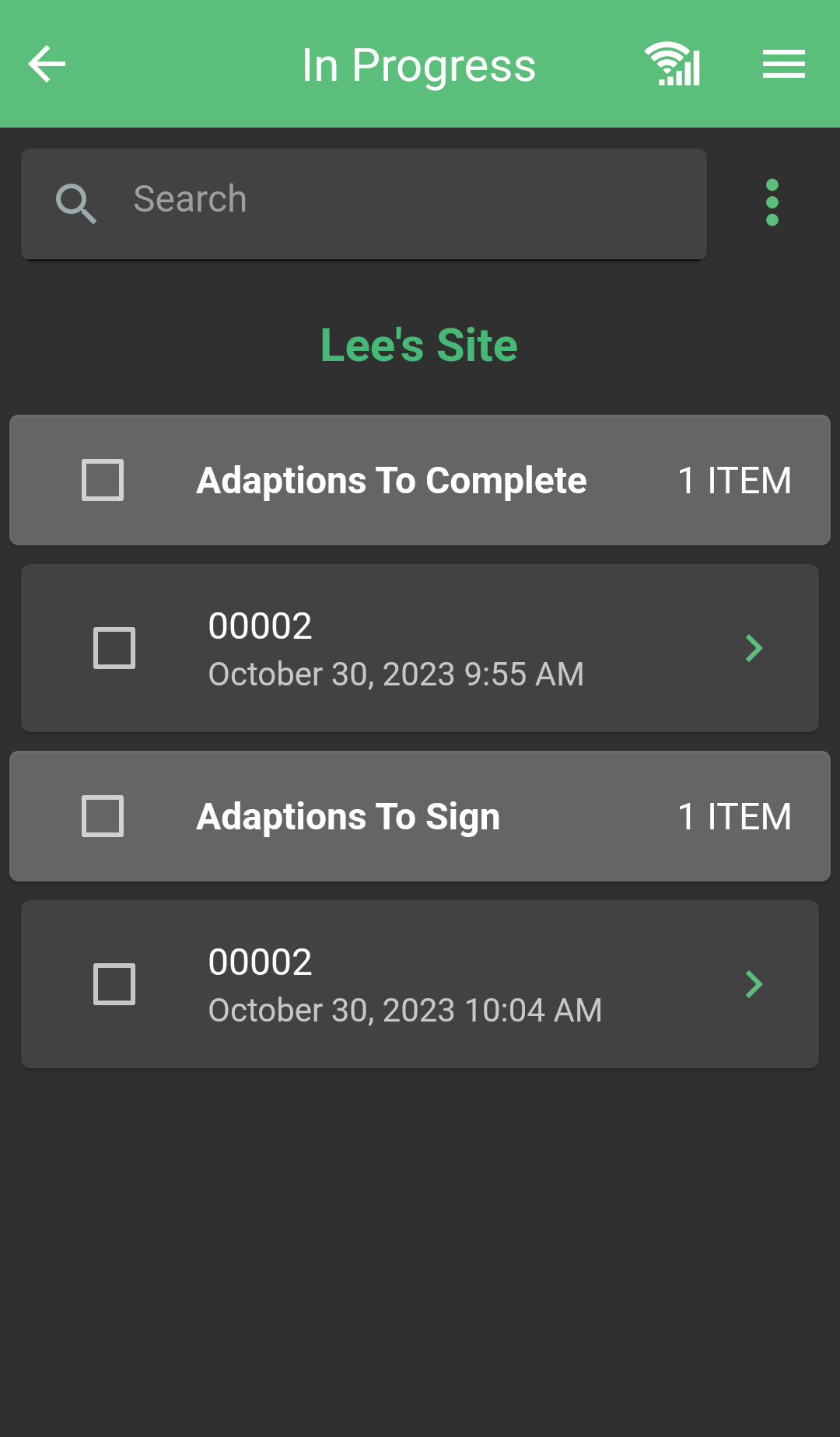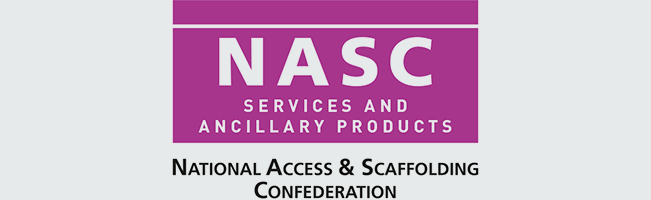SMART Manager can be used to capture Variation instructions or instructions for estimating variation requests. Depending on the settings for the Staff member using the Handover App and the Contract settings for the Scaffold this will behave in a variety of ways.
The two settings in question are whether the Staff member can estimate their own work (click here for more info) and whether the Contract has a schedule of Rates (click here for more info).
Please use the Flow chart to understand how these settings affect the Variation outcome: