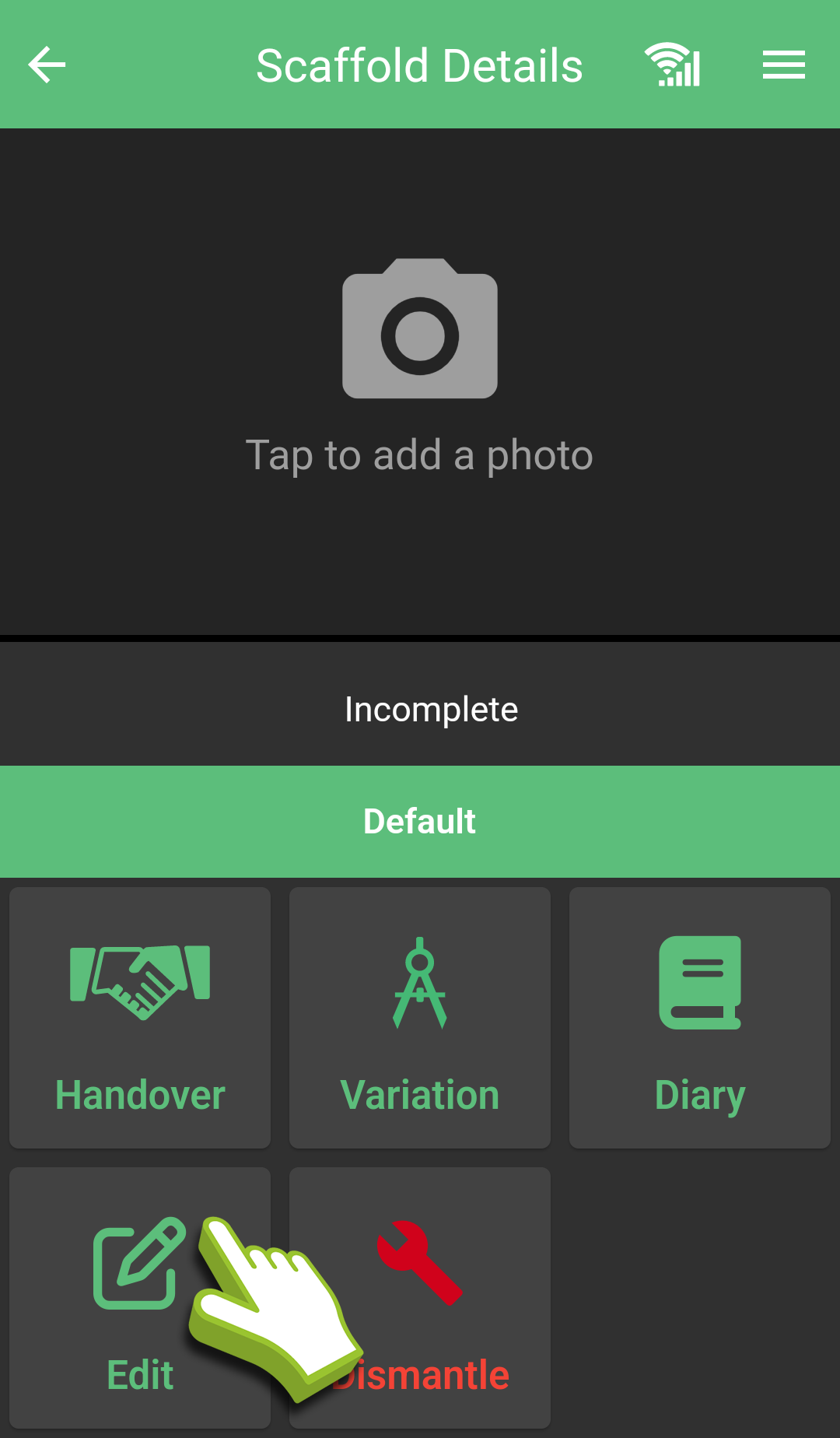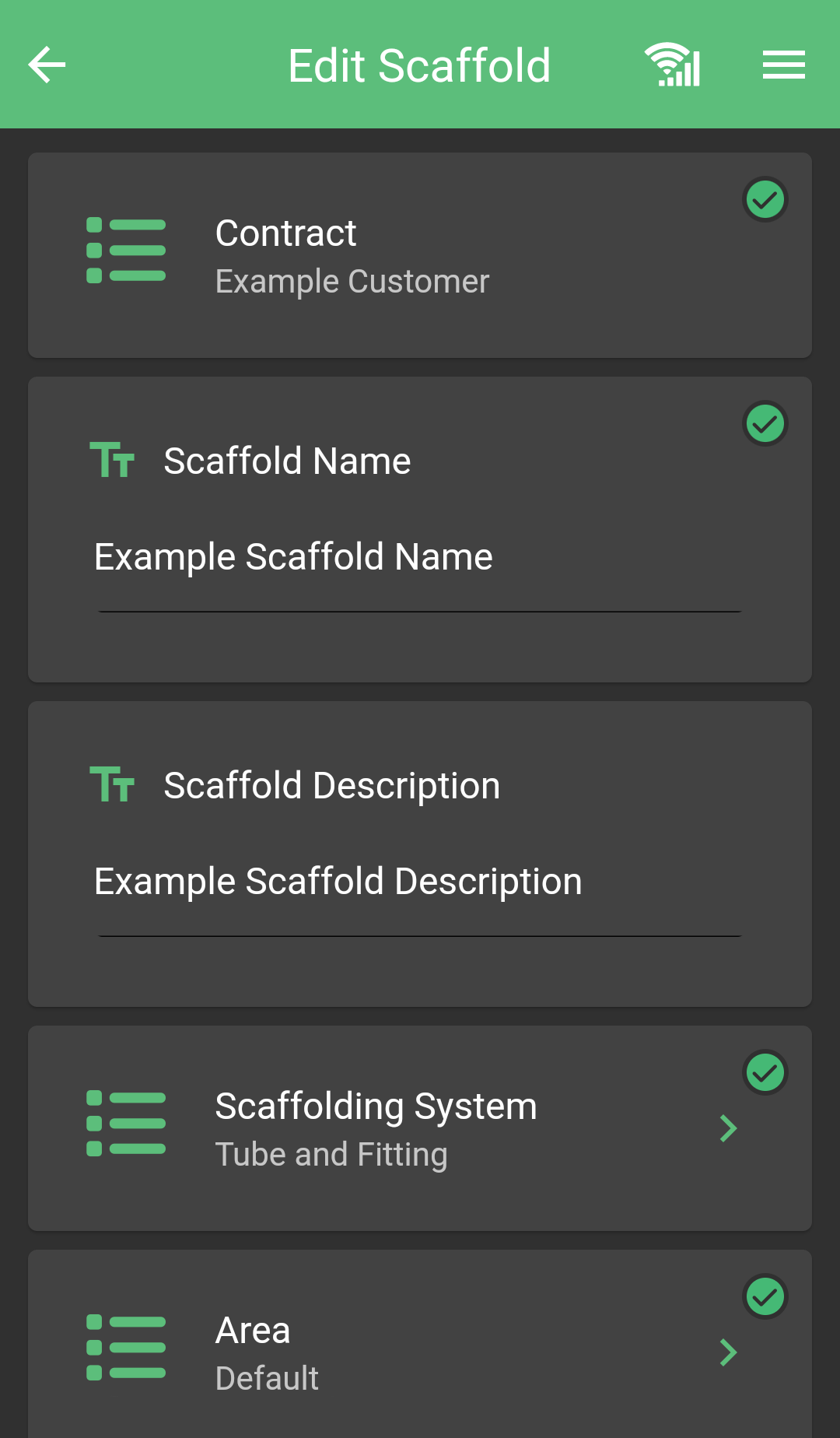What is a QR Code and
Why should I use QR Codes?
The app has been built to recognise QR codes. A QR code is similar to a barcode, but for mobile devices.
It allows you to incorporate unique QR codes on your scaffold tags. You can either purchase rolls of QR labels cheaply or have the QR codes printed on your scaffold tags by the manufacturer.
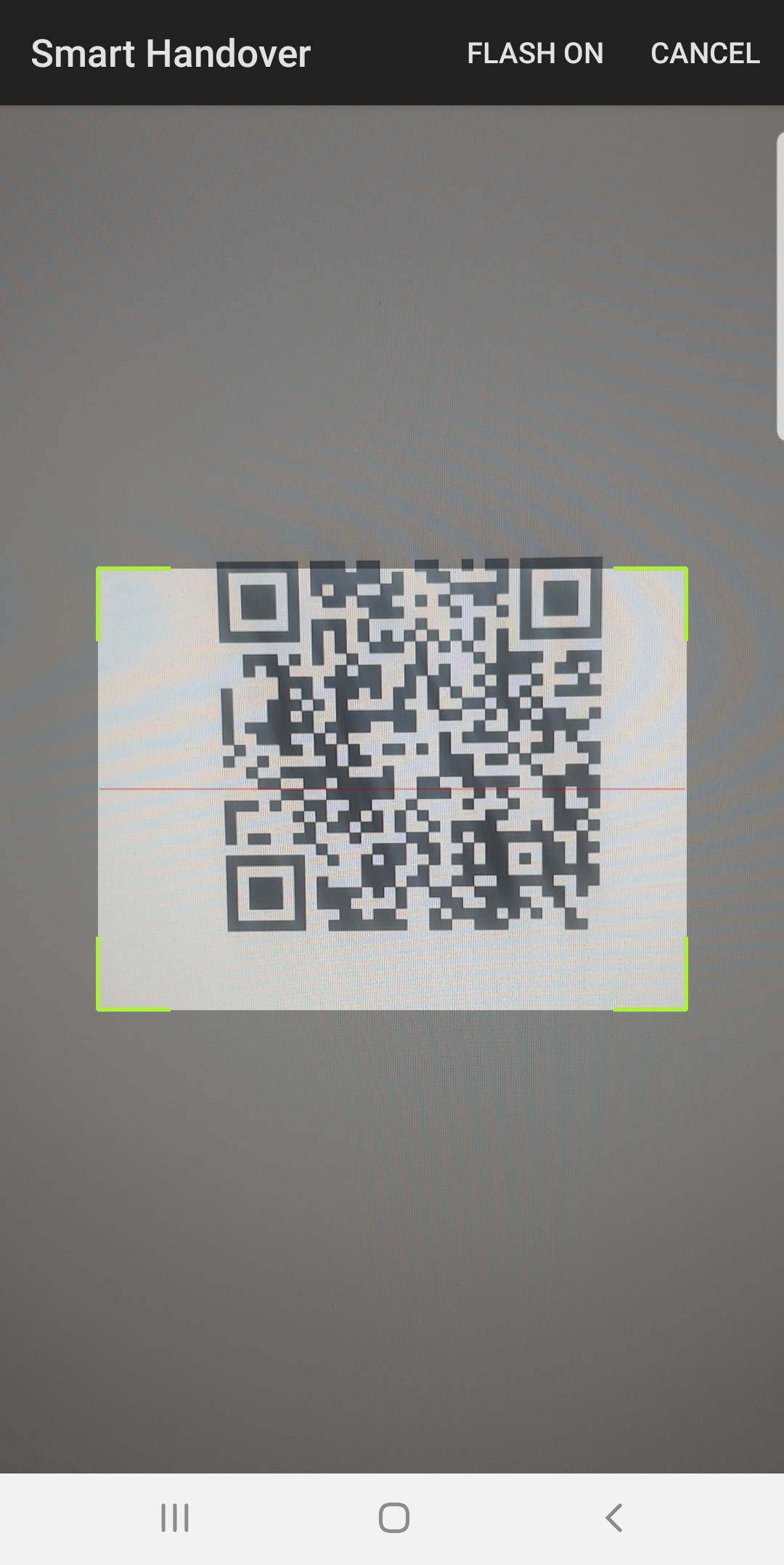
Assigning QR Codes to Scaffolds
within SMART Handover
These can then be scanned into the software and assigned to the corresponding scaffold.
Once the QR code has been linked to the scaffold in the scaffold details screen, you can use the home screen scanner to scan it and it will open the scaffold details screen for the scaffold allowing you to handover, off hire, complete a variation or inspect the scaffold depending which App you’re using.
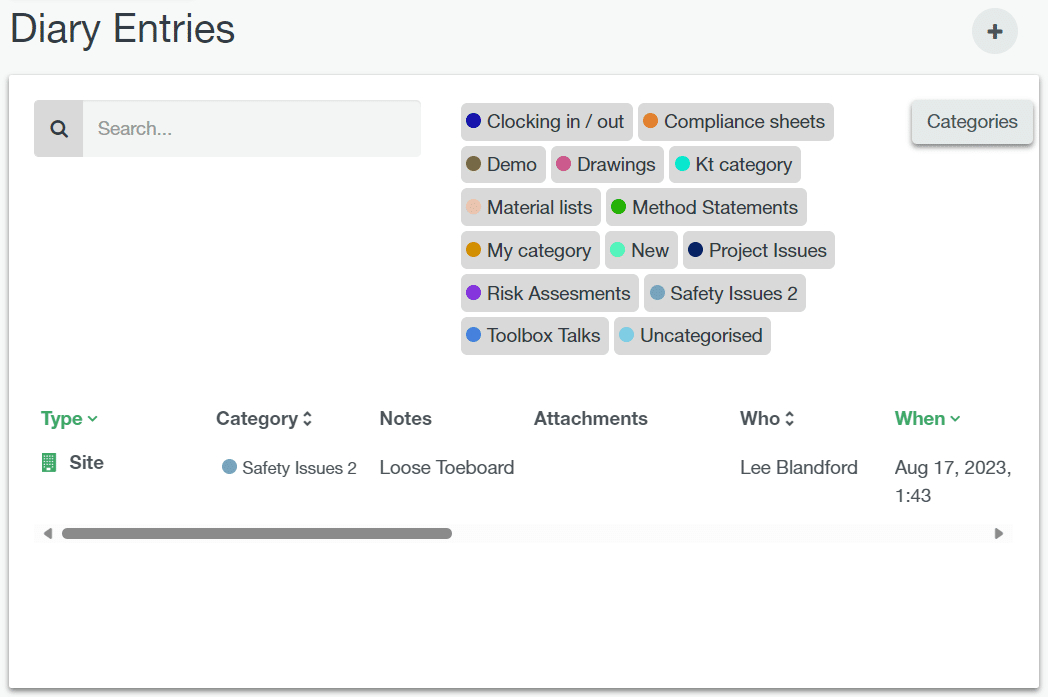
SMART Manager compatibility
You can add a QR code when adding your scaffold via the mobile apps, or if the scaffold has been added in SMART Manager you can follow the steps below.