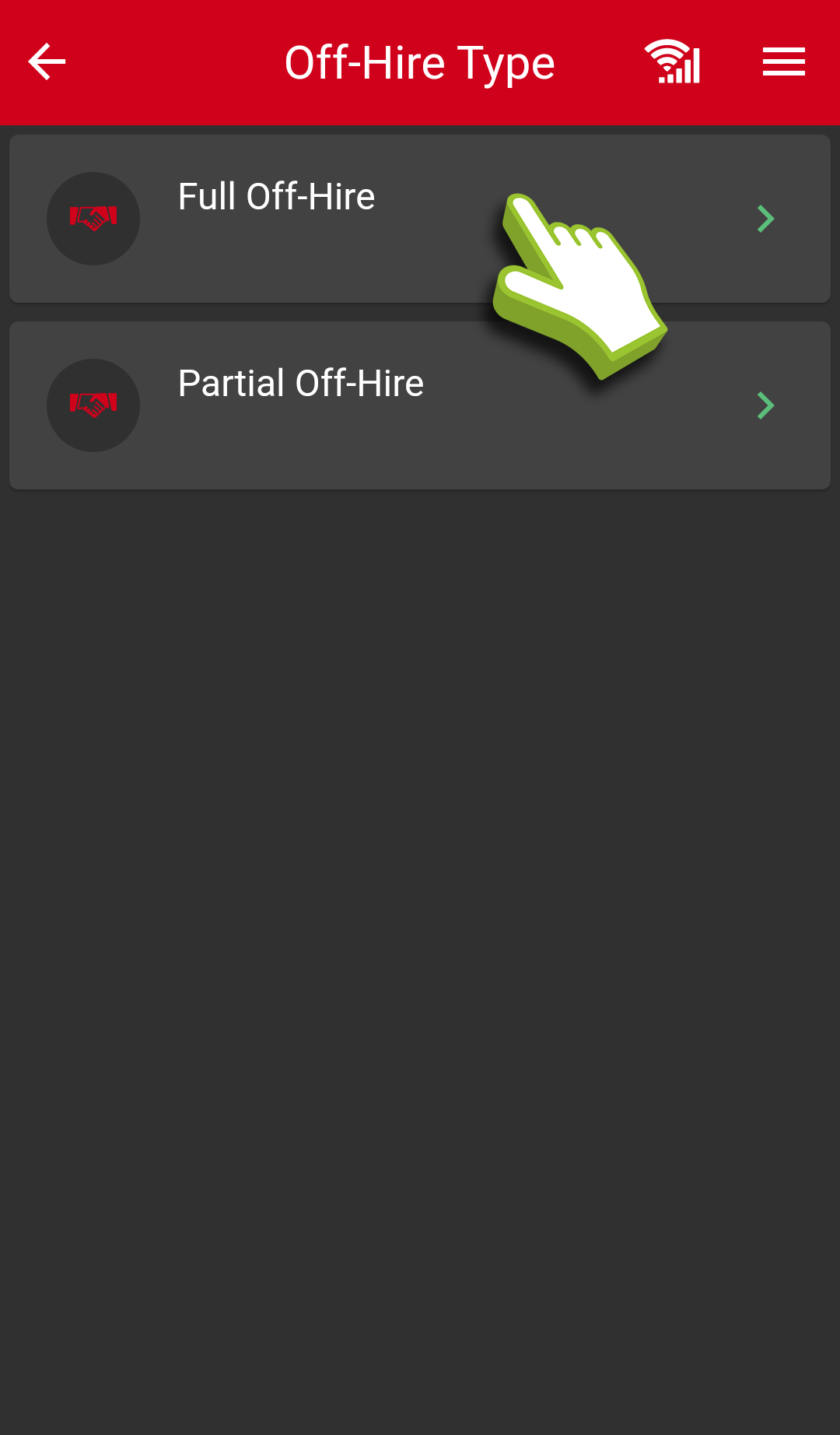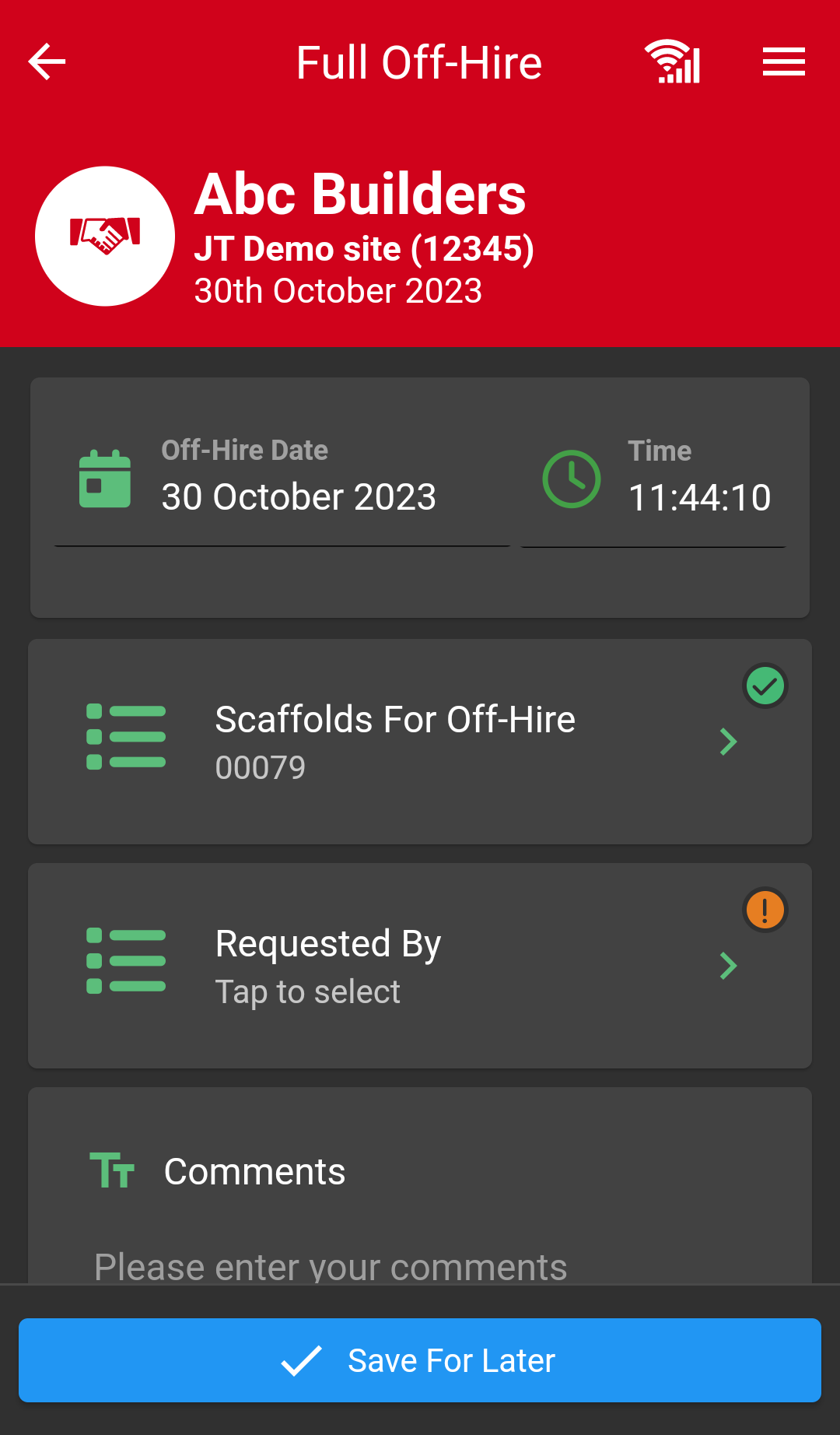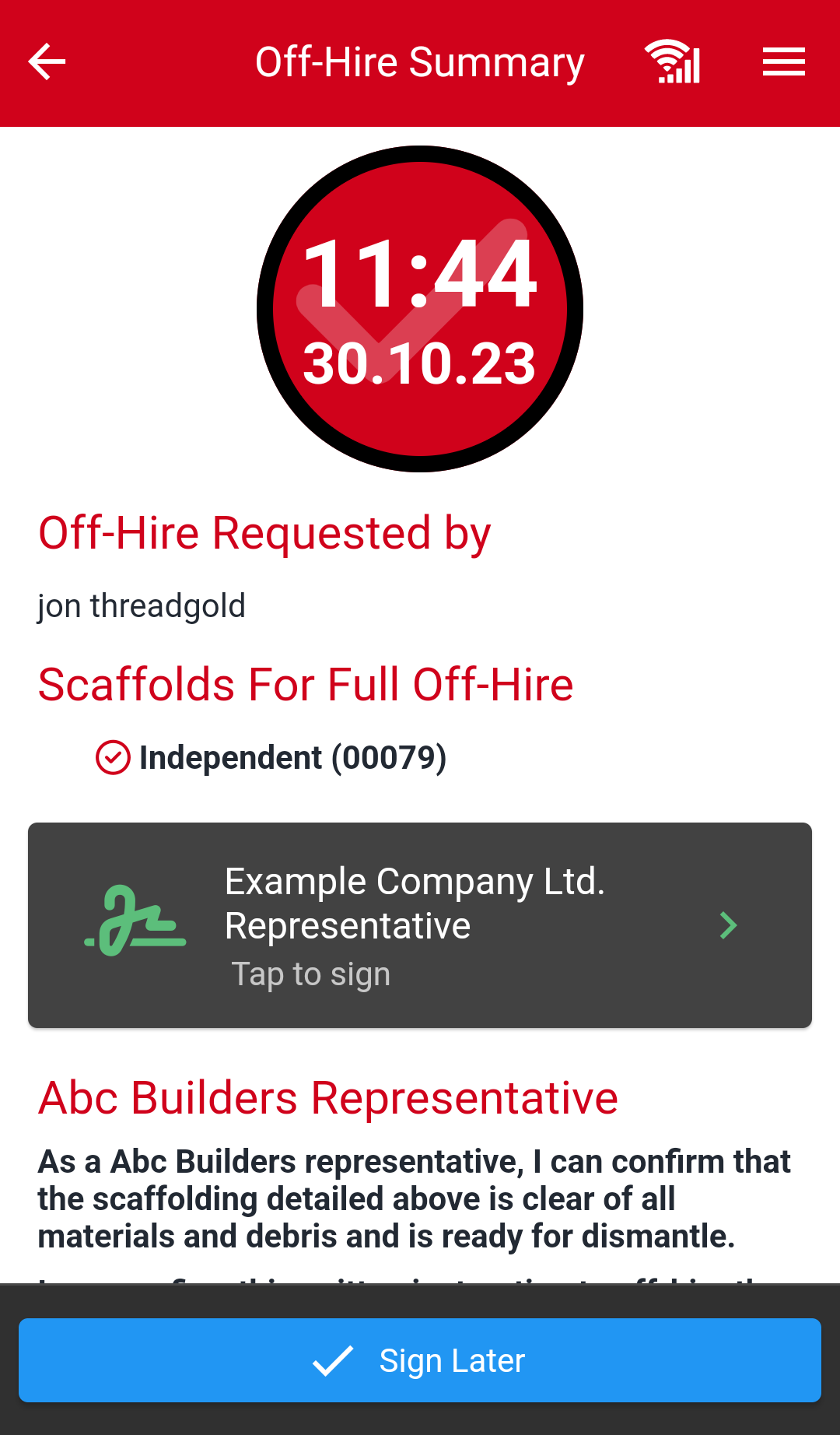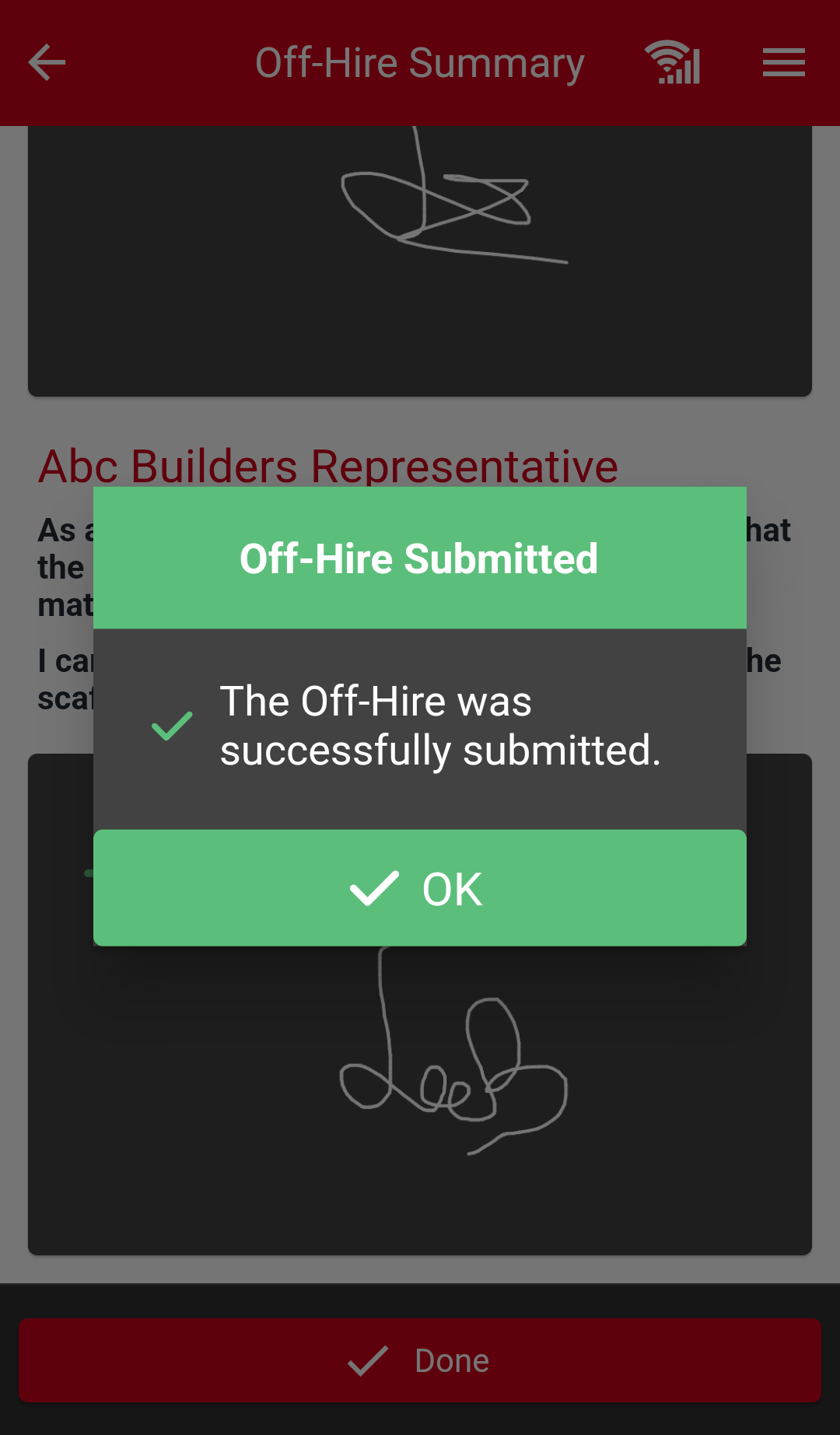The off-hire section of the app allows you to off-hire a scaffold ready to be dismantled. You cannot dismantle a scaffold that is on-hire without first off-hiring it. You then select whether you wish to complete a full off-hire or in the case of progressive erection/dismantle complete a partial off-hire.
Once fully off hired you can dismantle the scaffold to remove it from the scaffold register. Sometimes this will be on the same day, or later if the scaffold takes longer to dismantle. Find out how to dismantle a scaffold here.