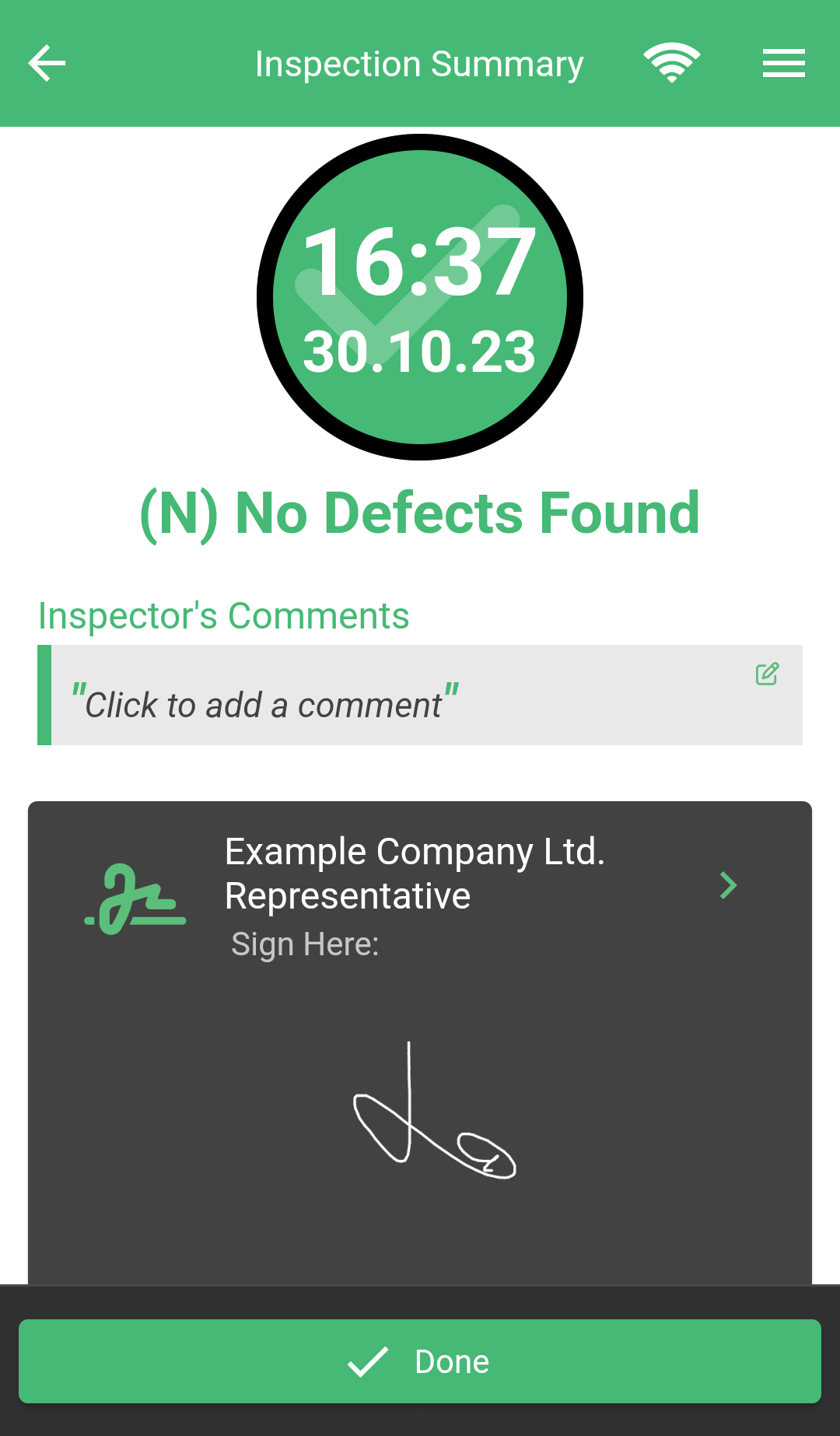
Complete and Review
the Inspection
Once you have completed your inspection, click done to proceed to the signature screen. Here you can review the Defects, Comments and Photos you have added. You can click on the comment fields and edit the text at this stage. Once you are satisfied click the green “tap to sign” button to input your signature.
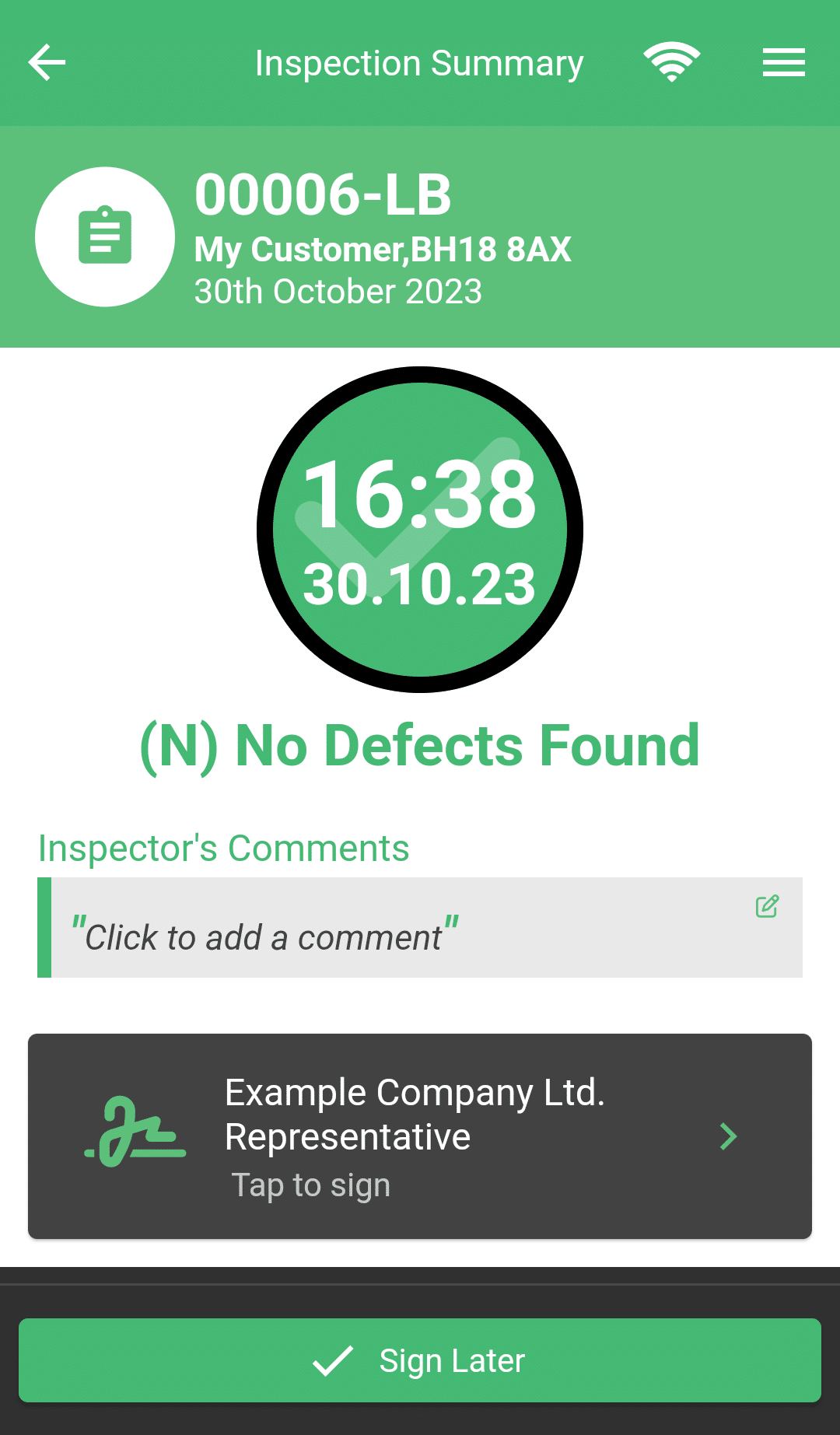
Option 1: Sign the
Inspection Later
Prior to signing the inspection, the bottom green button will read “sign later” clicking this will save the incomplete inspection to the “in progress” section of the App. (Click here for more information).
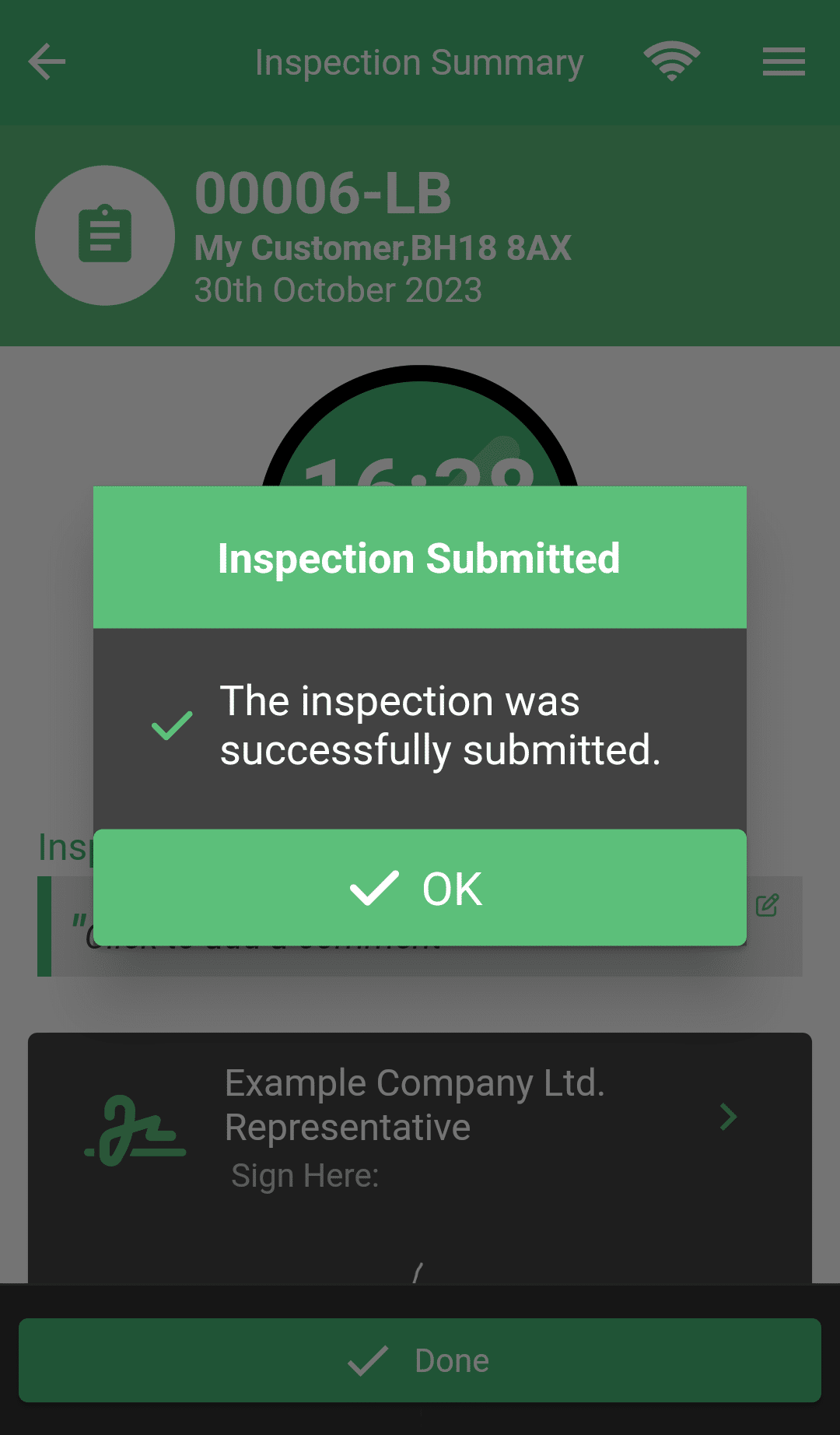
Option 2: Submit the Inspection
Once you have signed the inspection the button will read “✓ Done” click this to submit the inspection to SMART Manager, ready to be emailed to the Client.





