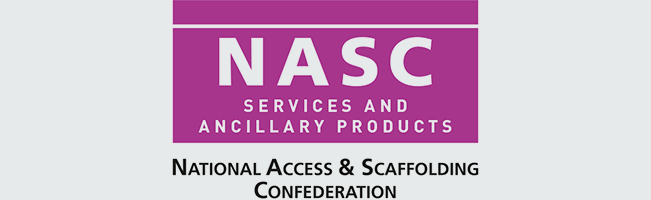SMART Manager
SMART Manager & Mobile Apps FAQ
-
How do I access the SMART Manager portal and what login credentials do I use?
Answer.
Please use the following link to access the SMART Manager portal. Click here to access the Portal
Please use the login details given to you at purchase/trial or use the same credentials that you use for accessing the SMART apps.
-
Are my SMART Manager login credentials the same for apps, the portal and SMART Estimator?
Answer.
Yes. Your login credentials are the same for SMART Manager and SMART Estimator.
-
How do I edit my login credentials for the SMART apps?
Answer.
In the SMART Manager portal>Click on your name in top right hand corner and select Update Profile. Here you can edit details including your password.
-
I have forgotten my password, how do I reset my password?
Answer.
if you want to reset your password. There is a Forgotten password link on SMART Manager portal login page and at login page on the SMART apps which will allow you to reset the password for your account.
-
How do I log out of SMART Manager portal?
Answer.
In SMART Manager portal>Click on your name in top right hand corner and select Sign Out
-
How do I add my company logo to the Inspection and Handover reports?
Answer.
In the SMART Manager portal go to Settings>Company setup>Edit company settings.
-
Can I delete a site?
Answer.
You cannot delete a site or cancel it if for instance it was created by accident.
You can only close a site by off hiring and dismantling any scaffolds, closing the contract and then closing the site.
-
What are the staff role permissions for SMART Manager?
Answer.
For more information on the staff role permissions for SMART Manager, you can click here to access the official documentation provided by the SMART Manager team.
-
How do I change another staff members password?
Answer.
Using an Admin account in SMART Manager go to Staff section> Select member of staff you which to edit and select Edit Staff
-
I have tried to re-open a staff account but it won’t let me?
Answer.
If you wish to use the same email address for the staff account as you may have previously done before then SMART Scaffolder support may need to clear it first.
Please call 01202 603733 to speak to a support technician.
-
What is the difference between a company contact vs a bcc email address?
Answer.
If you are assigned reports as a company contact you will receive a copy of those reports for that site.
If you are a bcc email address you will receive a copy of every email sent to every recipient assigned to that site.
-
Why do Inspection reports arrive the next day but Handover reports are same day?
Answer.
Inspection reports are required to be delivered within 24 hours. Handover certificates should (normally) be supplied before the scaffold is used. Waiting until the next day is in many cases unacceptable.
Due to the quantity of inspections typically done in a day, bundling them as a single summary email simplifies the report. It also makes it less likely that your emails will be spam filtered – due to the quantity. If an inspection report is required urgently, you can download the inspection report from SMART Manager. The easiest way to get this is by selecting the inspection from the Activity tab and pressing “Download Report”.
-
How do I download a report of all activity for a site including extra hire?
Answer.
In SMART Manager portal please go to Reports section> Application For Payment Checklist.
-
My Customer is not available on site to give a signature, how do I complete the Handover/Off hire?
Answer.
In SMART Manager portal > Open the Edit Contract window;
You can select Yes to the question “Allow handover/off-hire documents to be submitted without the customer signature?” Then save and sync device for the changes to take affect.
-
I have added a site to my account but I can’t see the site on my phone / device?
Answer.
Ensure you have completed all steps to set up the site including adding a Contract and assigning yourself and/or another as a staff member to the site. Then sync your device so that the site is now visible.
-
My client has not received their Inspection report by email?
Answer.
In SMART Manager portal, check in the contacts section that your client email address has been correctly spelt etc.
Check that the contact has the necessary reports selected. If all of these details are correct then you may need to ask your client to check that their email server is accepting mail from the do not reply domain.
-
I have deleted a site on the portal but I can still see it on my phone / device. How can I correct this?
Answer.
Please Sync your phone / device so that the changes made on the SMART Manager portal can take affect on your phone / device.
-
I have gone through Inspection or Handover process on phone/device however it keeps saying “Save for Later” What am I doing wrong?
Answer.
Check that you have completed all mandatory sections and signatures have been added etc. and then you should see a green “Done” button to complete the process rather than a “Save for later” button.
-
How many sites can I have on my account, I have reached the maximum number of sites. What can I do?
Answer.
If you are able to close any sites (please see how to close site) then do so in order to free up space.
If this is not possible then please contact our sales team on 01202 603031 to discuss increasing your maximum number of sites.
-
How do I find the version of SMART Handover/Inspector I am using and how to check for any updates?
Answer.
In your SMART Inspector or Handover app go to menu screen and version number will be displayed in bottom left hand corner of screen.
To check for updates go to play store or apple store and search for SMART Handover or Inspector.
-
I am having trouble with syncing Inspections from my iPhone?
Answer.
Photos taken on or from the iPhone to the Inspection app may be causing the problem.
iPhone users have some options to enhance photos (also in some case increasing the file size) that may be causing this issue:
- HDR
iPhone User Guide – Turn HDR video off and on - Live Photos
iPhone User Guide – Turn off Live Photos - Burst Mode
iPhone User Guide – Capture action shots with Burst mode
Turning these options off for SMART Inspector app may help with sync of inspections being delayed.
- HDR