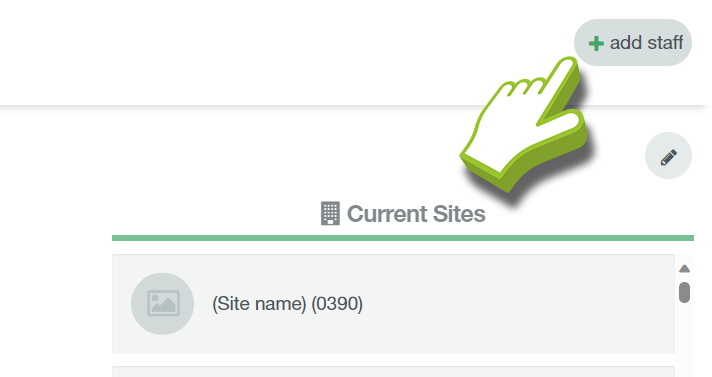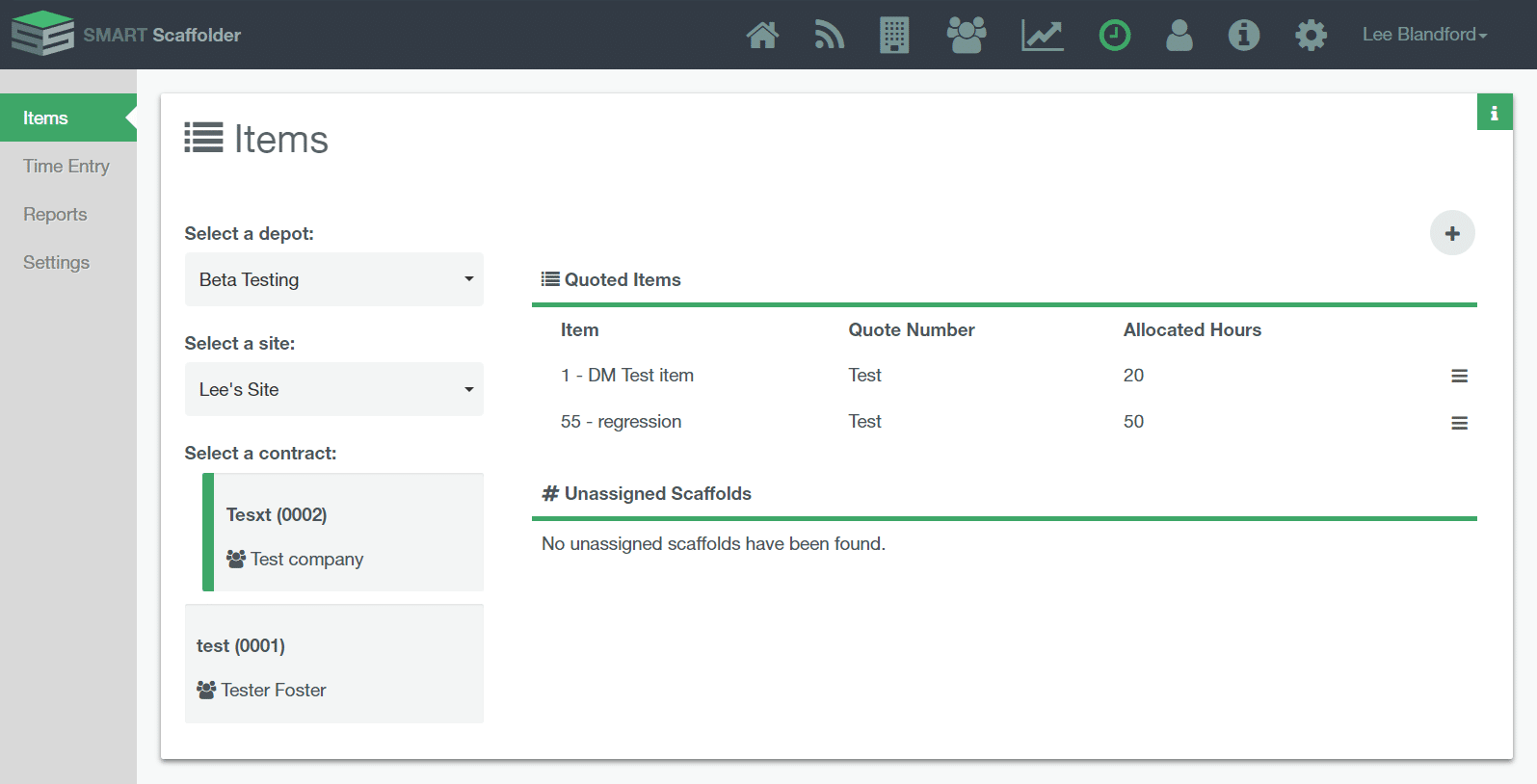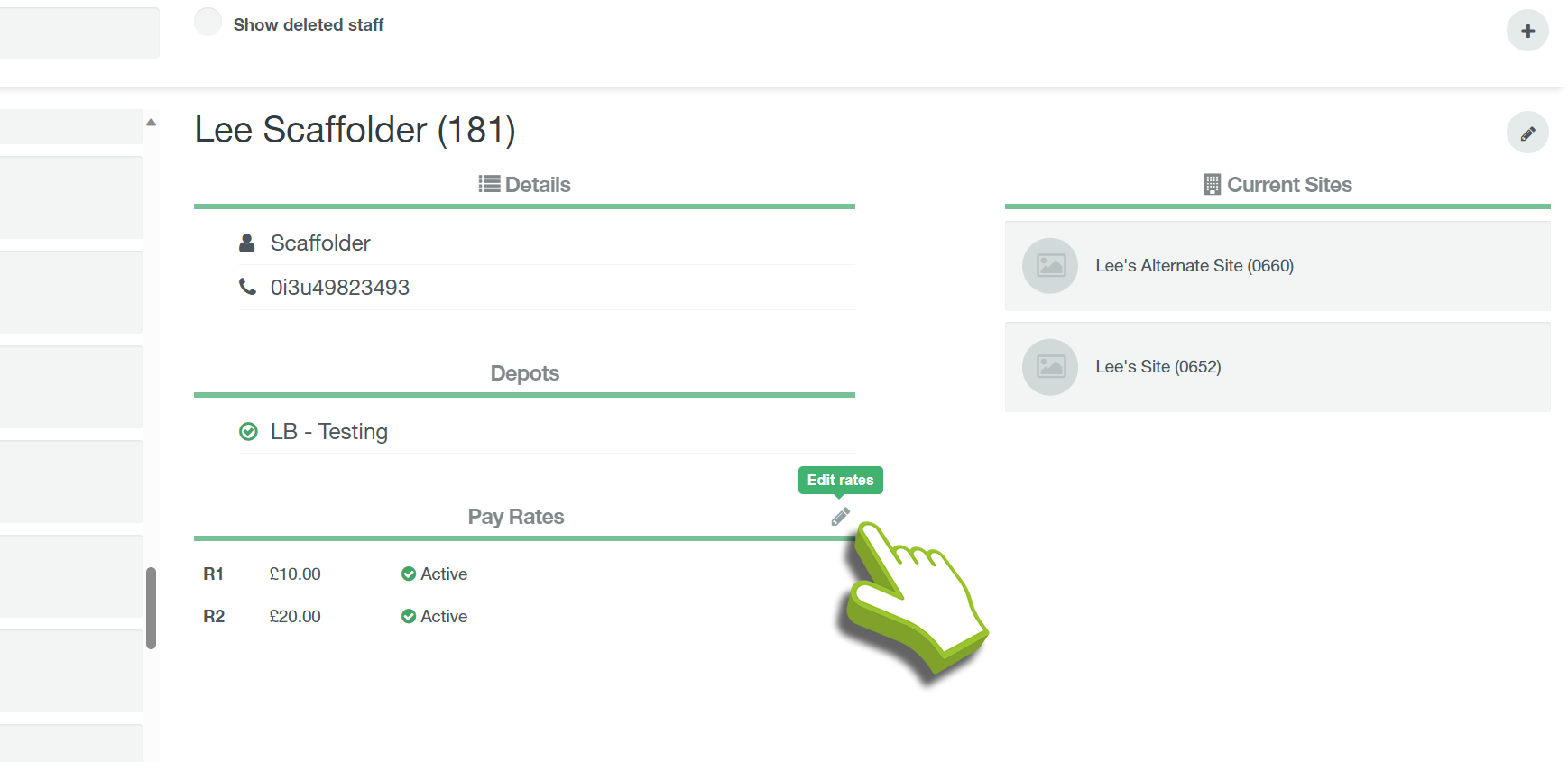All scaffolders need to be added to SMART Manager as a staff member to allow you to record their time in the software. This does not mean they need to have access to SMART Manager or the other areas of the software. Scaffolders are added to SMART Manager in the same method as other staff members, Click here to see how to add Staff Members.
-
Click on the Plus Button
To add a new scaffold member to the Timesheets, firstly we need to create a scaffolder for SMART Manager, click the “add staff” button located in the top right of the staff section.
-
Add new Scaffolder
When you select the role “scaffolder” the screen will remove the email and password options as scaffolders will not have access to the Apps or SMART Manager.
Enter the Name for the new scaffolder, select relevant depots if required and a phone number (optional) and click “✓ Save”.
-
Assign the Hourly Rates
Once you have created your scaffolder, you need to set his hourly rates of pay. You can configure up to 2 rates per scaffolder, usually R1 is the base hourly rate of pay and R2 would be a higher rate. Although you can use these however you see fit.
To set the hourly rates for a staff member click on the pencil button next to the “pay rates” section of the staff details screen. Then you can configure your pay rates accordingly and select “save”.
-
Scaffolder added to Timesheet
The newly added scaffolder will now be available to assign to a task in the “time entry” section.Click here to learn about the “time entry” section.