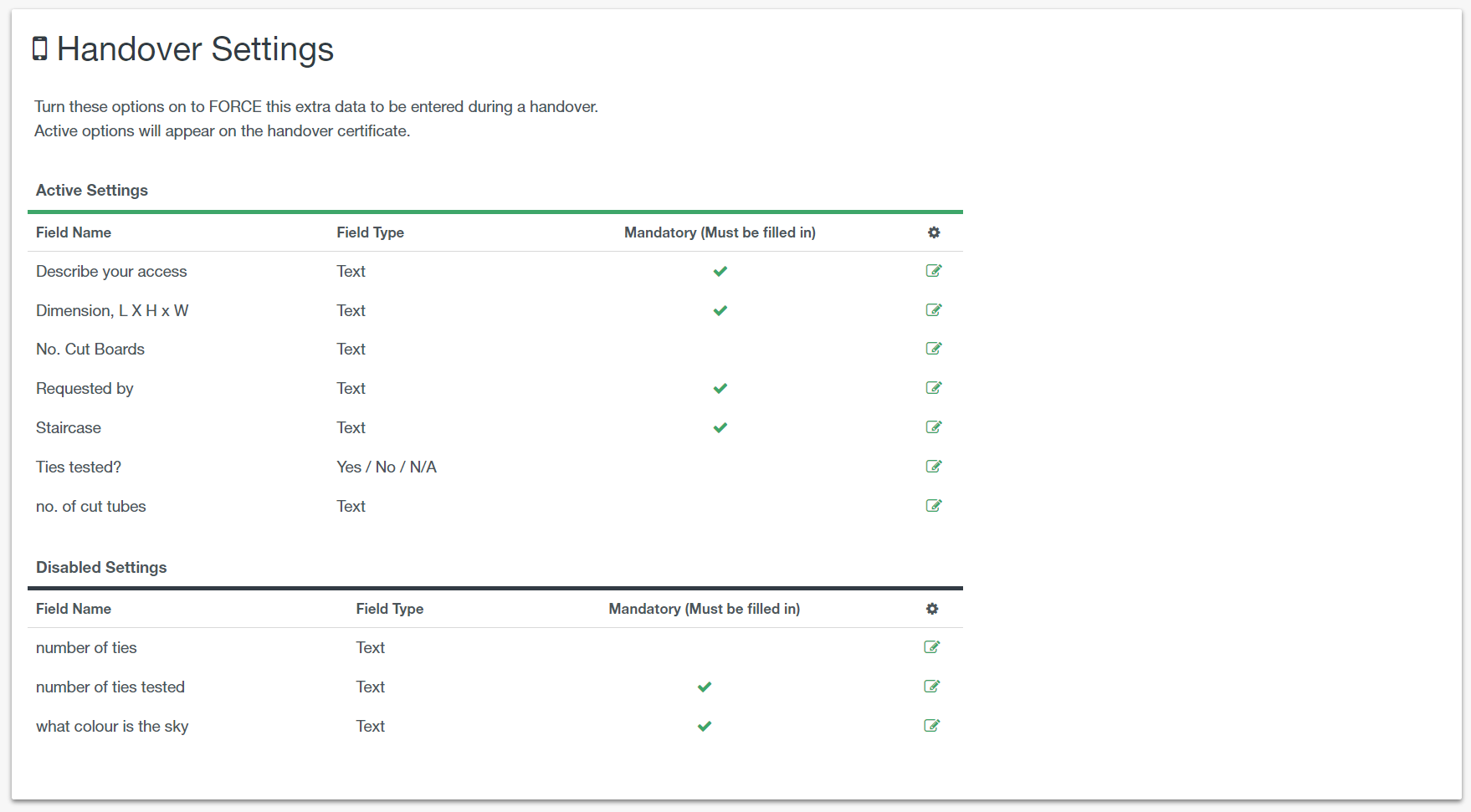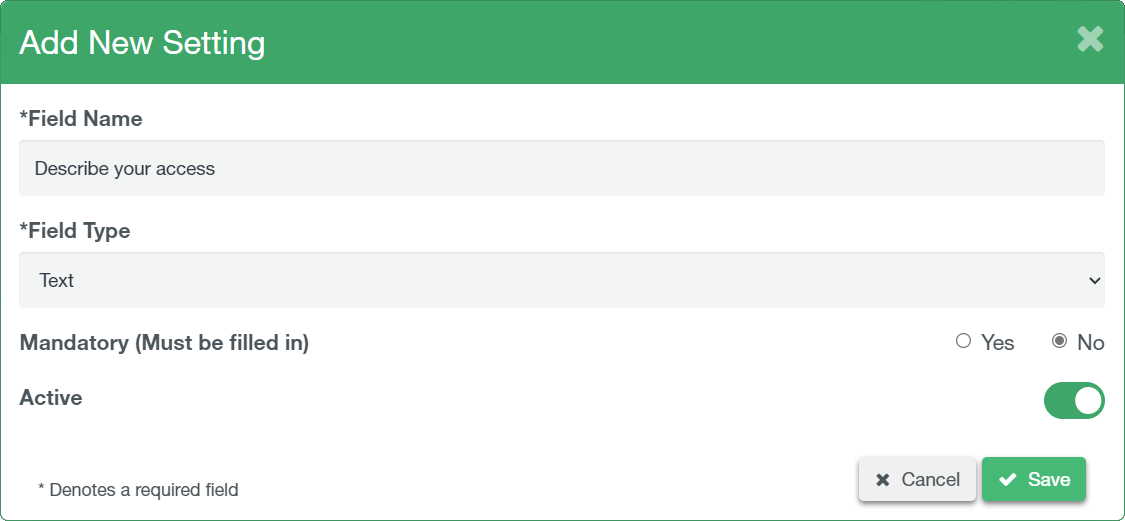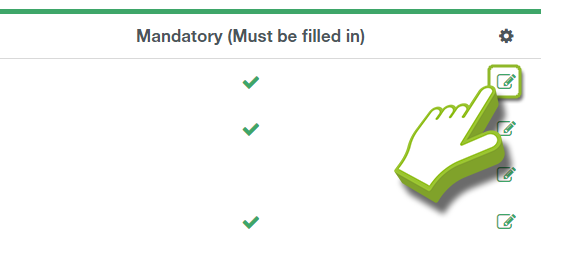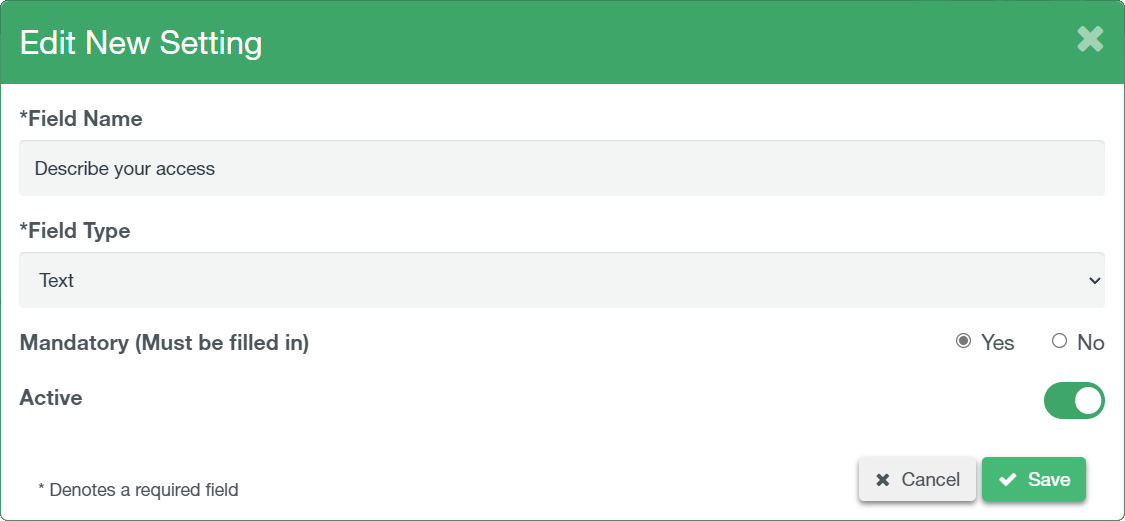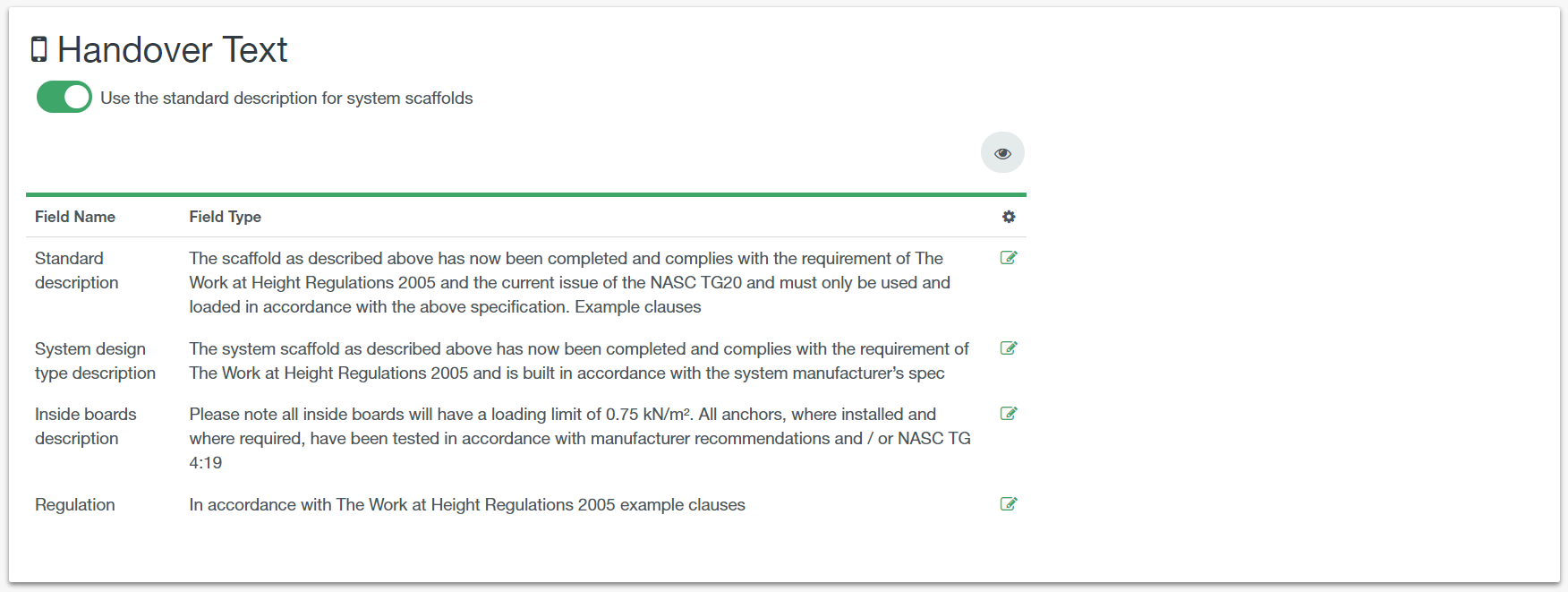There are two configuration options in the handover settings screen. Firstly, you can enable additional questions for the user to complete and record on the certificate. Secondly you can customise the boiler plate safety text on the certificate itself. These are companywide settings and will apply to all sites.