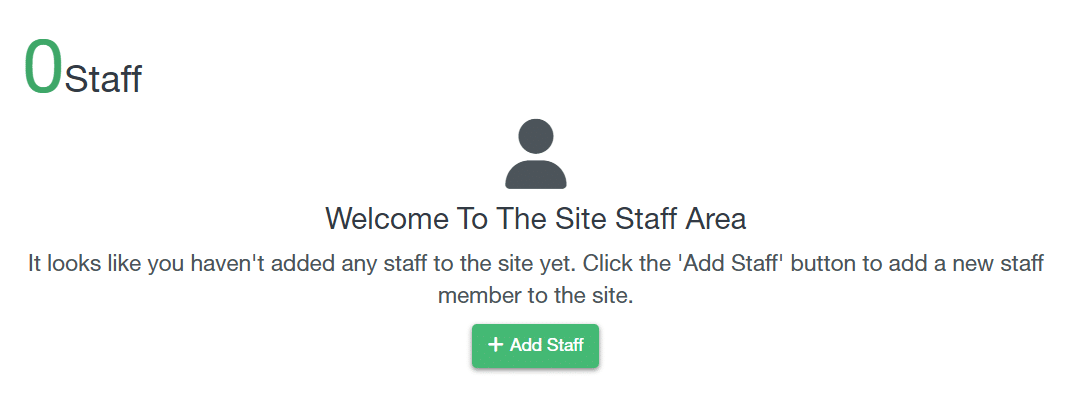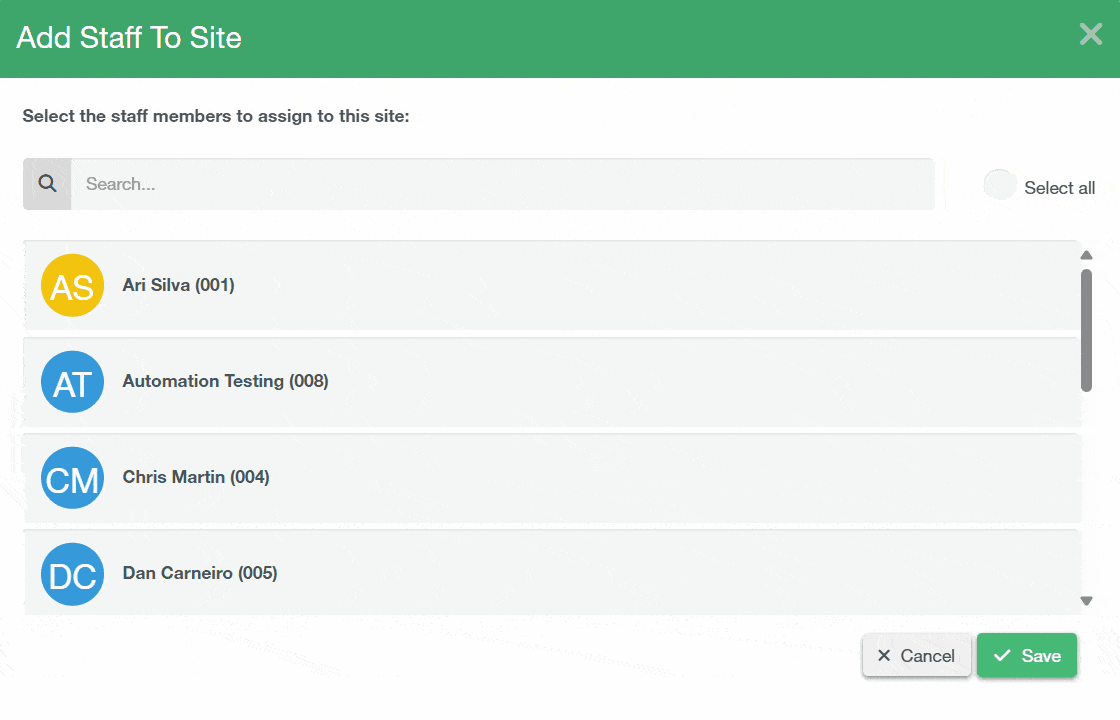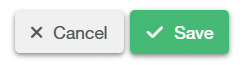-
Navigate to Site Details
You need to assign Staff user accounts to a site in order for the site to appear on both the Handover app and the Inspection app for that user.
At the bottom of the Site Details section of the site there is a box displaying all Staff accounts currently assigned. If there is no staff assigned, click on the Green “+ Add Staff” button in the centre. Otherwise, at the top-right is an Add staff button which allows you to add Staff user accounts. Next to each Staff name is a bin icon to remove the staff member from the site as well if required.
-
Assign Staff Members to the Site
Once you click either button, this will take you to the Add Staff to Site, Confirmation Modal. Inside this modal, you’ll see the list of Staff that you can assign to the site. You can assign or unassign staff simply by clicking on them. If you’re unable to find a specific staff member, you can use the search bar at the top to filter through the list. Finally, click the Select all checkbox if you wish to assign all your staff members to one site or select them all so that you can then unassign the staff that shouldn’t be tied to the site.
-
Confirm your Changes
Once you’ve selected the staff that’ll be assigned to the site, click Save to confirm your changes. You should now see your assigned to the site.
SMART Manager
What’s New?
SMART Manager
-
Introduction to SMART Manager
Navigating SMART Manager
Dashboard
Staff
Sites
-
Adding a Site
Importing a site from SMART Estimator
Contracts and Customer Contacts
Areas
Assigning Staff to the Site
Scaffolds
-
Adding a scaffold
Batch Importing from CSV
Scaffold Details Screen
Editing Scaffolds
Off-hire or Dismantle scaffolds in SMART Manager
Scaffold Bulk Actions
SMART Handover Mobile App
SMART Inspector Mobile App
-
Navigating the SMART Inspector App
Home Screen
Sites
-
Adding a Site
Adding an Area
Adding a Scaffold
Editing a Scaffold / Scaffold Details Screen
Adding to the Scaffold Diary
Dismantling a Scaffold
-
Recording defects
Editing a Defect
Deleting a Defect
Signing and Submitting your Inspection
Issuing remedial action report
Generating an Unsafe Scaffold Report
SMART Forms Mobile App
Troubleshooting