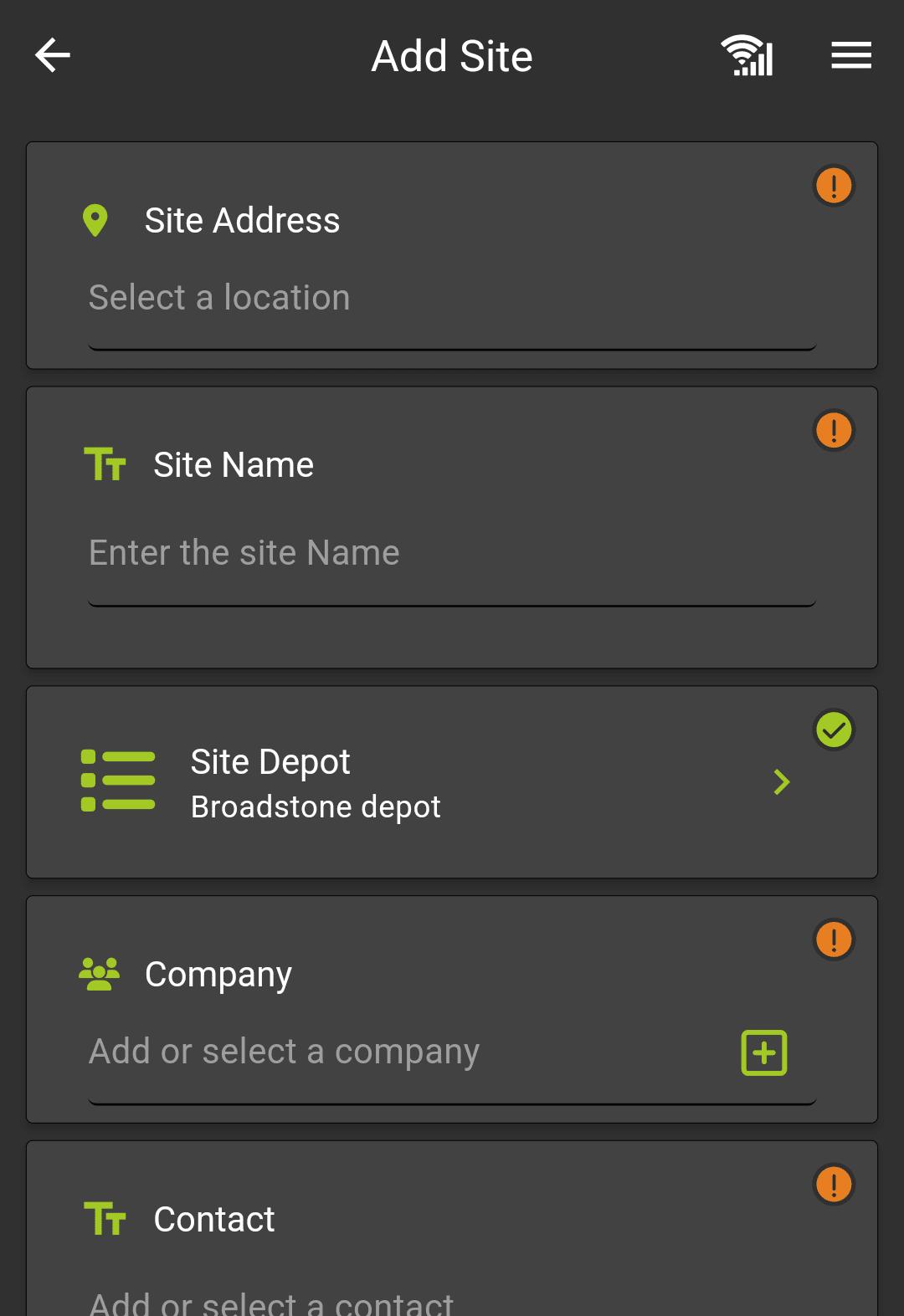
Adding your Site
To add a site, click the green plus symbol button at the bottom of the sites section. This will open the “add new site” screen, all the sections marked red or amber will need completing before the site can be created.
Add the Site address, Name, choose a Depot, Company (customer), Contact Name and Email.
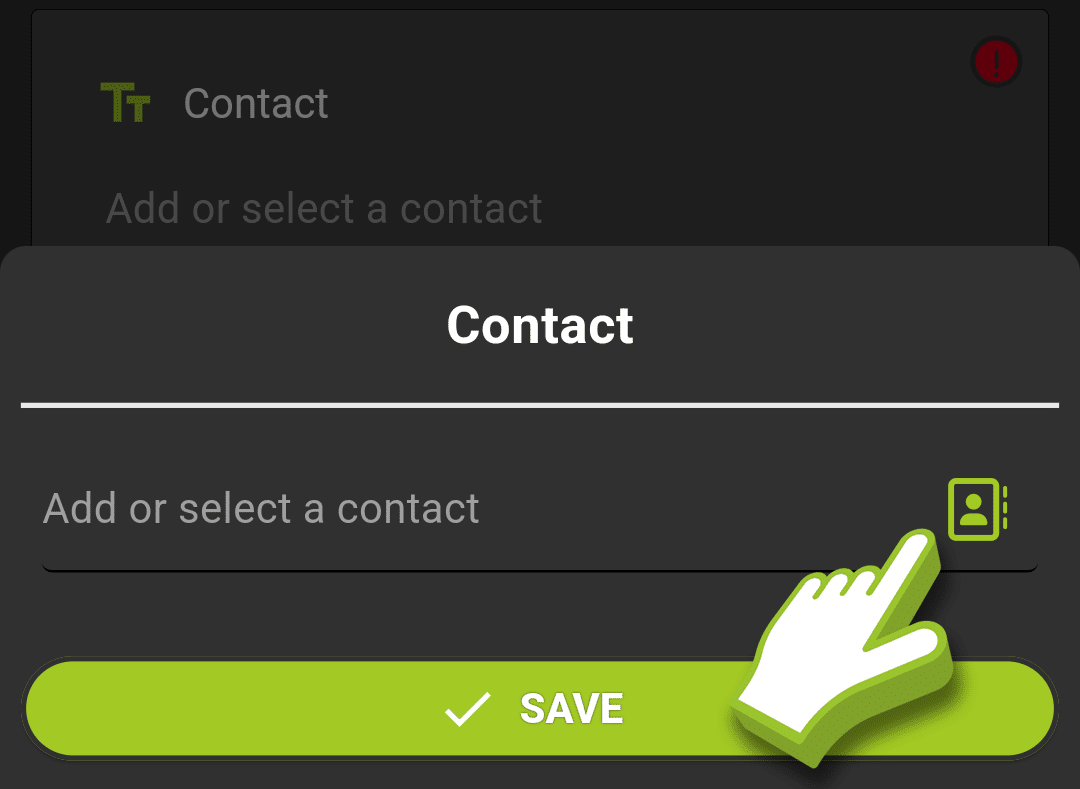
Uploading Customer Details
When adding a customer contact you can click the address book icon to the right to upload customer details from your phones address book. Once all fields have been completed, the cancel button will change to cancel or done. Click done to add the site.
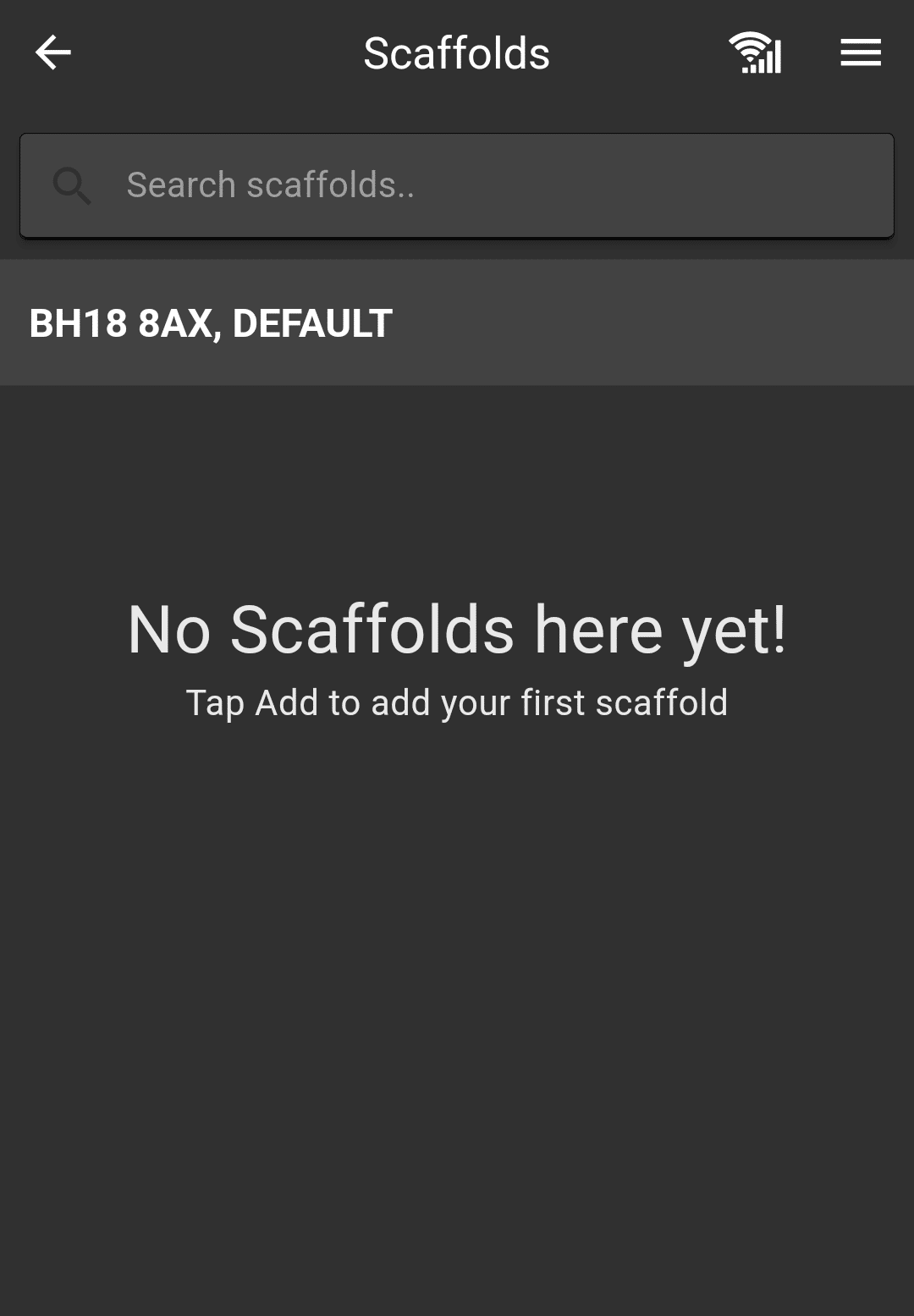
Adding an Area/Scaffold
You will now be presented with the site overview for your new site, you can add an area by clicking the green “Add Area” button at the bottom of the screen, or click on the default area to add a scaffold.
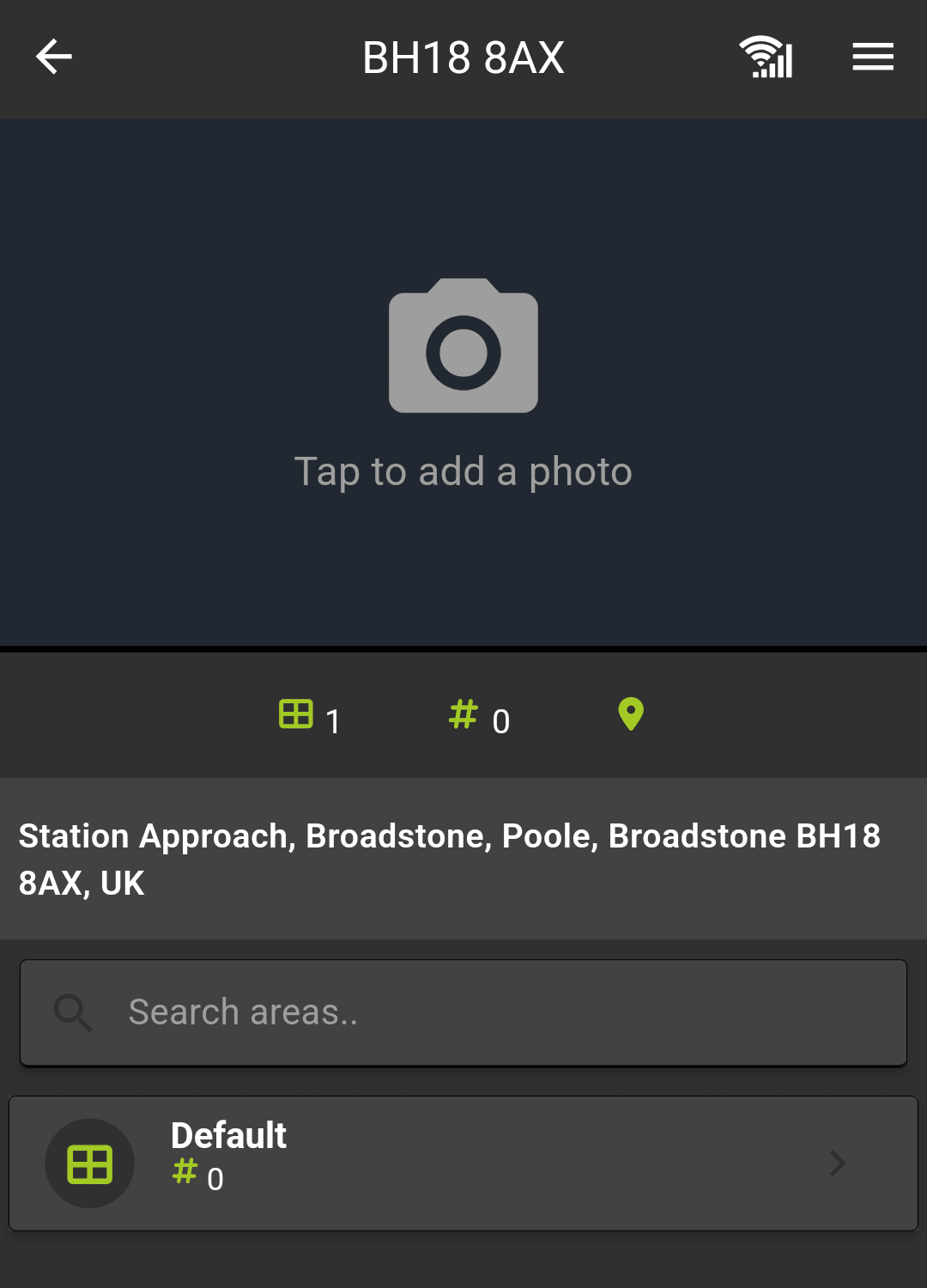
Adding a Site Photo
You can also add a site photo, this will appear as the thumbnail image for the site in the lists and on SMART Manager.





