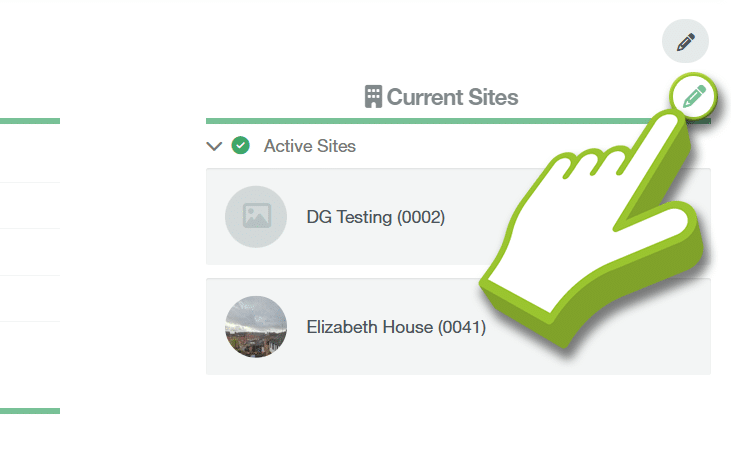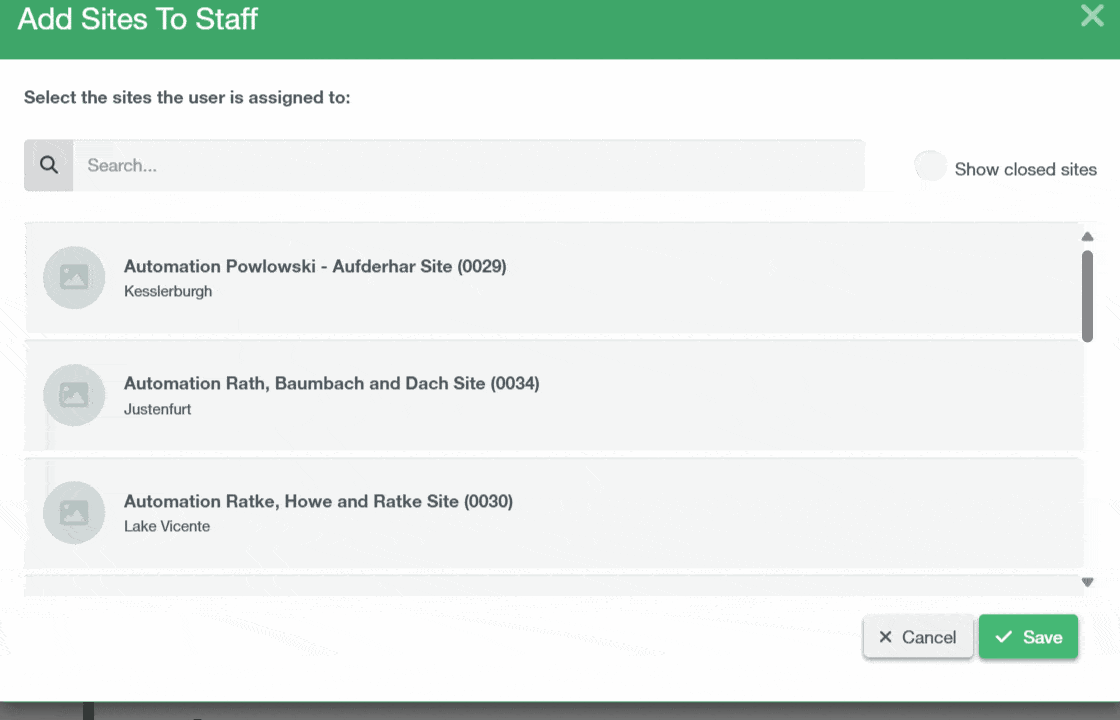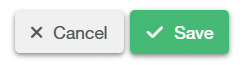SMART Manager
What’s New?
SMART Manager
-
Introduction to SMART Manager
Navigating SMART Manager
Dashboard
Staff
Sites
-
Adding a Site
Importing a site from SMART Estimator
Contracts and Customer Contacts
Areas
Assigning Staff to the Site
Scaffolds
-
Adding a scaffold
Batch Importing from CSV
Scaffold Details Screen
Editing Scaffolds
Off-hire or Dismantle scaffolds in SMART Manager
Scaffold Bulk Actions
SMART Handover Mobile App
SMART Inspector Mobile App
-
Navigating the SMART Inspector App
Home Screen
Sites
-
Adding a Site
Adding an Area
Adding a Scaffold
Editing a Scaffold / Scaffold Details Screen
Adding to the Scaffold Diary
Dismantling a Scaffold
-
Recording defects
Editing a Defect
Deleting a Defect
Signing and Submitting your Inspection
Issuing remedial action report
Generating an Unsafe Scaffold Report
SMART Forms Mobile App
Troubleshooting
-
Click on the Green Pencil Button
To assign multiple sites to a staff member, start by navigating to the Sites section in the Staff Tab. On the right-hand side of the Current Sites section, click the green pencil button to open the Add Sites to Staff modal.
-
Assign the Sites to the Staff
Inside the modal, you’ll see a list of all available sites. You can assign or unassign sites by simply clicking on them. If you’re unable to find a specific site, use the search bar at the top to filter through the list. You can also click on Show closed sites to view and select from closed locations.
-
Click Save to Confirm changes
Once you’ve made your selections, click Save to confirm. You should now see your changes applied to the current sites.