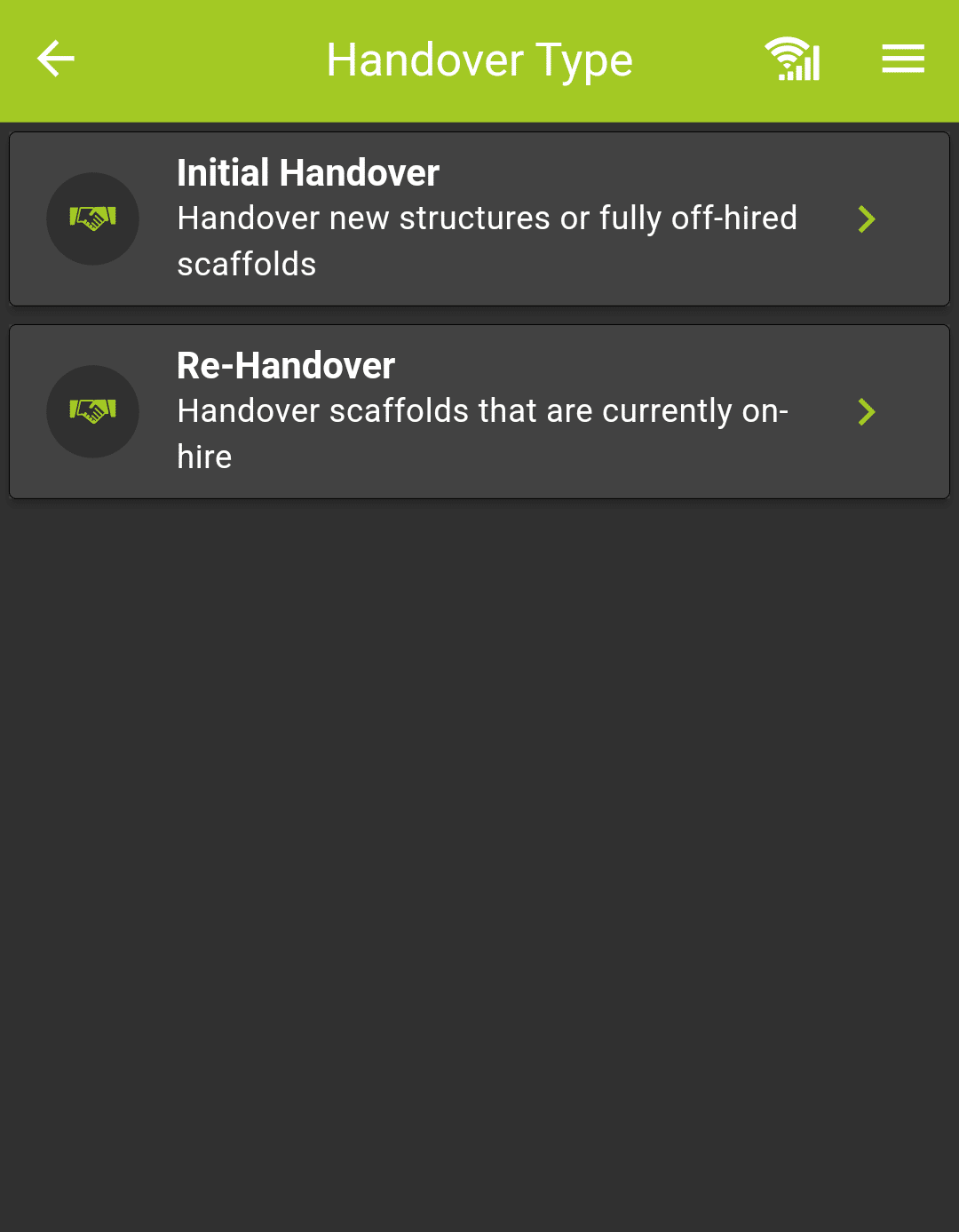
Opening the Site
Selecting the Contract
When you open the handover section you will be presented with your list of sites, open the site you wish to carry out the handover on or add a new one using the add site button. You will then need to select the contract which the scaffold is stored under.
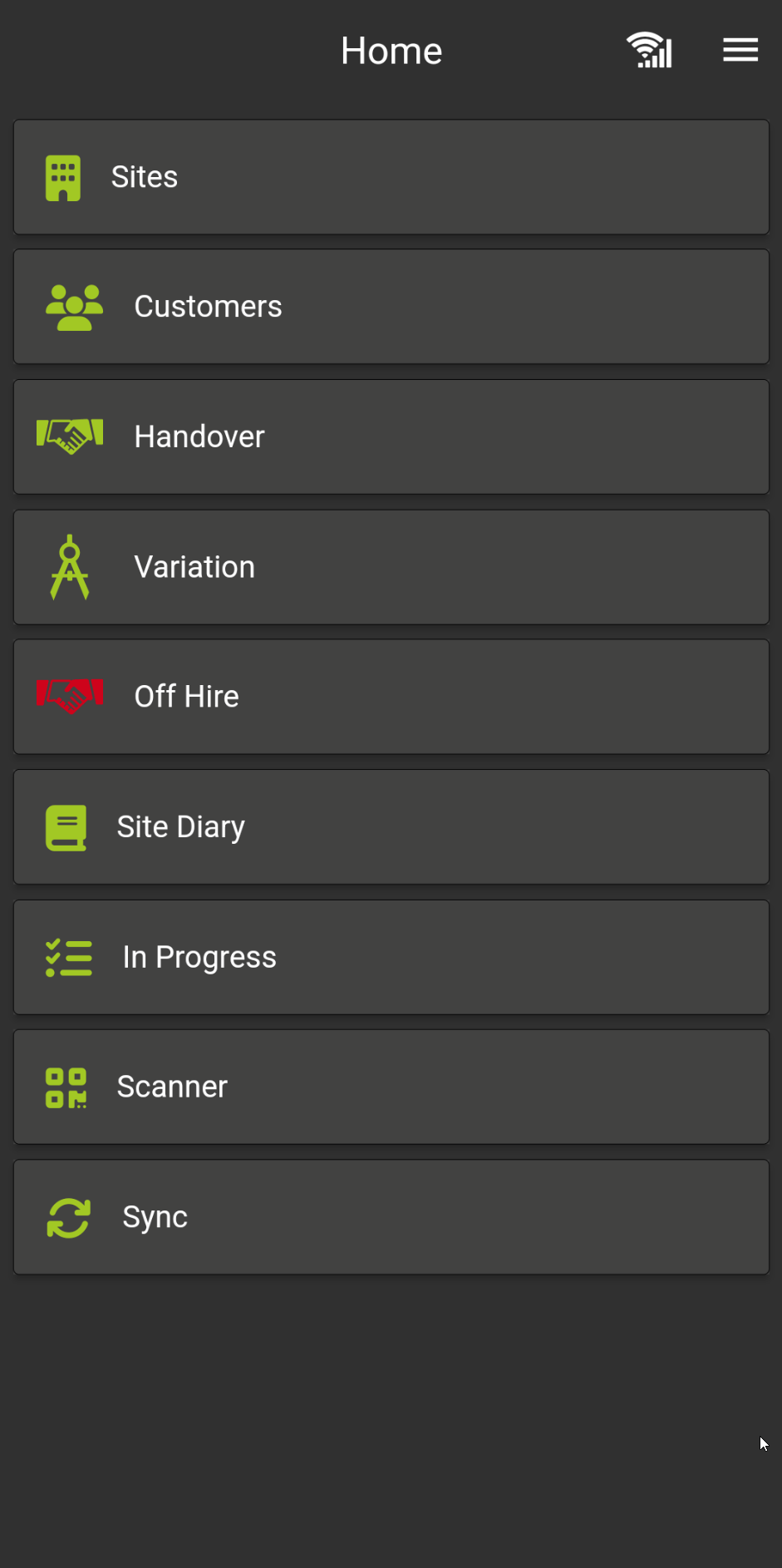
Select the type of Handover
Select whether you wish to complete an initial handover for a scaffold or re-handover a scaffold already on-hire. When you click initial handover, it will show all scaffolds not currently on-hire, pick one to start the handover process.
If you click re-handover, it will only show scaffolds on-hire already. You can now select the scaffold or scaffolds you wish to handover and click done to proceed.
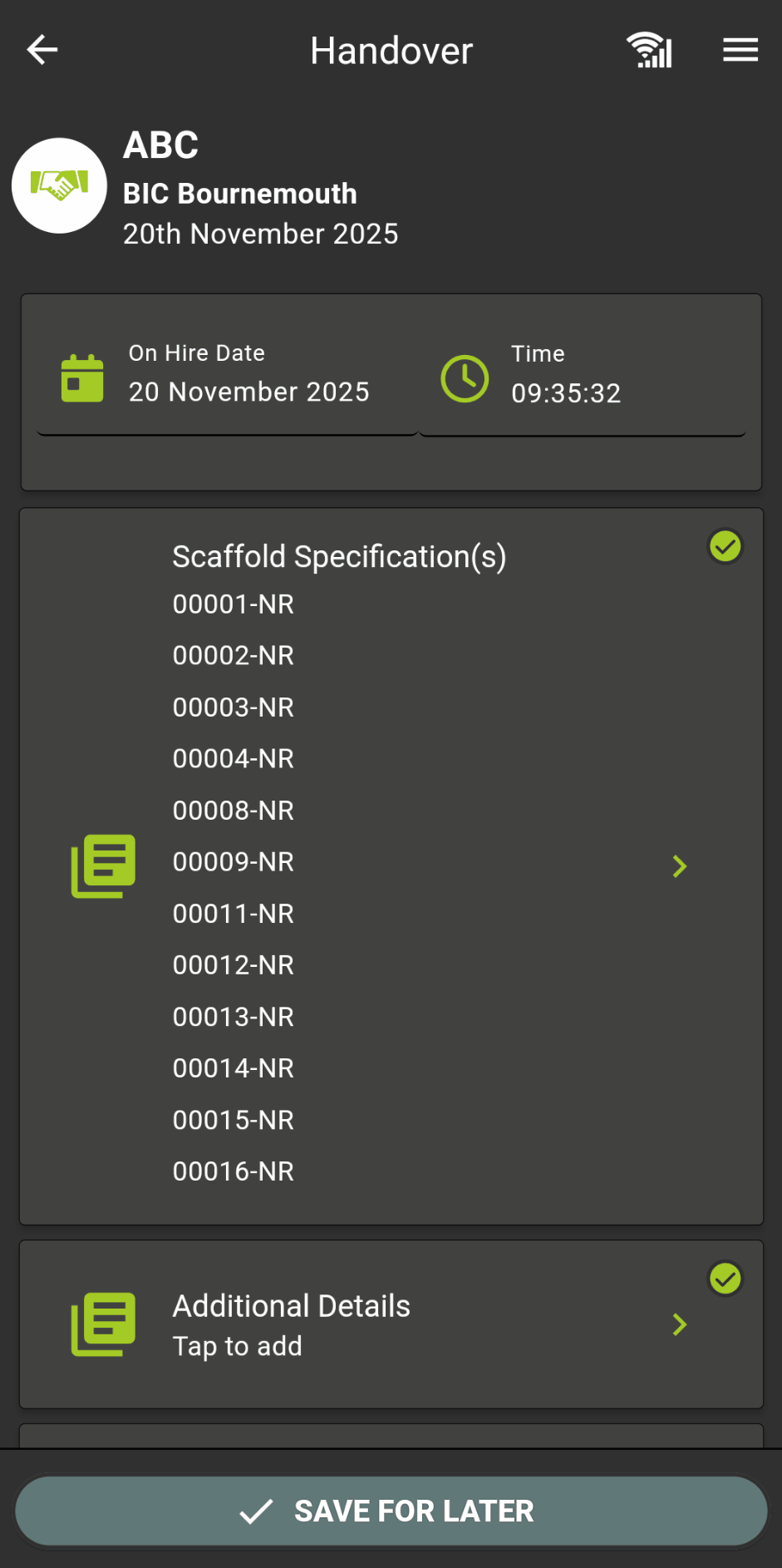
Complete all the
highlighted fields
You will then be presented with the handover form.
Complete all the highlighted fields or the software will not let you proceed. To speed up this process on-site you can add scaffold specs on SMART Manager from the comfort of the office, if you imported the scaffolds these should already be filled out. You need to complete the fields highlighted with an amber or red icon.
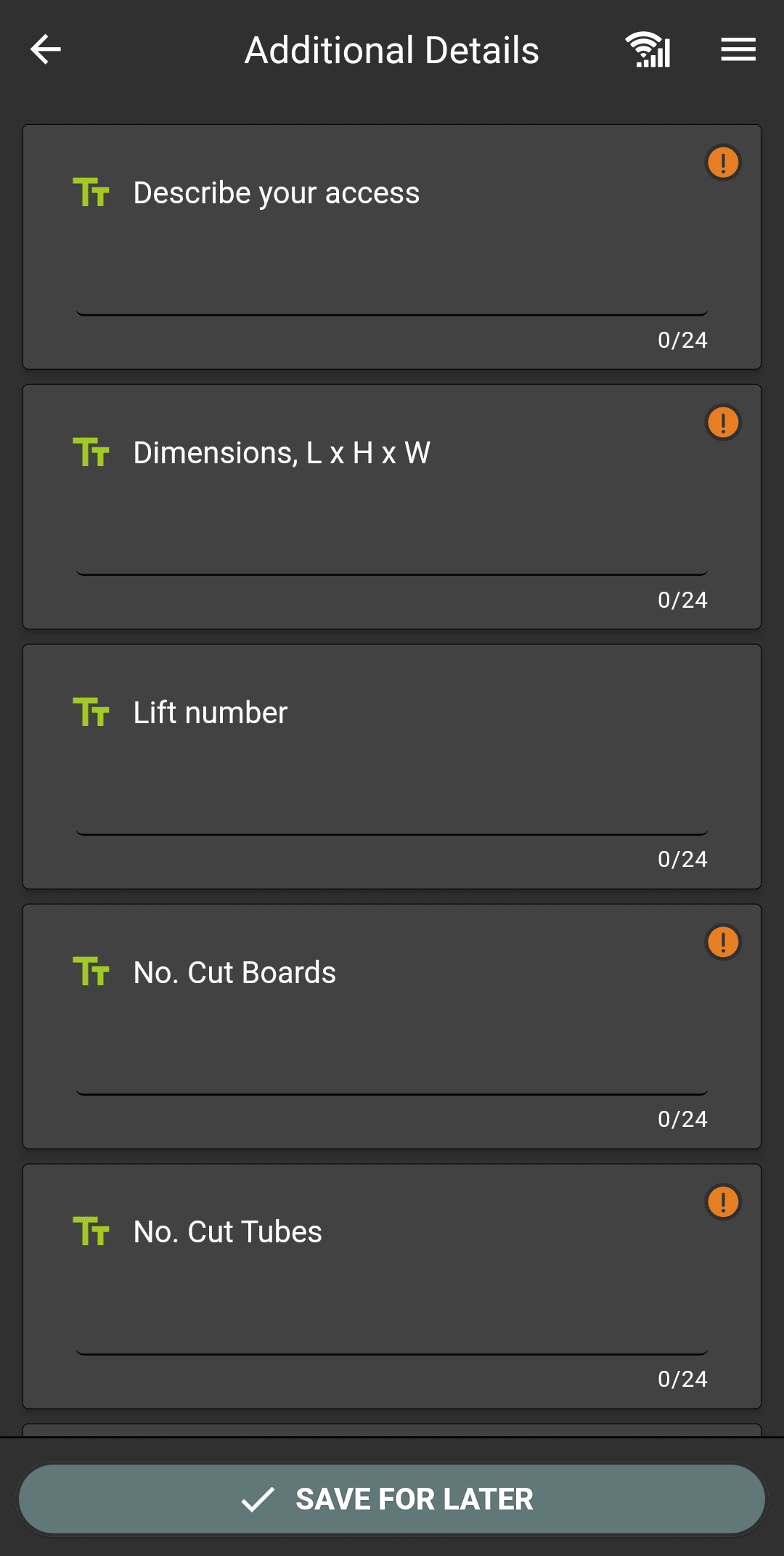
Additonal Details summary
If you have enabled additional details in SMART Manager this will show as required. Click here to learn about setting up additional details.

Inspections summary
In some sections, such as Scaffold Specifications or Inspection, you are prompted to complete an additional form with more details.
Please note the Inspection on the handover form is for detailing Identified Risks such as omitted guardrails.
Once these are all completed click done to proceed to the signature page.
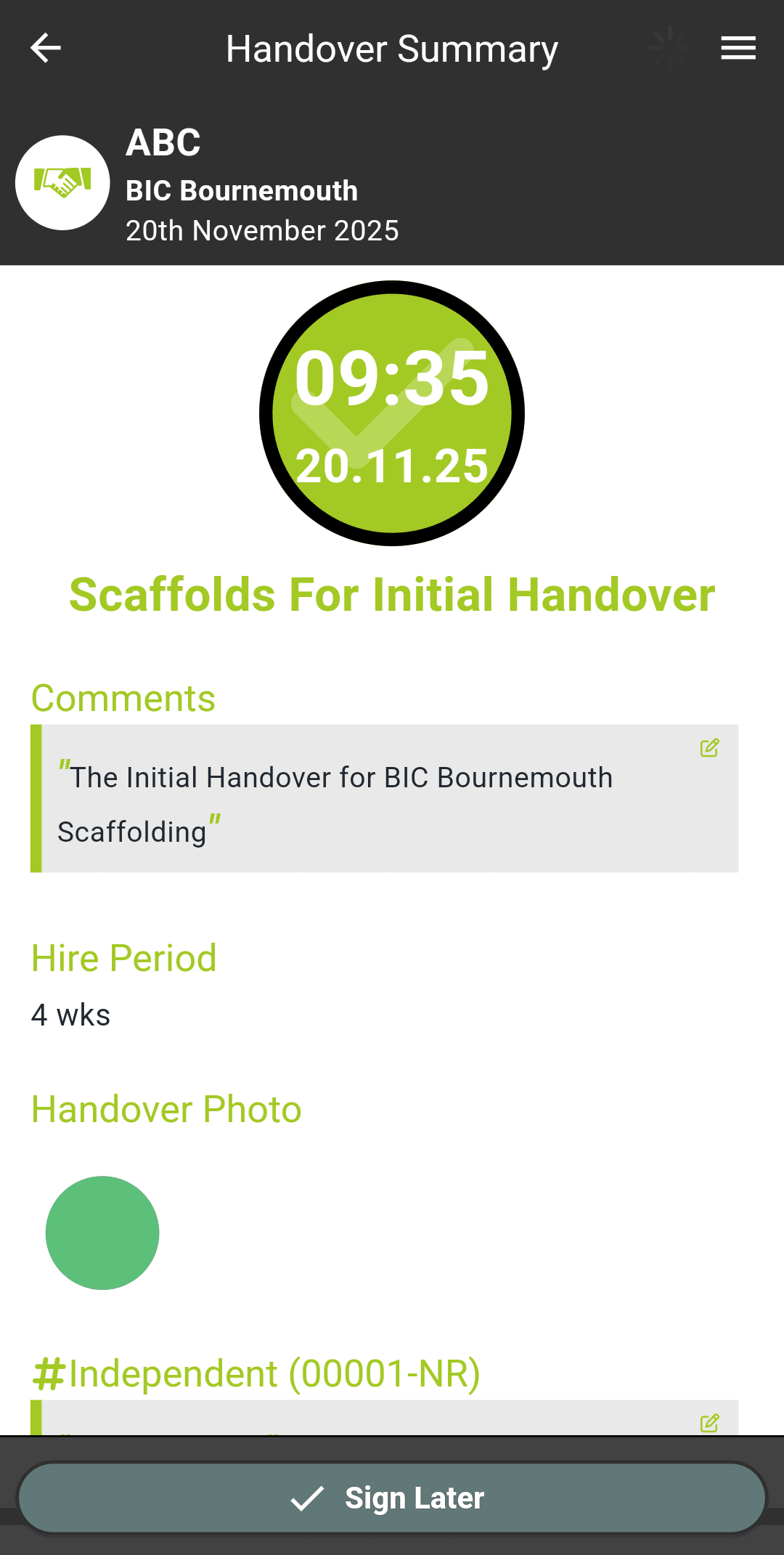
Signing the Handover
Here both the customer and the user must tap and sign before the handover can be completed. If the customer is not present you can click “sign later” this will save the handover in the progress section for you to re-open, sign and submit when the customer is present.
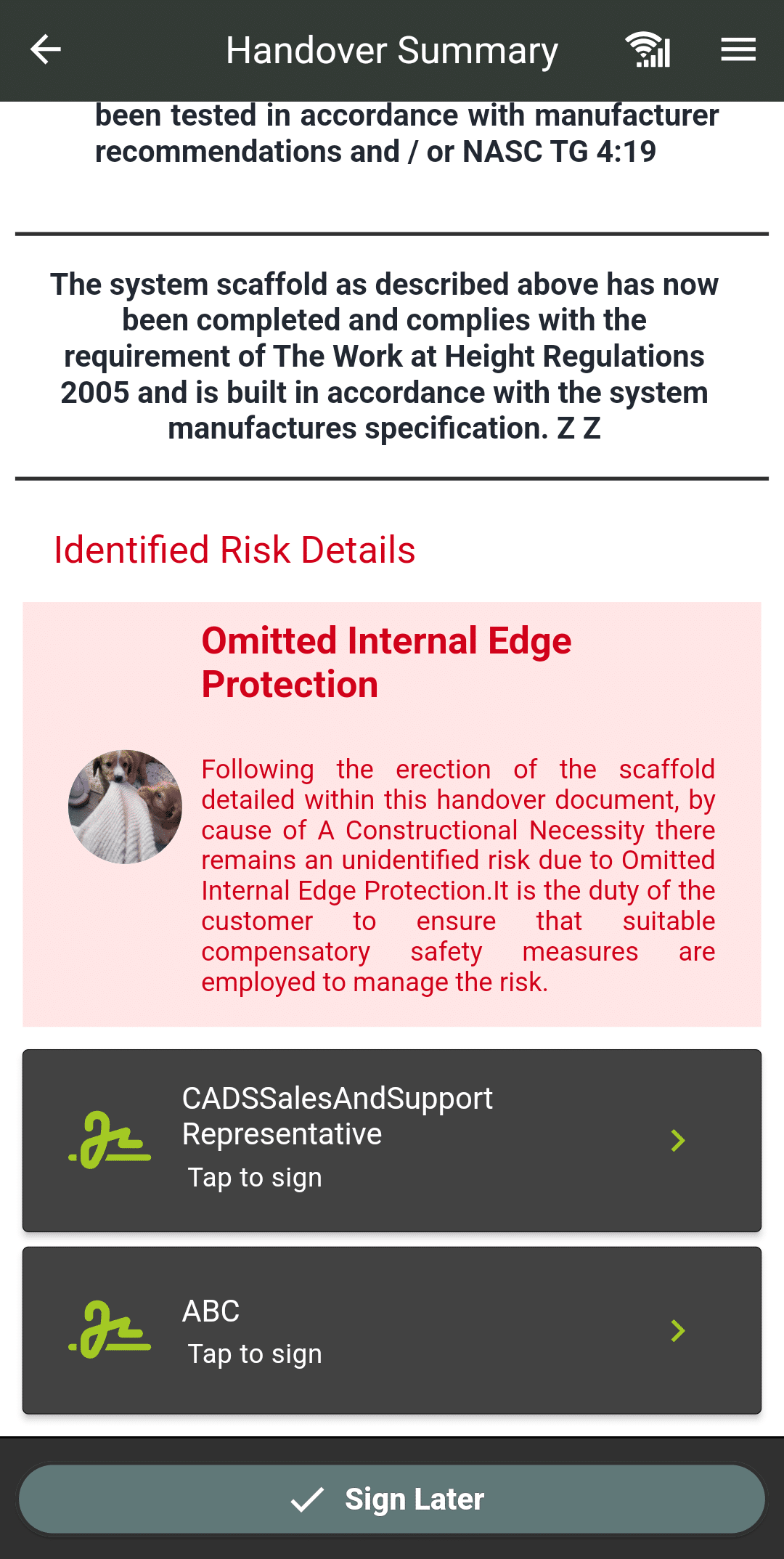


Bypassing the Customer Signature
If you wish to bypass the customer signature (i.e. if the customer isn’t present) this is done by clicking the contact name at the top of the signature screen and selecting customer not present.
This feature needs to be enabled in SMART Manager before you can use it, it can be enabled in the contract settings on SMART Manager.
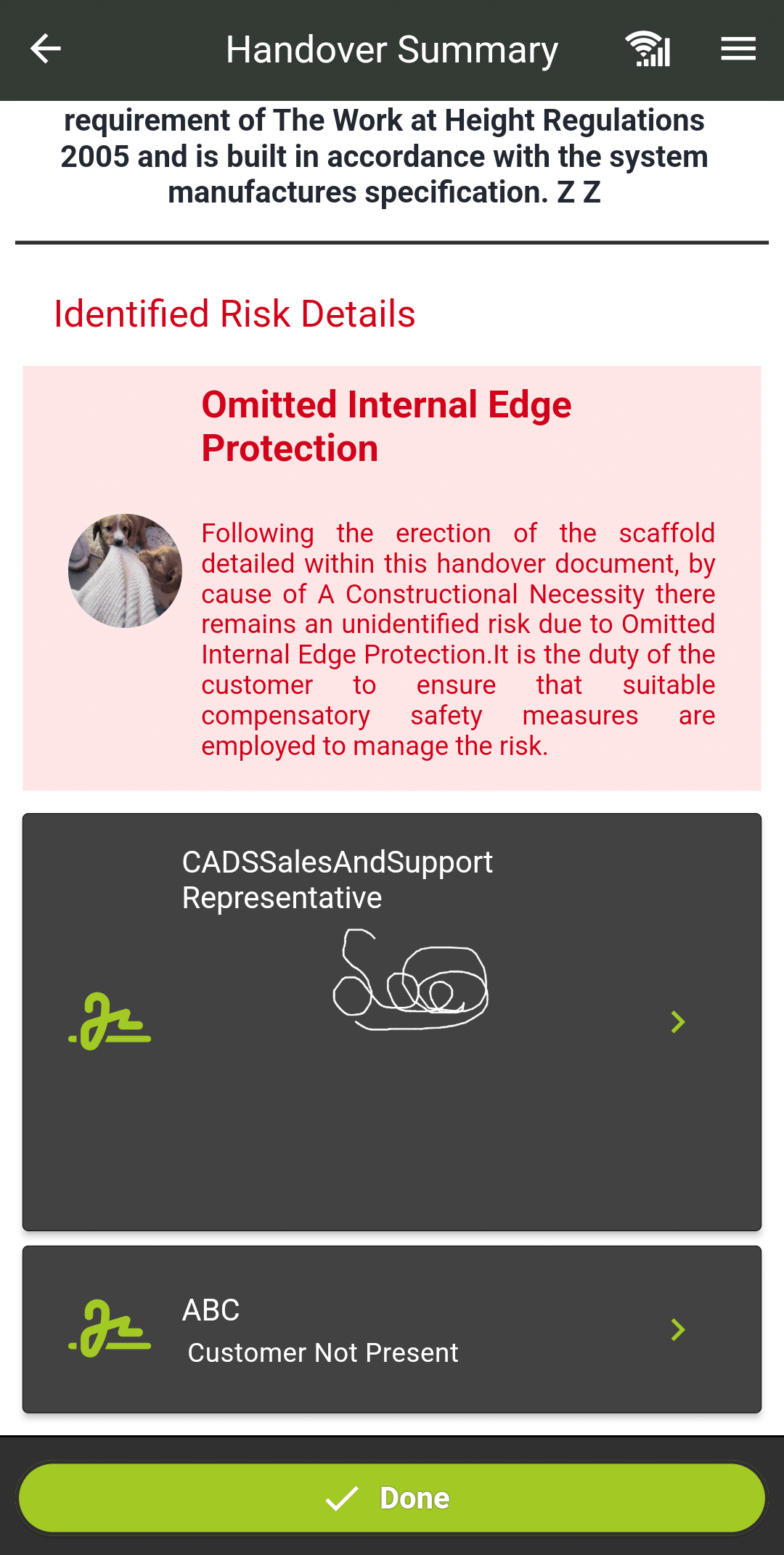
Submitting the Handover
Once signed the “sign later” button will change to “submit”, click this to complete the handover. This will be uploaded the next time the device syncs.





