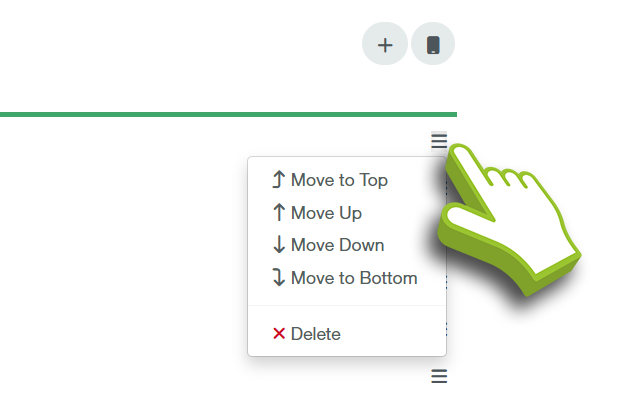You can configure the drop-down lists available within SMART Manager and the mobile apps. To access the mobile app lists click the settings icon on the navigation tabs and select List settings.

You can configure the drop-down lists available within SMART Manager and the mobile apps. To access the mobile app lists click the settings icon on the navigation tabs and select List settings.

To configure the defect list, select the Defect Type list from the drop-down Configurable lists at the top of the section.

Once you have selected the Defect Type list you can add items, add groups, preview the list and preview the list in a report using the 4 icons shown below. You can find them at the top-right of the screen.

The first “Plus Button” allows you to add a defect.

The second “Plus Button” allows you to add a group.

The “Phone Button” allows you to preview how the list will appear within the Inspection App.

The “Eye Button” allows you to preview how the list will appear in the detailed inspection report.

By clicking the menu icon at the end of each row, you can move items and groups up or down the list or delete them altogether. This allows you to rearrange the most common defects to the top of the list and save time for the inspectors when on site.

Once you have selected the list you wish to edit you can add items and preview the mobile list using the 2 icons shown below and repositioning the items using the menu icon aside each task.
The “Plus Button” allows you to add an item to the list.
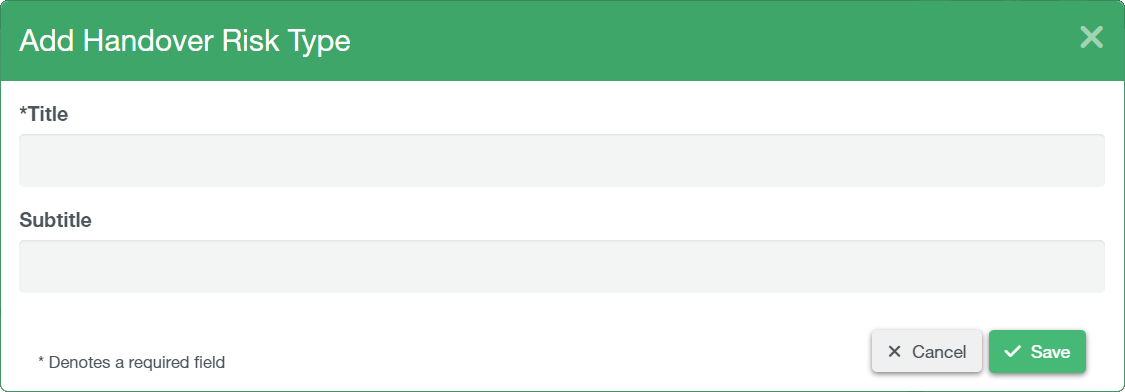
The “Phone Button” allows you to preview how the list will appear within the Inspection App.