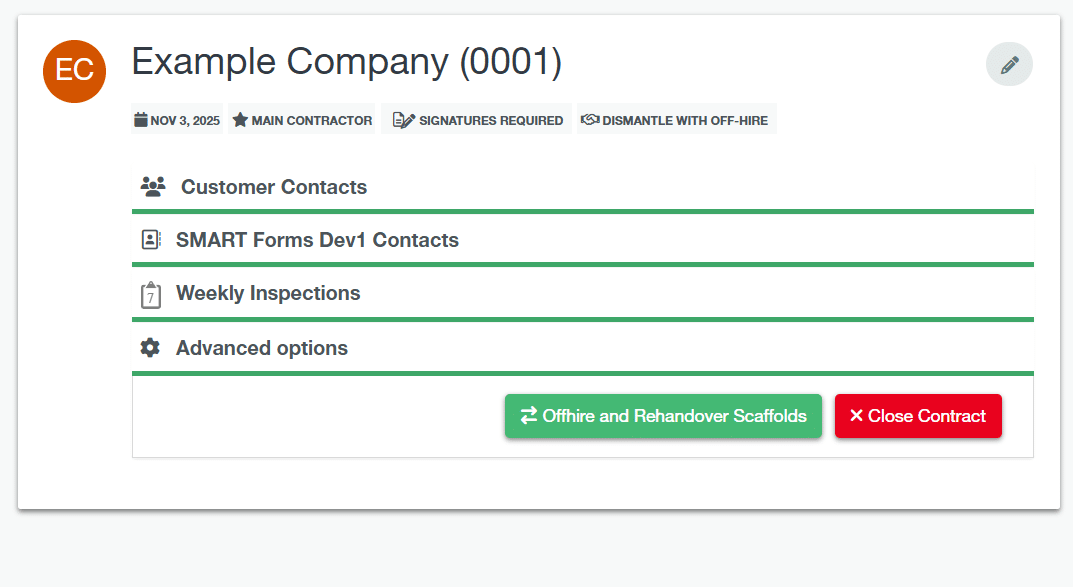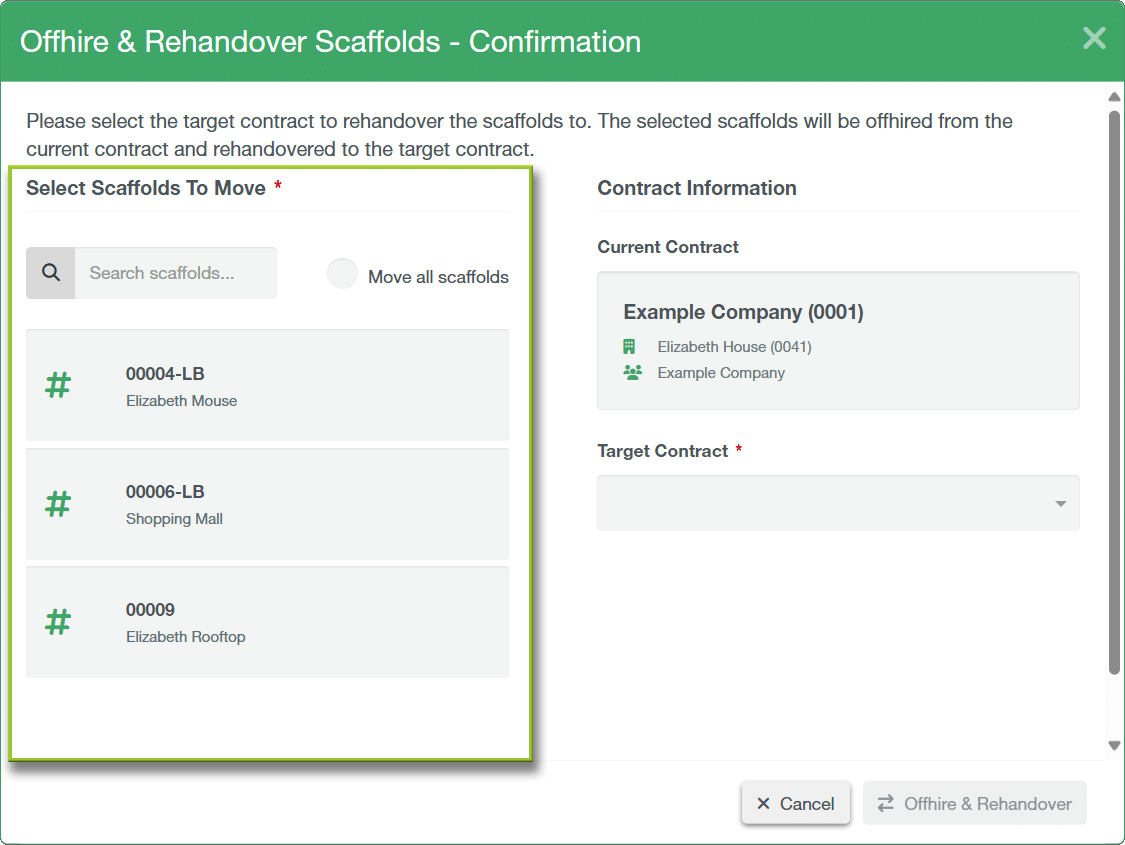SMART Manager
-
Introduction to SMART Manager
Navigating SMART Manager
Dashboard
Staff
Sites
-
Adding a Site
Importing a site from SMART Estimator
Contracts and Customer Contacts
Areas
Assigning Staff to the Site
Scaffolds
-
Adding a scaffold
Batch Importing from CSV
Scaffold Details Screen
Editing Scaffolds
Off-hire or Dismantle scaffolds in SMART Manager
Scaffold Bulk Actions
-
Navigating the SMART Inspector App
Home Screen
Sites
-
Adding a Site
Adding an Area
Adding a Scaffold
Editing a Scaffold / Scaffold Details Screen
Adding to the Scaffold Diary
Dismantling a Scaffold
-
Recording defects
Editing a Defect
Deleting a Defect
Signing and Submitting your Inspection
Issuing remedial action report
Generating an Unsafe Scaffold Report
-
What does this Bulk Action do?
You can choose to move multiple on-hire scaffolds from one contract to another within the same site, effectively performing an Off-hire and then a Rehandover to multiple scaffolds all at once.
The Contract need Scaffold items to work
The Contract needs to have Scaffolds assigned that are ‘On-Hire’ before being able to utilise the Off-hire & Rehandover Scaffolds’ feature.
Scaffolds can only be moved within the same site
Scaffolds can only be moved within the same site, cross-site transfers are not supported.
-
Click on the Offhire & ReHandover button
To use this feature, open a site on SMART Manager and navigate to the contract you wish to Offhire & Rehandover, then access the Advanced Options and click on the Offhire and Rehandover Scaffolds button to open the Off-hire & Rehandover Scaffolds, Confirmation Modal.
-
Select Scaffolds and the Set target contract
In the modal, the left side displays a list of all scaffolds that are currently on-hire, allowing you to select or unselect individual scaffolds or choose Move all scaffolds to select every item at once. A convenient search bar is also available to help you quickly locate specific scaffolds on the list if you cannot find the scaffold.
On the right side, you’ll find the contract details, which show both the current contract that the scaffolds belong to and the target contract, where the scaffolds will be moved to. Simply select the scaffolds you wish to Offhire & Rehandover and then set the Target Contract.
-
Confirm your changes
Once that’s done, click on the Offhire & Rehandover button. Once you confirm the action, the selected scaffolds are automatically offhired, rehandovered, and added to the target contract.