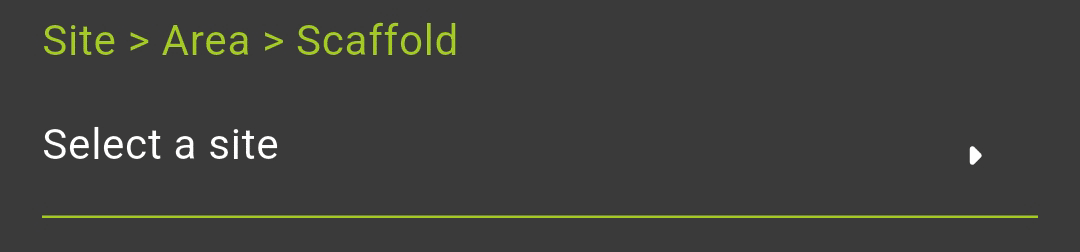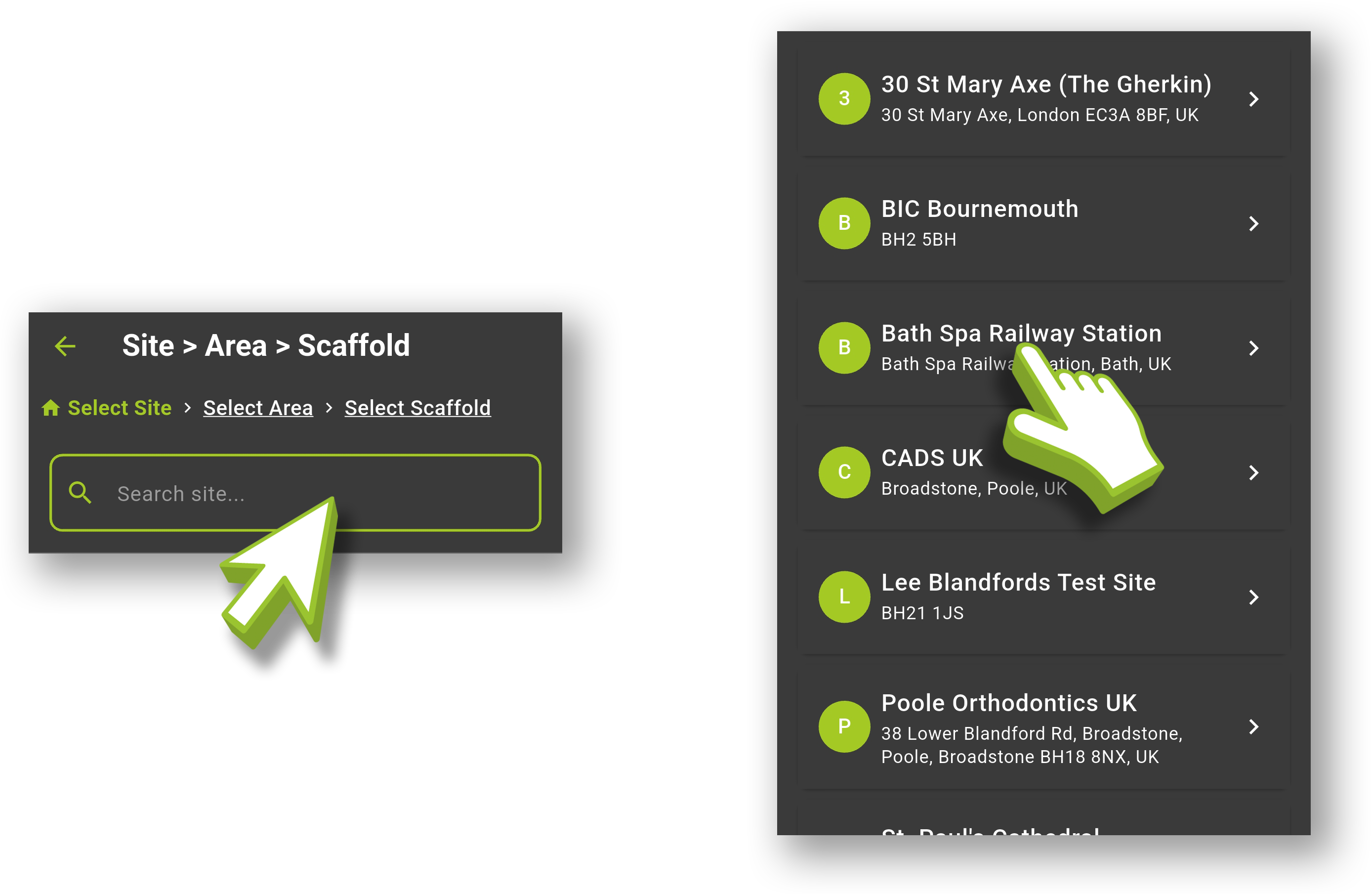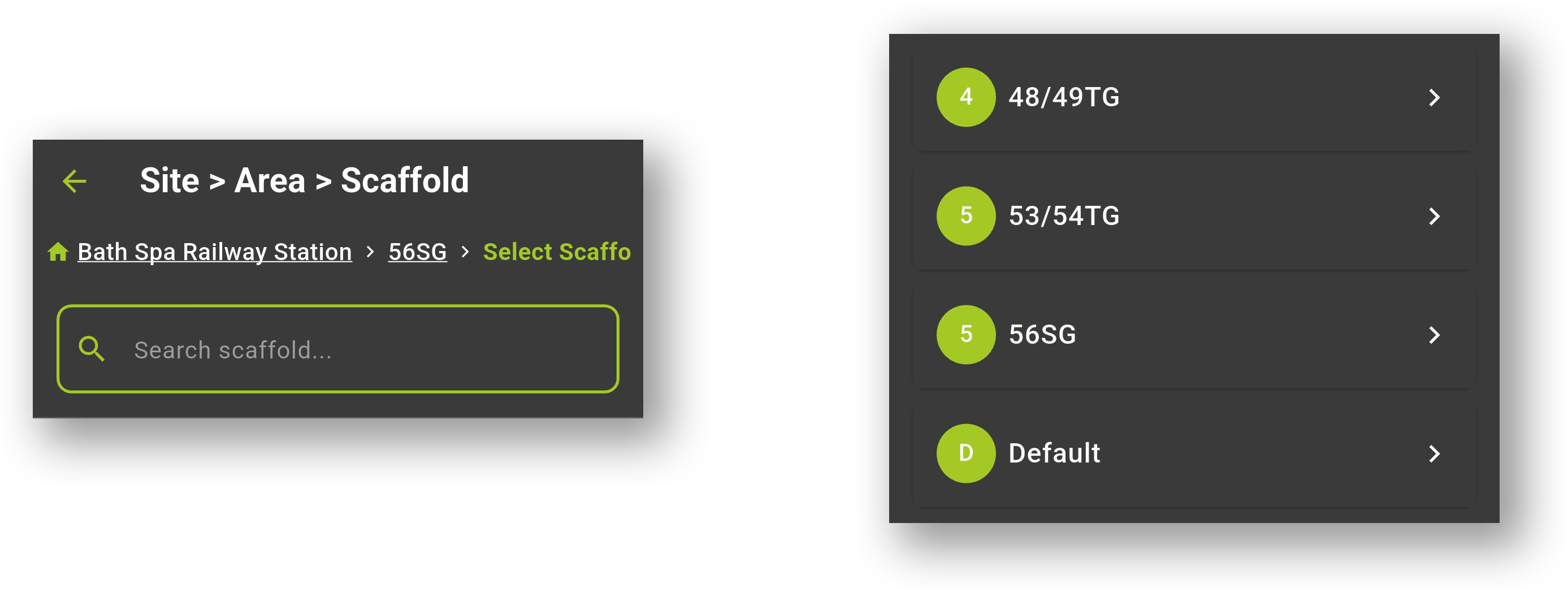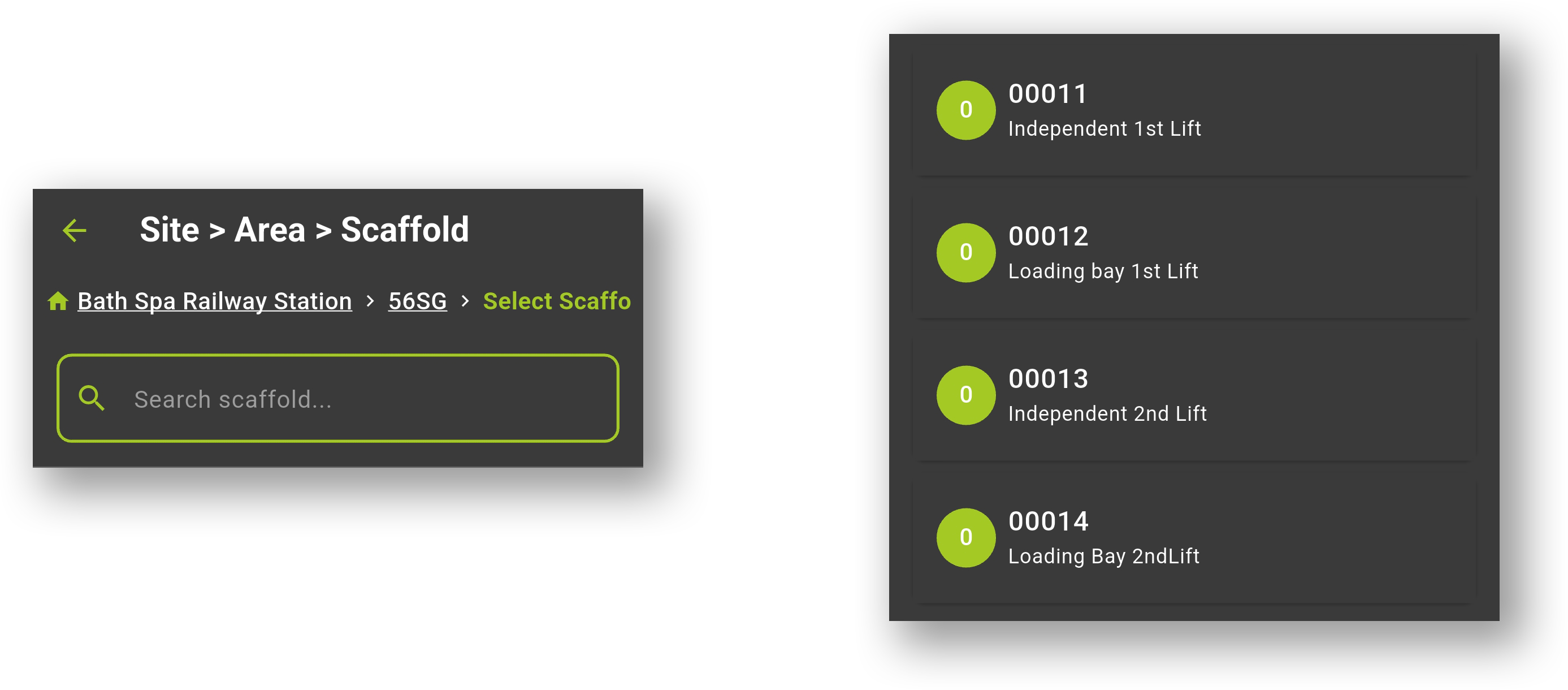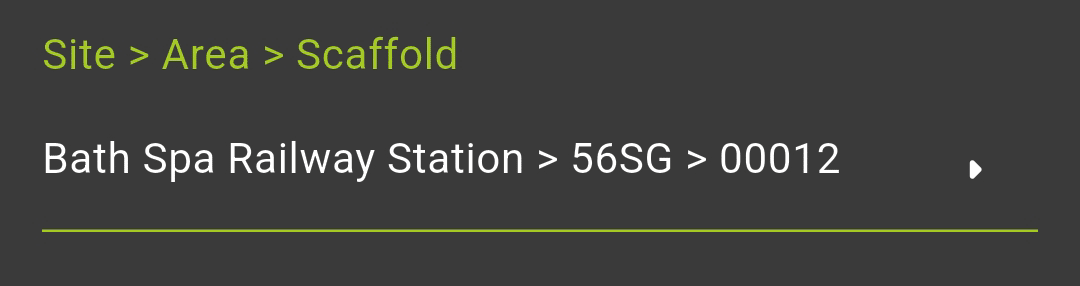Completing Data Entry Fields
SMART Forms support a rich variety of input types to suit different data capture needs. Below is a comprehensive guide to each field type available in the app, along with its function, common use cases, and helpful tips.
Demo Fields below
A demo version of each field type will be shown to the side as you explore this guide. These demos are for illustration only. They don’t include full functionality and aren’t used for reports, and may not look exactly the same as they do in the app. They’re simply there to help you visualize how the field looks and behaves.
Text – Single Line Text Input
Function:
Captures basic free-text input in a single line.
Common Uses:
Names,Reference codes,Short notes
Header
Please fill out the information below. Ensure all details are correct before submitting.
Plain Text – Static Display Text
Function:
Displays non-editable text within the form.
Common Uses:
Instructions, Section headings, Legal disclaimers
Free Text Area – Multi-line Text Input
Function:
Captures longer free-text input across multiple lines.
Common Uses:
Comments, Incident descriptions ,Detailed feedback
Number – Numeric Input
Function:
Allows entry of numerical values only.
Common Uses:
Quantities, Measurements,Cost or pricing
Email – Email Address Input
Function:
Validates and captures a properly formatted email address.
Common Uses:
Contact forms, Staff or client contact details
Dropdown – Multi Option Dropdown
Function:
Presents a dropdown menu of pre-defined choices.
Common Uses:
Job roles, Risk levels, Task statuses
I confirm I have read/been read and understood the above training and will apply the principles on site *
Checkbox
Function:
Captures a single yes/no or true/false selection.
Common Uses:
Confirming completion, Agreeing to terms, Indicating presence/absence
Photo Upload
Function:
Allows users to upload one or more files.
Common Uses:
Attaching photos, Uploading documents/reports or evidence
Select date
Date Picker
Function:
Provides a calendar interface for date selection.
Common Uses:
Start/end dates, Deadlines, Date of inspection
Time Picker
Function:
Captures a specific time of day.
Common Uses:
Shift start times, Appointment scheduling
Select date
Combined Date & Time
Function:
Allows entry of both date and time in one field.
Common Uses:
Timestamped logs, Event scheduling
Location
Function:
Uses the device’s location to capture geolocation (latitude & longitude).
Common Uses:
Site verification, Field reports, Location tagging
Turn On Location Services (GPS)
This feature requires your device’s GPS (Location Services) to be enabled in order to function properly. Please also make sure the SMART Forms app has permission to access your location in your device settings.
Signature
Signature – Digital Signature
Function:
Allows the user to draw a signature using touch.
Common Uses:
Approvals, Sign-offs, Compliance confirmations
Issued Items
You can add up to 3 items.
Table array – Repeatable Group of Fields
Function:
Captures repeatable sets of fields. Each row/entry includes its own fields.
Common Uses:
Recording multiple repeating actions, Listing materials used, Capturing multiple signatures or staff logs
Display Type: Table
Grid-style, similar to spreadsheets.
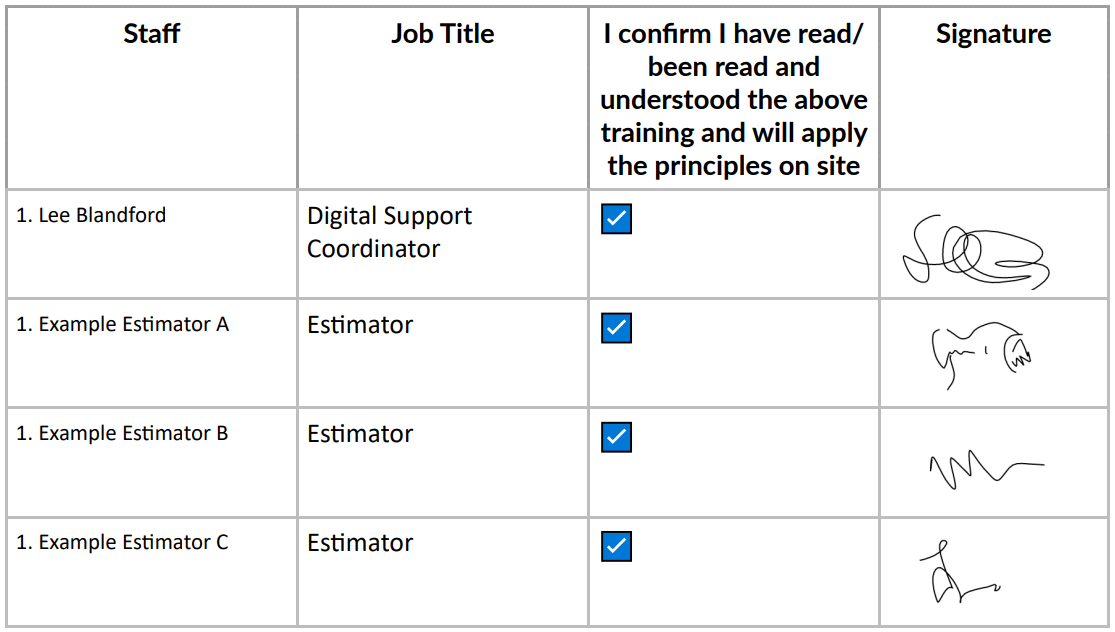
Display Type: List
Compact stacked view, suitable for mobile.
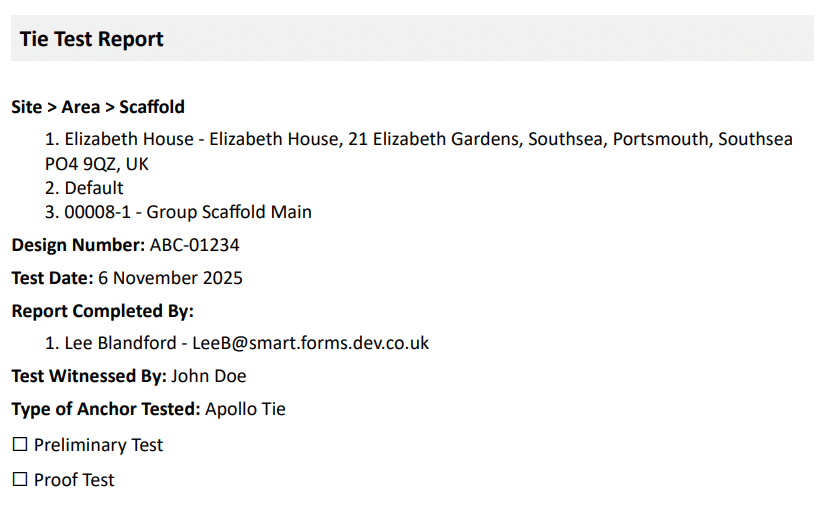
-
SMART Manager Linked Drop downs
SMART Forms also supports dropdown selections to link forms to data already in SMART Manager.
-
What is a Drilldown Field?
Drilldown fields in SMART Forms allow you to make a series of linked selections — where each choice filters the next list of options. These are commonly used to select things like a Customer, then a Site, followed by an Area, and finally a Scaffold.
Each selection helps narrow down the list to only show relevant results based on what you’ve already chosen.
-
Where You’ll See Drilldowns
You’ll come across Drilldowns when filling out a form that asks you to select items related to the job or location you’re working on — for example:
-
How It Works in the App
The Drilldown field pulls data from the SMART Manager Cloud categorising it in a Step-by-Step format instead of one large list. Simply choose the relevant option and it will automatically filter the options available, until you reach the final selection.
-
Tap the Drilldown Field
When you’re filling out a form, you may see a field labeled something like “Select scaffold” or “Select a site”. This is a drilldown field. Tapping this field opens the first level of options, such as a list of Customers.
-
Choose from the First List
You can either scroll through the list of customers, sites or scaffolds or use the search bar to quickly find what you need, then tap to confirm your choice. You can backtrack at any time by clicking at the first level above the search bar.
-
Next Level Loads Automatically
Once you’ve finalised your first choice, you’ll be taken to the next level of the drilldown (e.g. Sites under that Customer). Continue selecting through each level as you’ve done prior to move onto the next step.
-
Final Selection Saved
Once you went through each level and finalised your selection on the final level (e.g. Scaffold), the selected path through all the steps is saved and displayed on the form.
-
-
Why It’s Useful
Faster Data Entry
You only see relevant options at each step — no need to scroll through hundreds of entries.
Fewer Errors
Since each step filters the next, you’re less likely to choose the wrong site or scaffold.
More Accurate Records
Your form submission is automatically linked to the correct location, asset, or contract.
-
Tips for Using Drilldowns
Use the Search Bar
When working with large lists of customers or sites, use the search bar to quickly locate specific entries instead of scrolling through the list manually.
Be aware of selection dependencies
Changing a top-level option (e.g., Customer) will automatically reset all linked selections below it. Review and reselect lower-level entries as needed.
Internet Connection
A stable connections ensures that lists load quickly, especially when drilldown data must sync with the SMART Manager Cloud. Alongside minimising the risk of data loss, corruption, inconsistencies and timing out. Please click here for more details.
Company Terminologies
Your company might use custom terminology for entities. When in doubt, look for recognizable site names, scaffold numbers, or other identifiers relevant to your company.