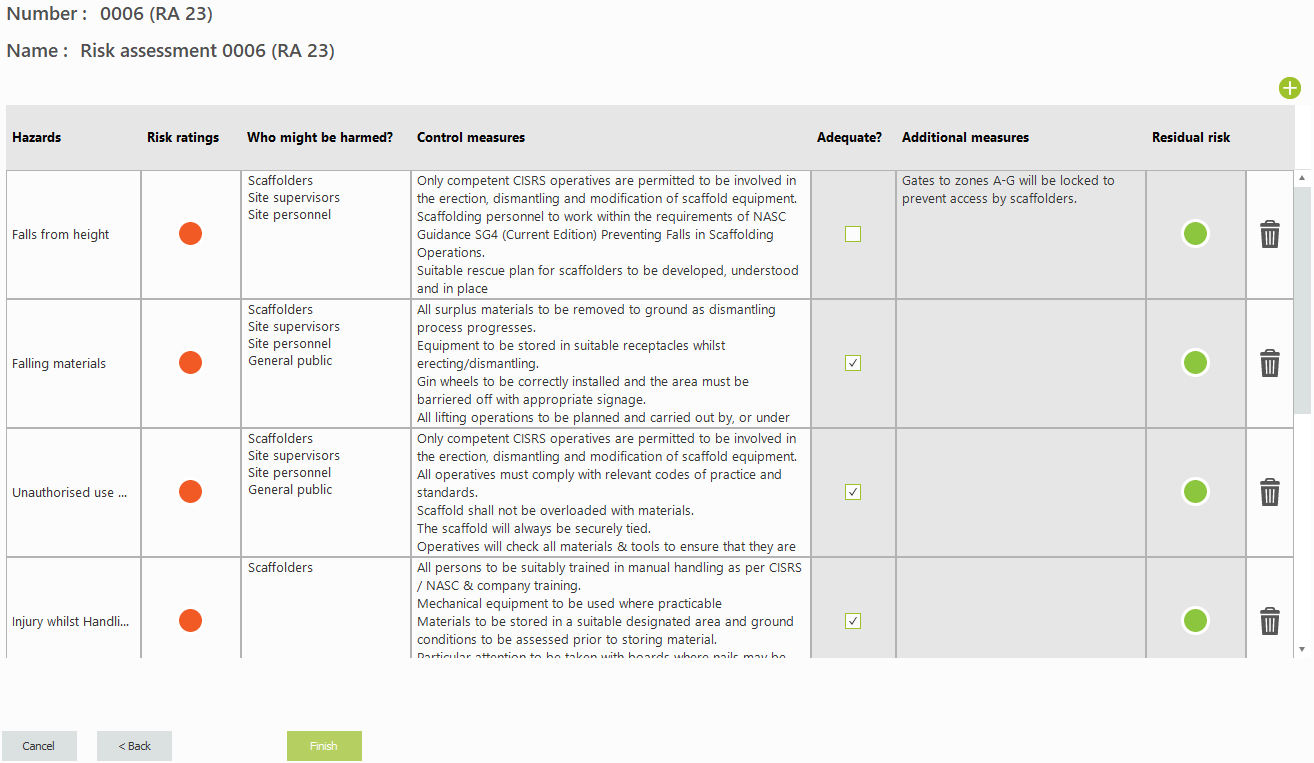To create your Risk Assessment for a New Project, go to the Home Page of SMART Estimator and click on the New Risk Assessment option.
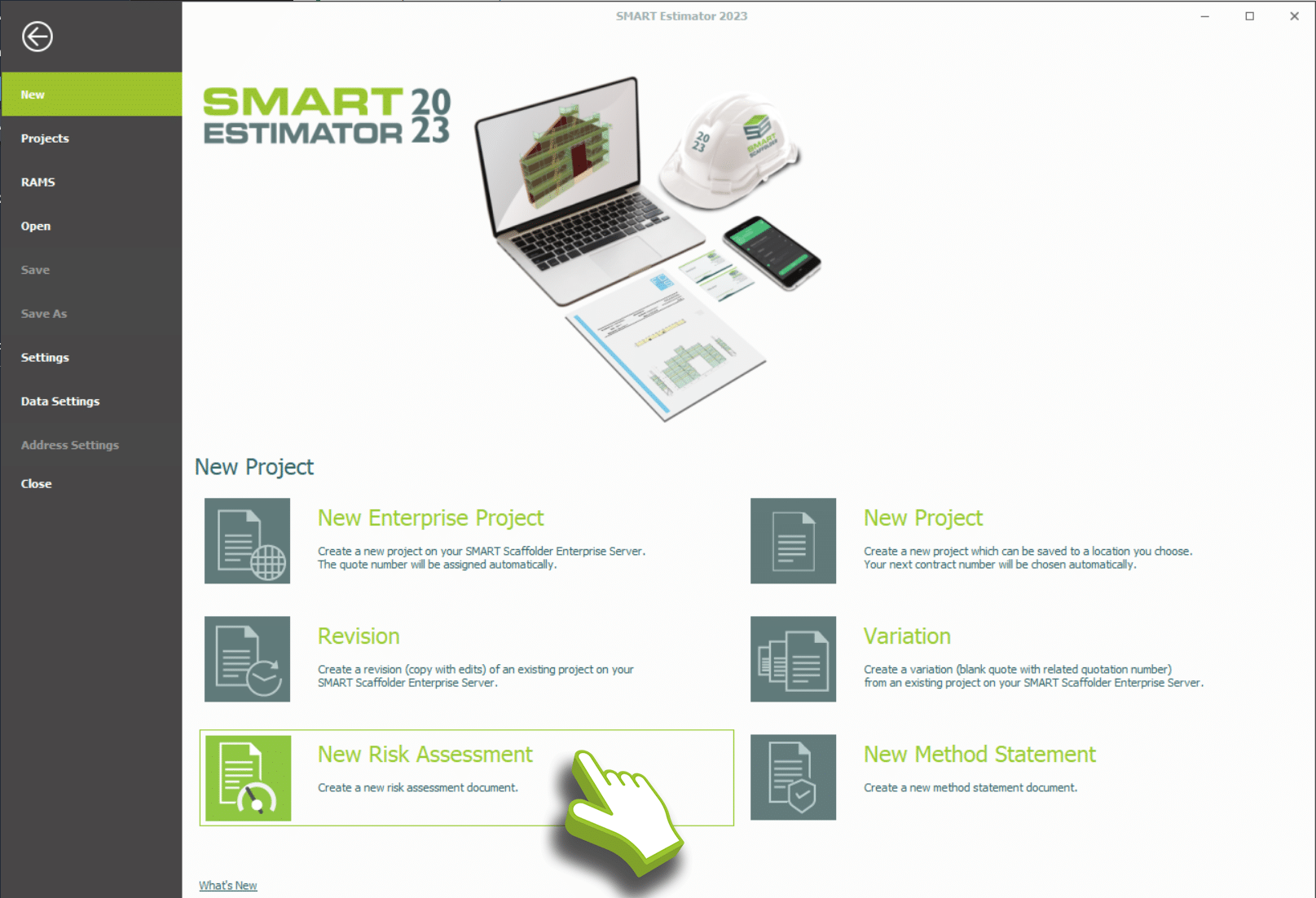
-
Creating your Risk Assessment
Firstly, When you select the New Risk Assessment option, the risk assessment screen appears: You may also open a new risk assessment by clicking the New Risk Assessment button.

The New Risk Assessment button can also be used to open a new Risk Assessment.
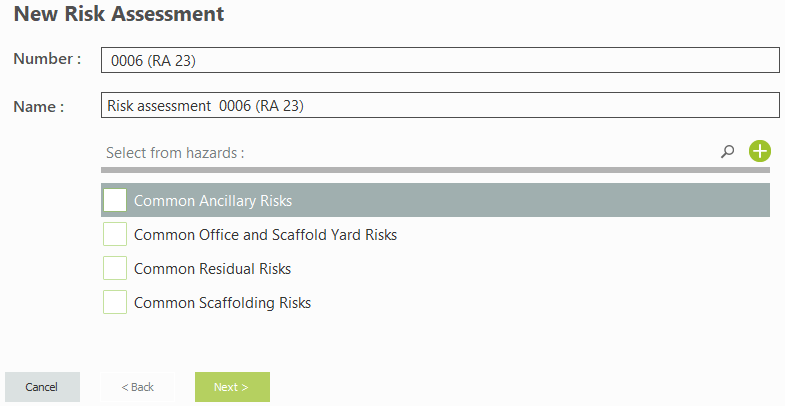
-
Fill in the Number and Name
Next, you will need to set a number and name for the risk assessment. If you open an existing project (quotation) prior to creating a new risk assessment, the risk assessment number will be set automatically.

-
Select Applicable Hazards
Then, select the types of hazards that apply to this project. If there is a type of hazard that is not applicable to your project such as working next to bodies of water or on a Nuclear Power Station, you can configure the risks and hazards here.
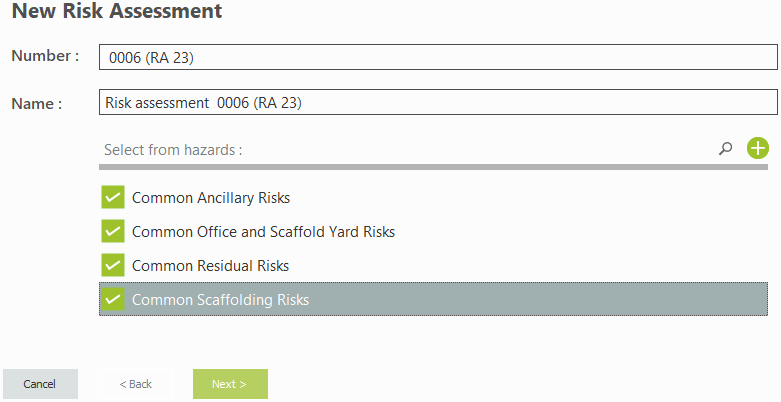
-
Click the Next button
Once you have completed these steps for the Risk Assessment, click Next to proceed to the next step.
Please read the following warning:
For your convenience, some risk assessment and method statement content are included when installing SMART RAMS for the first time.
These were produced in association with Safety & Access Ltd and should be suitable for some common types of scaffolding work.
It is YOUR responsibility to review this list, as it may not be comprehensive and may not be appropriate for your type of work.
All hazards can be customised, and you are able to add your own content. Since the content of YOUR risk assessment is your responsibility, you SHOULD conduct this assessment.
-
Questioning Section
You will be asked a series of Yes / No questions. You will only be asked about the groups of risks you picked in the previous step. For example, if you have chosen Common Scaffolding Risks, you will be asked about risks that commonly apply to scaffolding works.

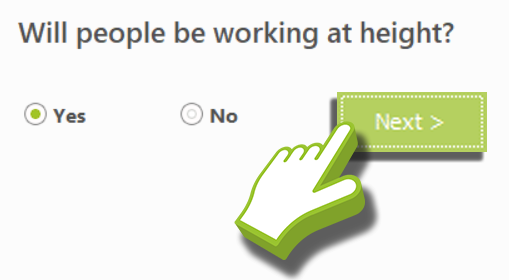
-
Answering the Question
Choose Yes or No as appropriate. You can edit and amend the standard control measures text box alongside the Severity of the Risk and the Adequacy of Control Measures.
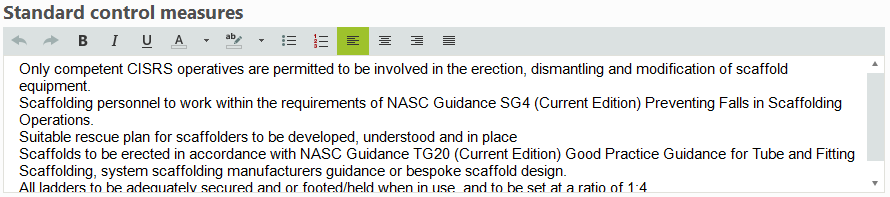
You can also change the Risk Rating and Residue Risk by clicking on the corresponding-coloured circles and amending the Risk depending on Severity and Probability.

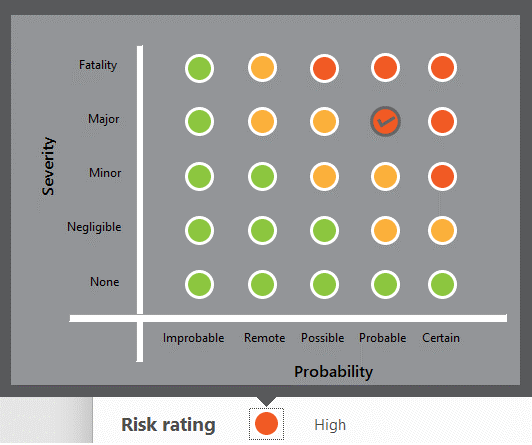
On the question ‘Are these control measures adequate’? If the control measure is inadequate, select No. An additional text box for adding Additional control measures will appear just below.

You should review all risks and control measures before moving on to the next risk. To move to the next risk, click Next. To return to the previous risk, click Back.

-
Review and Finalize
Once you have answered all the questions, you will be shown a summary of the risks you have chosen. You will be able to review your responses and make any changes / amendments before pressing Finish.