Using the Print Preview button, you can view the preview view.
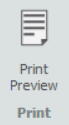
During the process of viewing the preview of the method statement, a new toolbar appears. You can view, print, export or email the method statement using this toolbar.

An overview of the toolbar’s tools can be found below.
| Feature | Description |
| Print Preview | Press this to close the print preview and return to editing. |
| Prints the report, providing options to select the required printer and paper options. | |
| Quick Print | Prints the report to the default printer. |
| Navigation | Provides options to go back and forth from page to page within the report in order to navigate through it. |
| Zoom | This function allows you to zoom the report to view it in greater detail or to view multiple pages at the same time. |
| Page Colour | Allows you to specify the background colour to use while printing, for example if your company uses a coloured background on its stationery. |
| Export to | Allows you to export the report to an Adobe PDF or Microsoft Word document. |
| Email as | Send an email with an attachment containing the drawings or material list in an Adobe PDF or a Microsoft Word Document. |
If you wish to close the preview and return, simply click on the Print Preview button again.





