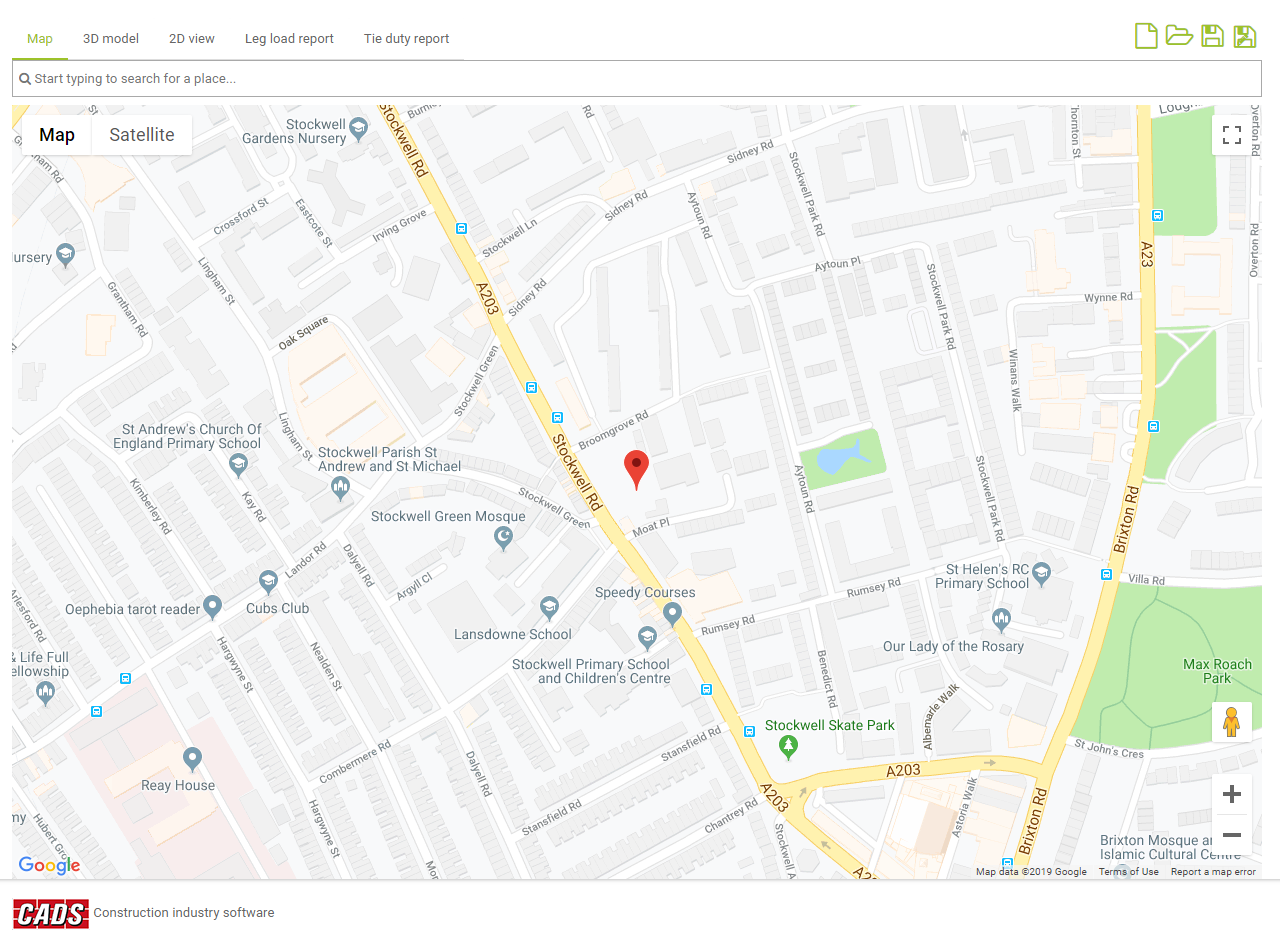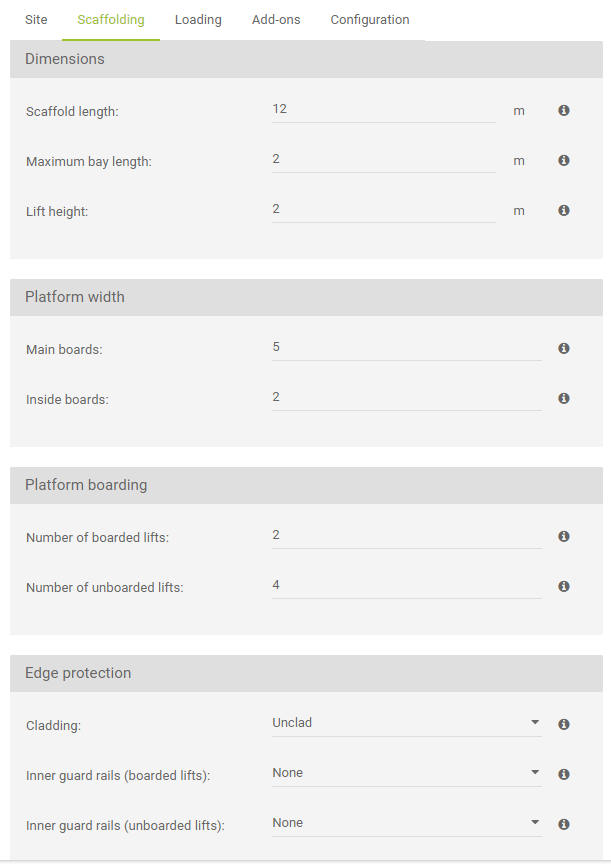Create new project
Once the software has launched, you are able to select, in the Home screen, one of the applications available.
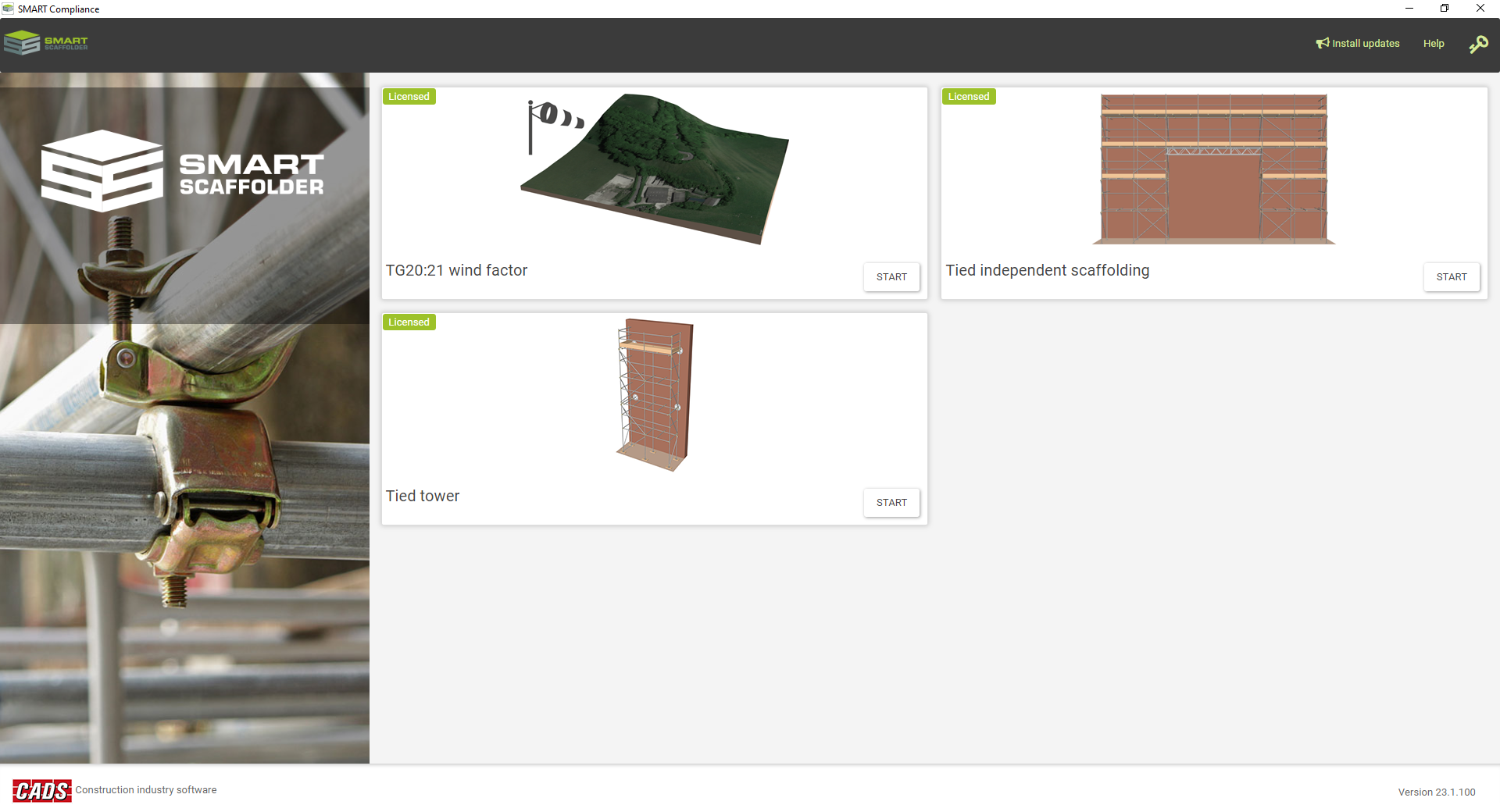
Once in the selected application, you can open and/or save the project by pressing the corresponding dedicated buttons.
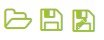
To create a new job, you can either press the New button or you can press the Home button. This will have the effect of taking you back to the Home page from where you can select the required module.

Opening an existing project
By pressing the Open icon, you will be able to navigate using an explorer window to the required path where the project has been saved. Double click on the required file to open it.
Save the current project
By pressing the Save icon, you will be able to navigate using an explorer window to the required path where you wish the project to be saved.
You can use the Save As button to ensure that the current open project is not overwritten.