SMART Compliance requires an internet connection, so please ensure you are connected before launching the software.
The software is supported by a cloud licensing system. The cloud licence check is performed every time the software is started. If the licence is valid, the software starts as usual. If not, an error message is displayed to state the problem and you must restart the software to try again.
Licensing
After installation, when the software is started for the first time, a Welcome message is displayed asking you to type in the Cloud Licence Code which was sent at the time of purchase of the software.
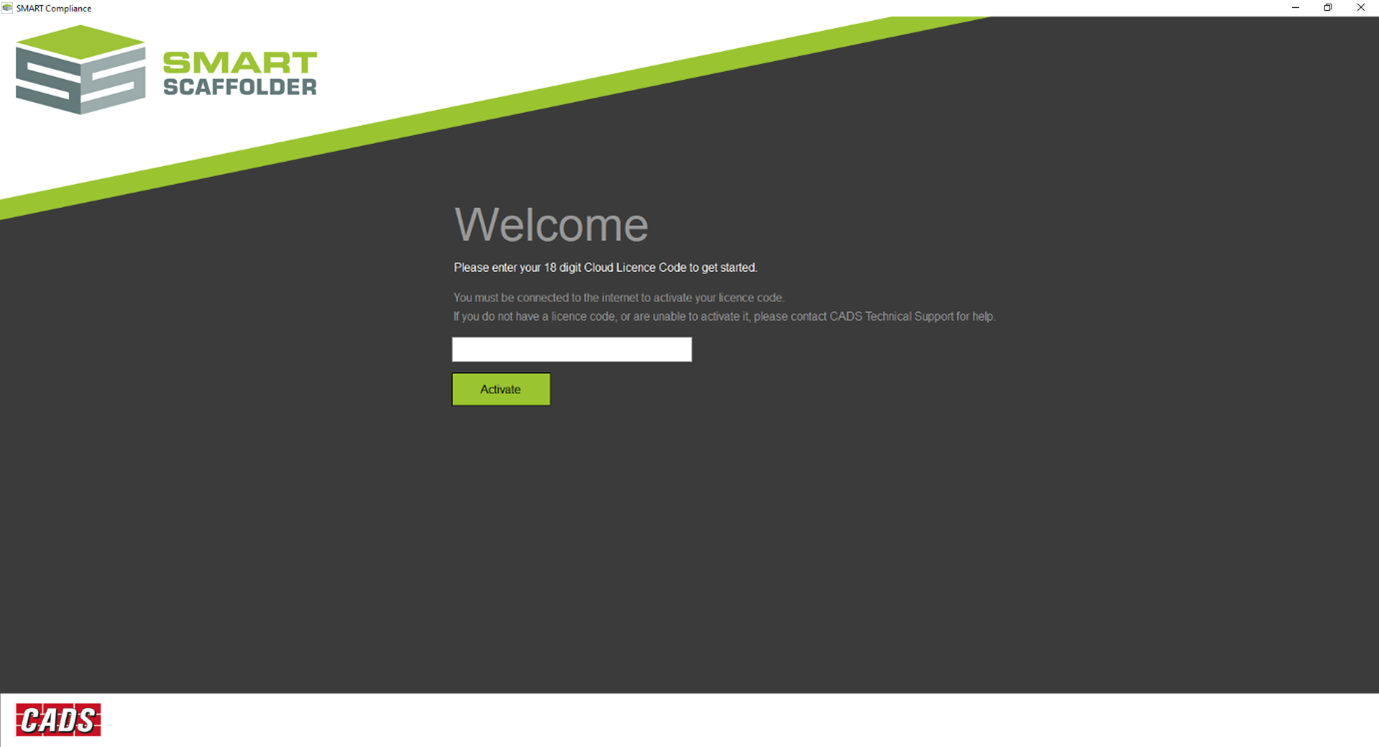
You need to enter the corresponding code and press the Activate button. Once the licence is activated successfully, the software continues to load and you will be able to use SMART Compliance as described in the next section.
Failed licence activation
In the case where the licence could not be successfully activated, the licence code entry screen stays open to report the problem and allows you to enter a different code if required:
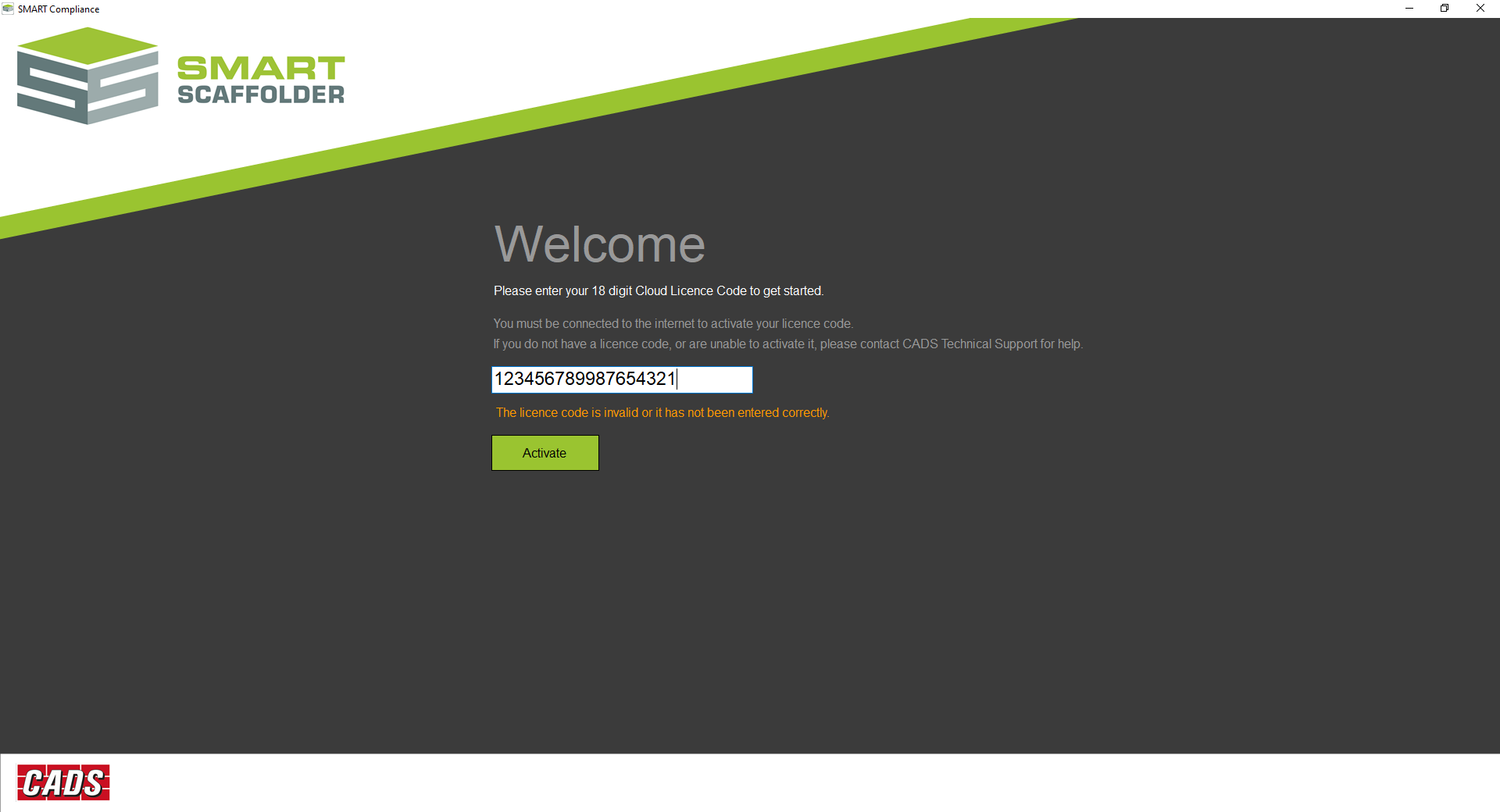
An exception is where the licence code is a valid floating licence code, but all of the licences are presently in use on other computers. In this case the problem is reported, but the code is still activated and stored on your computer. When you restart the software, the licence code will be checked to determine whether it is now available.
Deactivating a licence code
You can deactivate the licence of the software, by simply clicking to the top left corner of the window on the key symbol.

Once this is pressed you will need to confirm the deactivation of the licence by pressing the Deactivate button.
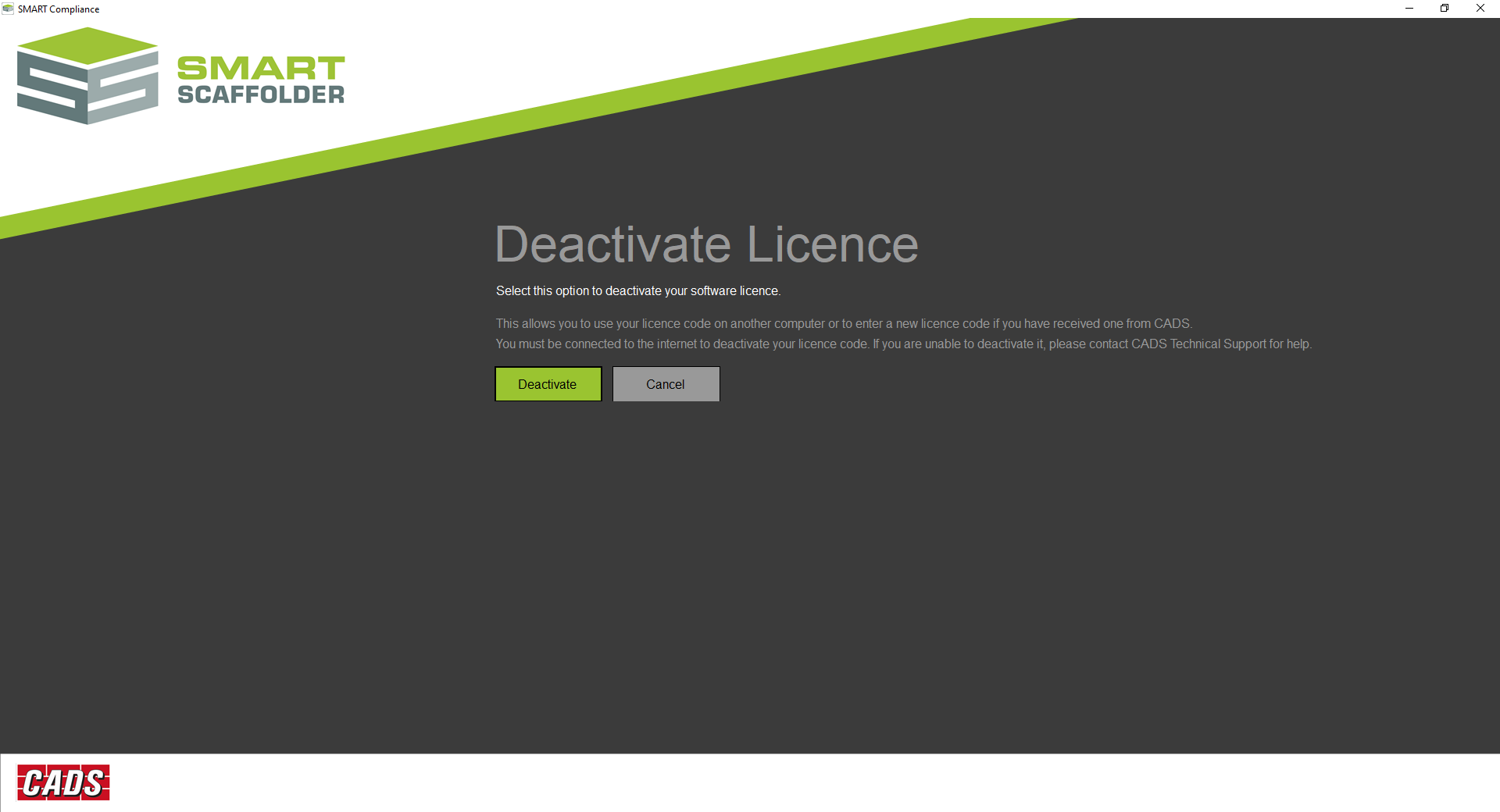
A second confirmation is required from you about this action.
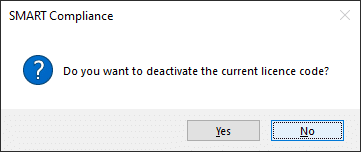
Following deactivation of the licence you will receive an on-screen confirmation.
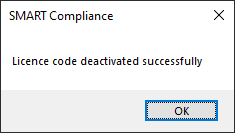
The software will now display the Welcome screen asking you to type the licence code. At this stage you can reintroduce a new licence code (or the old one) or you can close the software.





