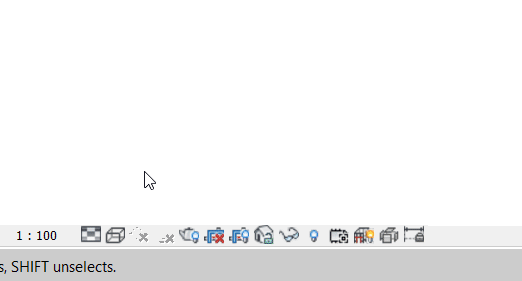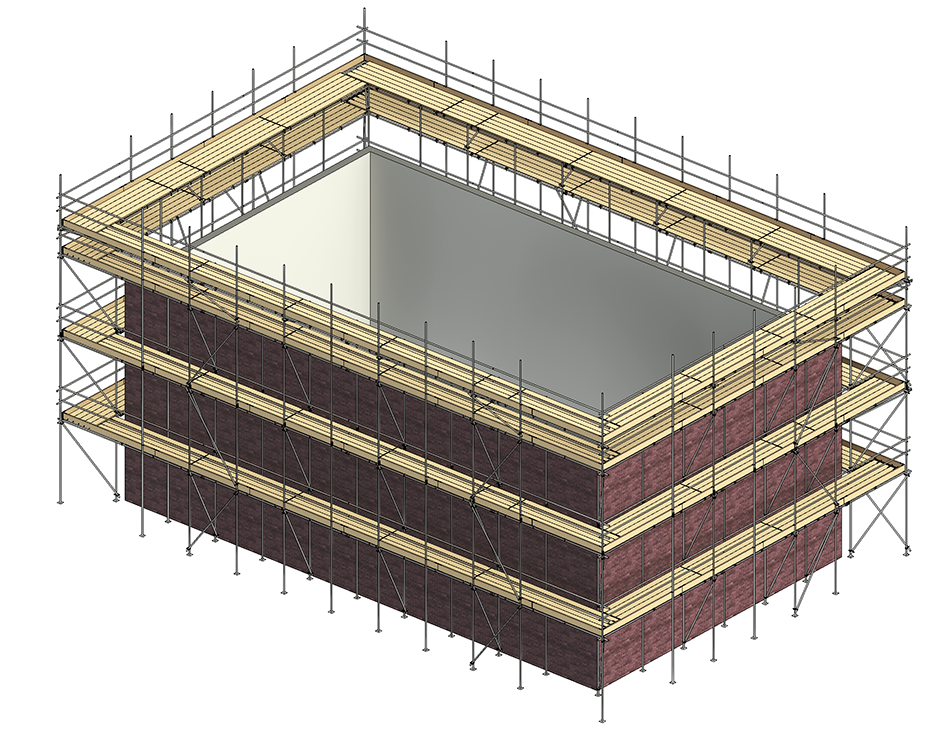To create an independent scaffold, you will need some walls or lines to trace round.
Adding Walls
Walls can be added using the Walls: Architectural tool:
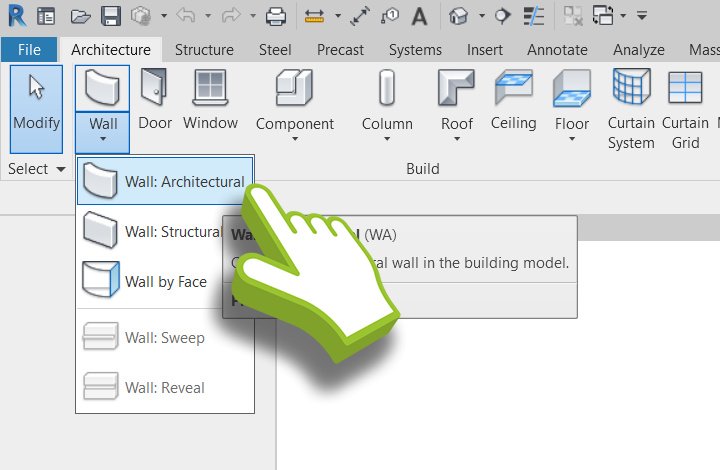
Adding Lines
Lines can be added using the Model Line tool:
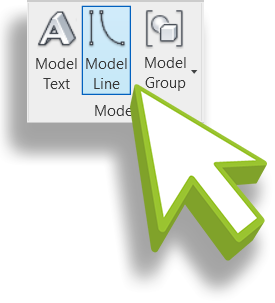
Start by drawing the walls or lines in REVIT.
Once you have some walls or lines present, choose the Create Independent button:
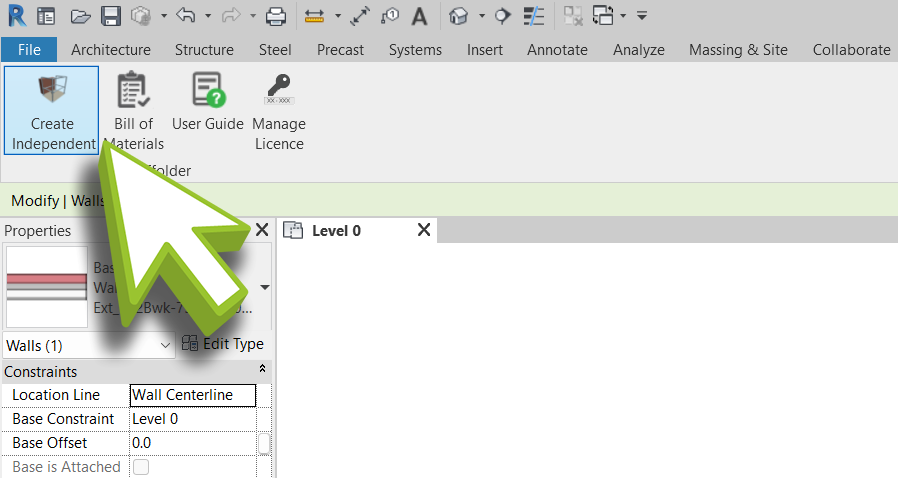
I’m unable to click on the button?
If you’re unable to click on the Create Independent button and it’s greyed out? Then you need to enter the selection mode. Click on the Modify button to continue
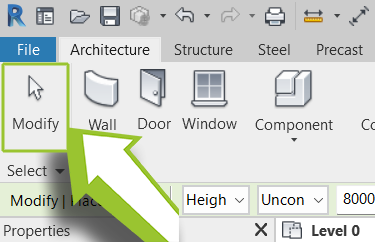
Now, please select one or more walls or lines:
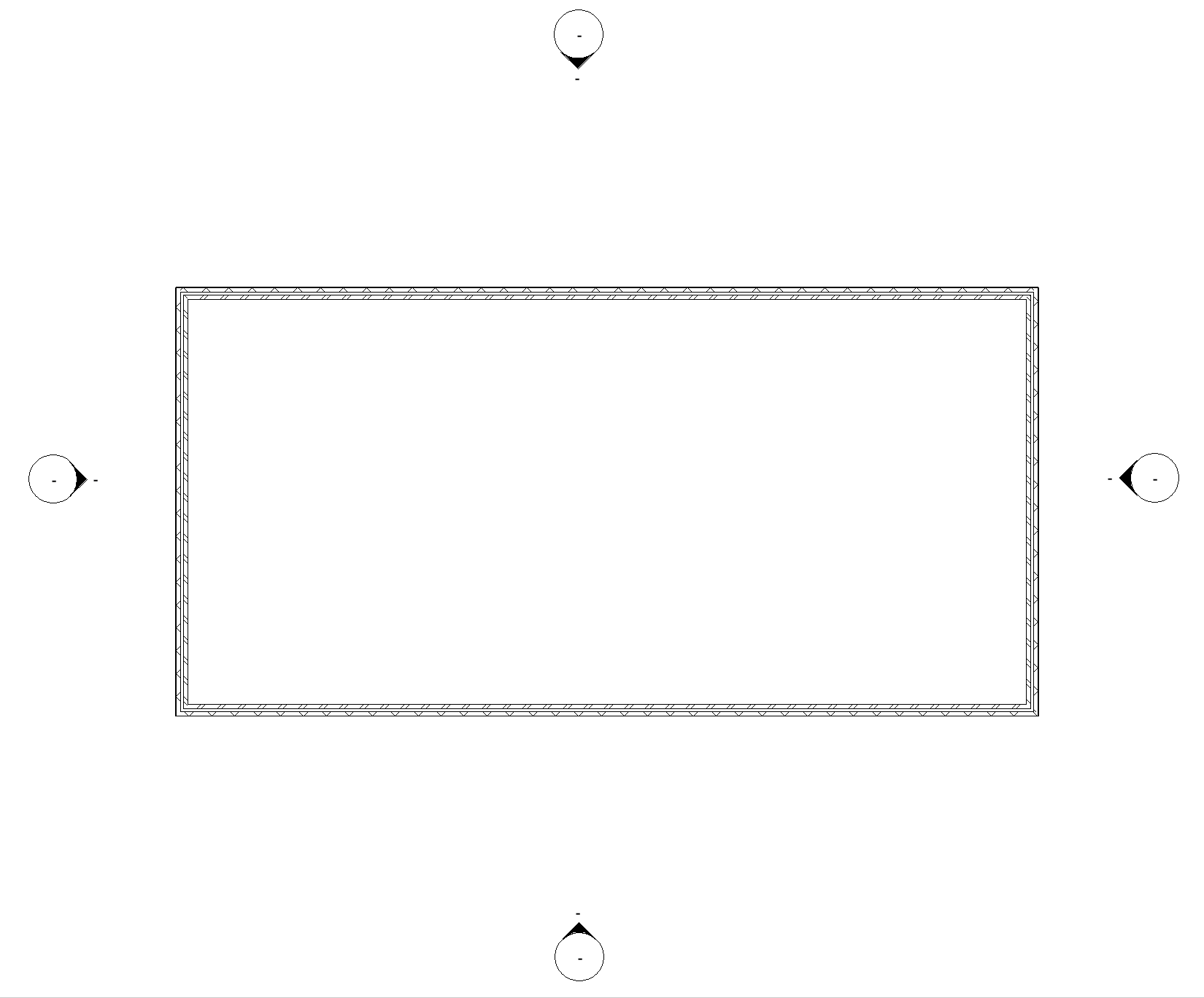
Once you have selected the correct walls or lines, press the Finish button:
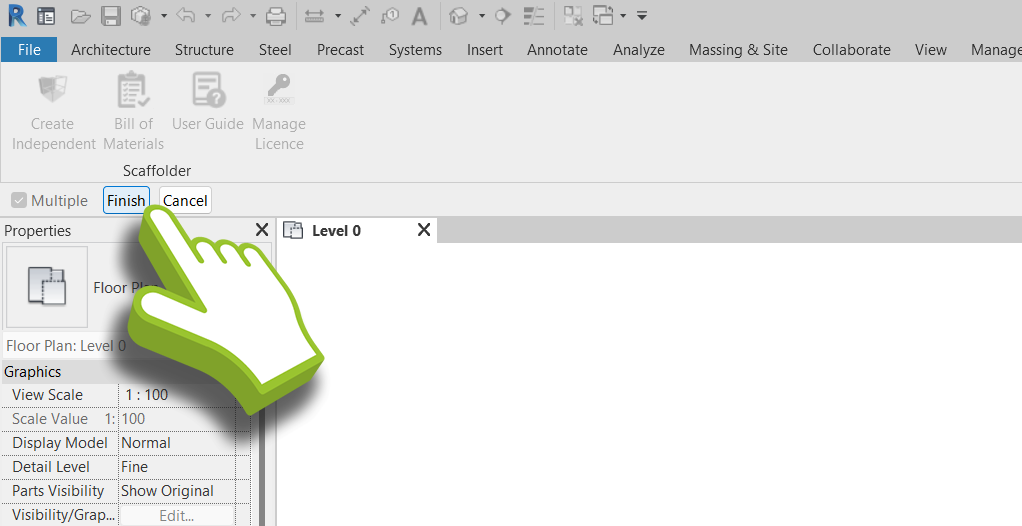
A dialog appears:
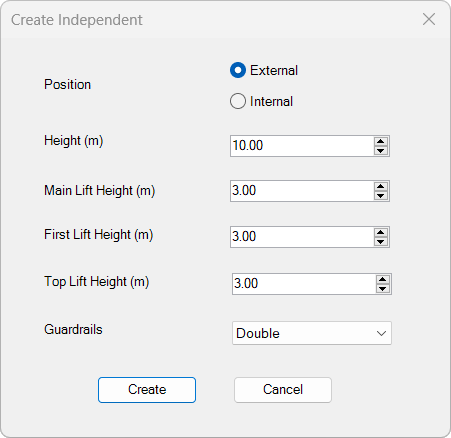
Choose the scaffold height, lift heights, guardrails and the side of the wall / lines to scaffold. Then press Create.
Wait for a moment
It may take a few minutes to create your scaffolding.
Your scaffold is created:
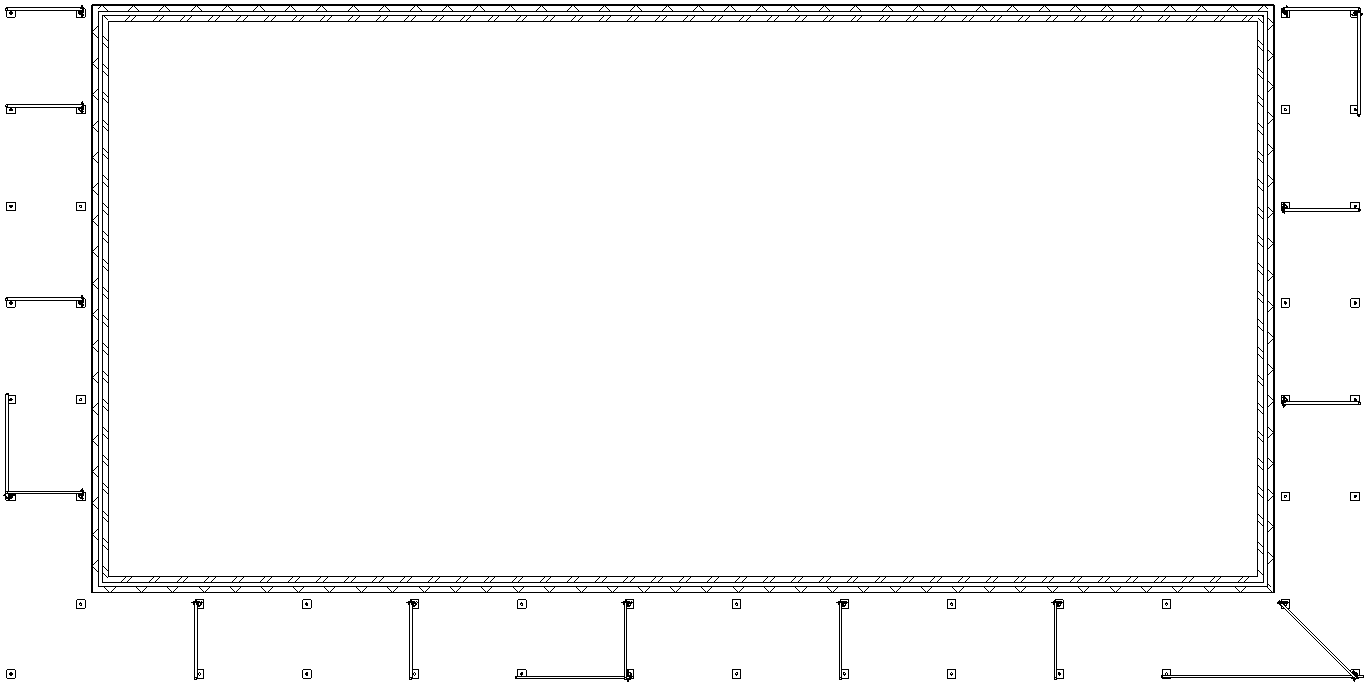
How do I view my Scaffold in 3D
To see the scaffold in 3D, press {3D} in the Project Browser:
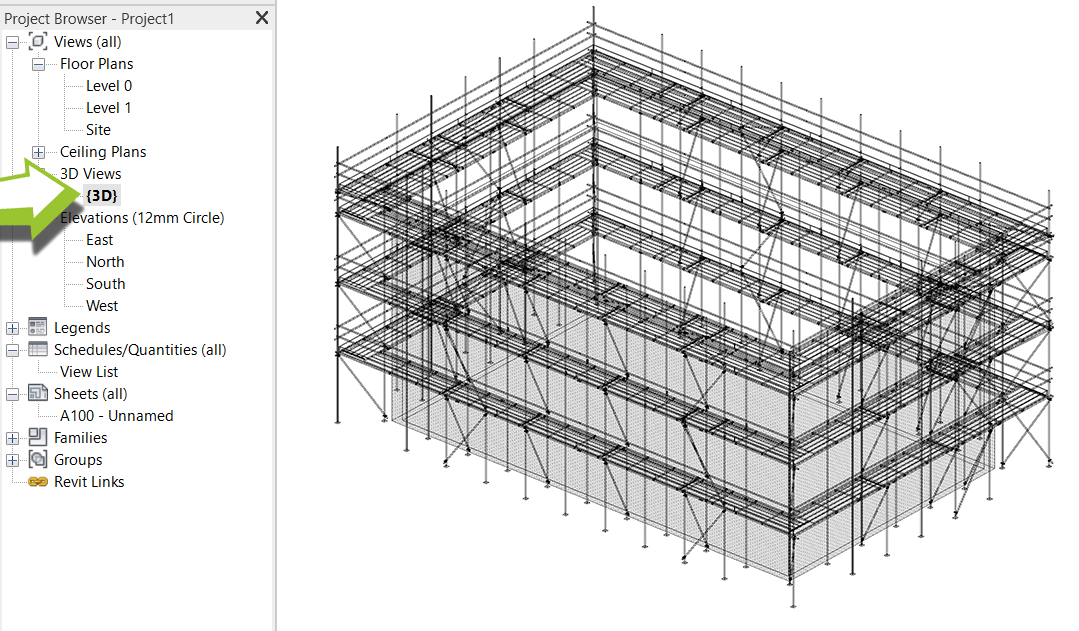
How do I make my Scaffold more Realistic?
For a more realistic look, choose detail level Fine and visual style Realistic: